Introduction
The motivation for this article lies at Self Validating ASP.NET Text Box by Patrick Meyer of NASA in Mission Planning Systems. Please read this excellent article for the self-validating control first. Like many other .NET developers, I like self-validating controls due to their simplicity. Microsoft provides CompareValidator and it serves the same purpose in general. Through self-validating control, I have to do less typing and there are less controls on the web form. This article validates the richness of .NET framework.
Pat showed us how to implement IValidator interface with a TextBox and I struggled to implement data type checking for various data types so that we do not need to implement different controls for various data types.
An excellent tool by Jay Freeman shortened my struggle to implement the same functionality as provided by CompareValidator. You can download this free tool from here. This tool goes through all Microsoft assemblies and somehow it converts IL code into C#. I looked how Microsoft implemented CompareValidator control and I used the same API for range and data type checking. It took me a little time to implement this. Through Jay's tool, you can peep through how great minds at Microsoft do the development.
I desire to have a self-validating TextBox control that can check if the field is a required field or not. This should also perform a min or max value validation by using MinValue and MaxValue properties of the TextBox. I should be able to specify the data type of the input in the text box. Since CompareValidator does this already, Anakrino tool helped me figure out how it was done internally. The data types implemented are String, Currency, Double, Date and Integer.
Implementing the Compare of BaseCompareValidator
After going through the source of various methods in BaseValidator, BaseCompareValidator and CompareValidator, I noticed that I could use BaseCompareValidator.CanConvert method to check the data type validity of the input data. I also need to check for the range or compare the input value for different data types against a given MinValue or MaxValue property of the control. If I define TextBox control to be a Date then my date should be within MinValue or MaxValue. If data type is Currency then my value cannot be greater than say 10,000.
A simple rule that I follow for MinValue or MaxValue is that if these values are blank then I do not need to perform a validation. In real life situation, we would like to bind MinValue and MaxValue to the database. I would recommend using two-way data binding approach for a web form in general. There is an excellent article on this topic here. If you use two-way data binding with self-validating TextBox in your real life projects, you do not have to type much code to unbind data.
We hope that ASP.NET "Whidbey" will implement two way data binding and that will reduce coding for generic type of web forms implementing typed DataSets.
To implement range checking, there is a protected method Compare in BaseCompareValidator class. Since I am already inheriting my TextBox class from System.Web.UI.WebControls.TextBox, C# will not allow multiple inheritance. I had to create another class to get the advantage of this protected method.
public class EADCompare : BaseCompareValidator
{
public static bool DoCompare(string from, string to,
ValidationCompareOperator cmp, ValidationDataType objType)
{
if (to == null || to.Length == 0) return true;
return BaseCompareValidator.Compare(from, to, cmp, objType);
}
protected override bool EvaluateIsValid()
{
return true;
}
}
The compiler forces you to implement EvaluateIsValid method. I just return true from this. We are not implementing this class in a true sense to implement a separate validator. We just want to access the Compare method to do the work instead of writing custom code.
To show a little graphic image along side with your text box when your validation fails is a neat idea. I borrowed this implementation by overriding Render method of TextBox as follows:
protected override void Render(HtmlTextWriter writer)
{
base.Render (writer);
if (this.ErrorMessage != null && this.ErrorMessage != "" )
writer.Write(" <img src=\"images/stop.gif\" alt=\"" +
this.ErrorMessage + "\")\">");
}
The error message shows up when you hover your mouse on this image. All other validation messages show up in the validation summary control as if you have used Microsoft provided validator controls. Please read Patrick’s article for details.
The validate method of the TextBox provides Required, MinValue and MaxValue validation against data types String, Currency, Double, Date and Integer.
public void Validate()
{
this.IsValid = true;
bool isBlank = (this.Text.Trim() == "");
if (Required)
{
if (isBlank)
{
this.ErrorMessage =
String.Format("'{0}' is a required field.",
this.UserFieldName);
this.IsValid = false;
}
}
if (!isBlank)
{
bool isOk =
BaseCompareValidator.CanConvert(this.Text,GetDataType());
if (!isOk)
{
this.ErrorMessage =
String.Format("'{0}' is not a valid data type.",
this.UserFieldName);
this.IsValid = false;
return;
}
isOk = EADCompare.DoCompare(this.Text, MinValue,
ValidationCompareOperator.GreaterThanEqual,GetDataType());
if (!isOk)
{
this.ErrorMessage = String.Format("'{0}' " +
"can not have value less than {1}",
this.UserFieldName, this.MinValue);
this.IsValid = false;
return;
}
isOk = EADCompare.DoCompare(this.Text, MaxValue,
ValidationCompareOperator.LessThanEqual,
GetDataType());
if (!isOk)
{
this.ErrorMessage = String.Format("'{0}' " +
"can not have value more than {1}",
this.UserFieldName, this.MaxValue);
this.IsValid = false;
return;
}
}
}
< %@Register TagPrefix="EAD" Namespace="EAD.WebControls" Assembly="General" % >
To use this TextBox control in your web form, you need to first register the control in your ASPX page. Replace the name of the namespace and assembly, if you put this TextBox class in your favorite namespace and assembly.
A typical syntax of the TextBox in your page will look like this:
<asp:label id="txtErrorMessage" runat="server"
EnableViewState="False"></asp:label>
<EAD:TextBox id="TextBox1" runat="server" UserFieldName="Double Test"
Required="False" MinValue="123.456" MaxValue="789023.345"
TextType="Double"></EAD:TextBox>
<EAD:TextBox id="Textbox2" runat="server" Width="64px"
UserFieldName="Date Test" Required="True" MaxValue="12/12/2000"
MinValue="1/1/2000" TextType="Date"></EAD:TextBox>
<EAD:TextBox id="Textbox3" runat="server" Width="64px"
UserFieldName="Integer Test" Required="True" MaxValue="100"
MinValue="10" TextType="Integer"></EAD:TextBox>
<EAD:TextBox id="Textbox4" runat="server" Width="64px"
UserFieldName="Currency Test" Required="True" MaxValue="12,000"
MinValue="10,000" TextType="Currency"></EAD:TextBox>
<EAD:TextBox id="Textbox5" runat="server" Width="64px"
UserFieldName="String Test" Required="False" MaxValue="P"
MinValue="B" TextType="String"></EAD:TextBox>
The attached ZIP file has three files. They are a sample ASPX page, TextBox class and Stop.gif image. The sample page has five different types of validations using different data types.
The screen capture is below:
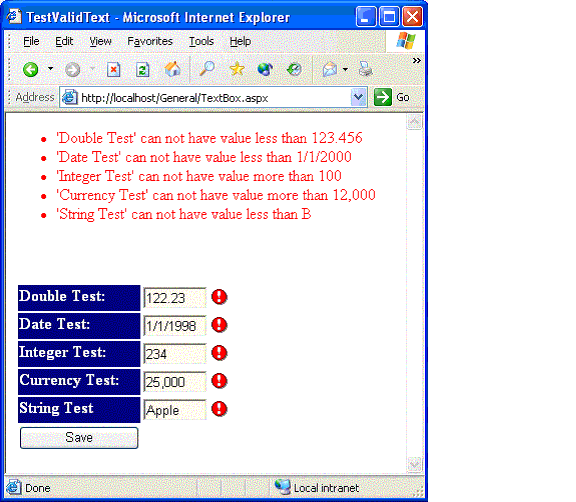
Summary
Self validating controls give you flexibility to attach simple validation at the control itself. The same approach can be extended to other types of web controls. It should be fairly simple and straight forward.
Vikram is an Enterprise Application Architect specializing in EAI, ETL, all relational databases and transforming legacy applications to Microsoft .Net environment. Vikram works for a consulting firm in Research Triangle Park, NC. Vikram has expertise in all relational databases, Cobol, mainframe, OO programming, C, Perl and Linux. C# is a newfound craze for Vikram.
 General
General  News
News  Suggestion
Suggestion  Question
Question  Bug
Bug  Answer
Answer  Joke
Joke  Praise
Praise  Rant
Rant  Admin
Admin 







