In order to host a Windows Communication Foundation Service, we normally need a managed process, a ServiceHost instance and an endpoint configured for WCF Service.We can host a WCF Service in following different possible ways:
- Hosting in a Managed Application/ Self Hosting
- Console Application
- Windows/WPF Application
- Windows Service
- Hosting on Web Server
- IIS 6.0 (ASP.NET Application supports only HTTP)
- Windows Process Activation Service (WAS) i.e. IIS 7.0 supports HTTP, TCP, NamedPipes, MSMQ.
In this WCF Tutorial, focus is to Self Host our WCF Service in a Console Application using step by step approach. Self Hosting a WCF Service in a console application is comparatively easy as well as flexible because we can achieve the purpose by writing few lines of code. Let’s first Create a Simple WCF Service i.e. a StudentService and then host in a Console application. StudentService having service operation GetStudentInfo that takes StudentId as parameter and returns student name.
1. Create StudentService Class Library
Open Visual Studio and Create a new Class Library Project, name it as “StudentService” and press “OK” button.

Then, right click on project and Add a new “WCF Service” to this Class Library Project.

It will add Service Contract (IStudentService) and it’s implementation class (StudentService) to class library project. Also, it will add a reference to System.ServiceModel.
Code for IStudentService interface will be as follows:
[ServiceContract] public interface IStudentService
{
[OperationContract]
string GetStudentInfo(int studentId);
}
And following is the code for StudentService implementation class:
public class StudentService : IStudentService
{
public string GetStudentInfo(int studentId)
{
string studentName = string.Empty;
switch (studentId)
{
case 1:
{
studentName = "Muhammad Ahmad";
break;
}
case 2:
{
studentName = "Muhammad Hamza";
break;
}
default:
{
studentName = "No student found";
break;
}
}
return studentName;
}
}
2. Add a Console Application
In order to host this service in Console application, let’s add a new console application project “StudentHost” to this solution.

Our console application will have reference to:
StudentService class librarySystem.ServiceModel.
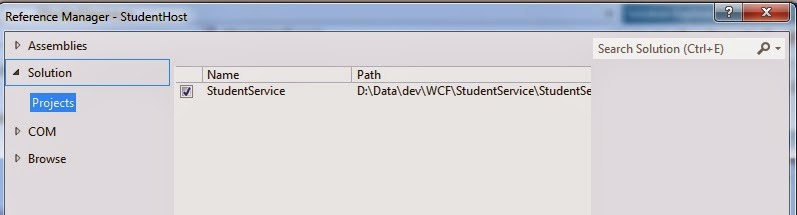
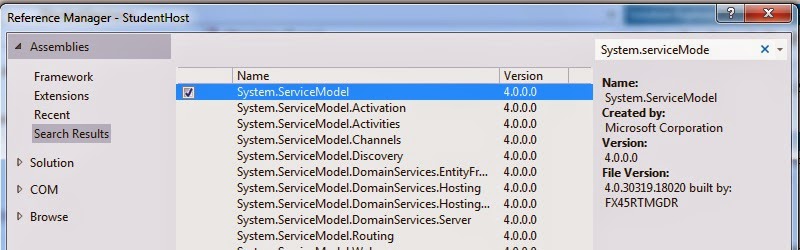
At the start of this WCF Tutorial, we discuss that hosting a WCF service requires a Managed Process (i.e. console application), Service Host (an instance of ServiceHost class) and one or more Service Endpoints. Detailed implementation of Student host application is as follows:
class Program
{
static void Main(string[] args)
{
ServiceHost studentServiceHost = null;
try
{
Uri httpBaseAddress = new Uri("http://localhost:4321/StudentService");
studentServiceHost = new ServiceHost(typeof(StudentService.StudentService),
httpBaseAddress);
studentServiceHost.AddServiceEndpoint(typeof(StudentService.IStudentService),
new WSHttpBinding(), "");
ServiceMetadataBehavior serviceBehavior = new ServiceMetadataBehavior();
serviceBehavior.HttpGetEnabled = true;
studentServiceHost.Description.Behaviors.Add(serviceBehavior);
studentServiceHost.Open();
Console.WriteLine("Service is live now at : {0}", httpBaseAddress);
Console.ReadKey();
}
catch (Exception ex)
{
studentServiceHost = null;
Console.WriteLine("There is an issue with StudentService" + ex.Message);
}
}
}
Now, simply build the console application and run it after setting as startup project. You will see the following screen that shows our self-hosted WCF Service is running.

In this WCF Service Tutorial, we have created a Windows Communication Foundation Service and hosted in a Console Application. In following post on this WCF blog, we will call this self hosted WCF service from a client application.
The post WCF Self Hosting in a Console Application Simplified appeared first on WCF Tutorial.
 General
General  News
News  Suggestion
Suggestion  Question
Question  Bug
Bug  Answer
Answer  Joke
Joke  Praise
Praise  Rant
Rant  Admin
Admin 







