Introduction
The standard AboutBox of Visual Studio contains a TextBox where you can show some useful information about your program. I wanted to implement some animation in it, so I made this simple extension for automatic scrolling.
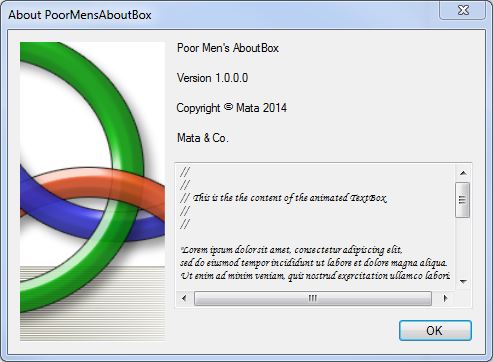
Using the Code
Add AboutBox class to your project, and you can use it as is.
The Code
We need a separate thread for the animation, an event to be able to stop/start it and another event to indicate if the thread is ready.
partial class AboutBox : Form
{
BackgroundWorker scroller = new BackgroundWorker();
ManualResetEvent scrollStop = new ManualResetEvent(true);
AutoResetEvent scrollThreadReady = new AutoResetEvent(false);
...
In the constructor, you can fill the TextBox and set the properties of the animation thread:
public AboutBox()
{
InitializeComponent();
...
string readMeFile = Path.Combine(AppDomain.CurrentDomain.BaseDirectory, "ReadMe.txt");
if (File.Exists(readMeFile))
textBoxDescription.Text = File.ReadAllText(readMeFile);
textBoxDescription.MouseClick += new MouseEventHandler(textBoxDescription_MouseClick);
scroller.DoWork += new DoWorkEventHandler(scroller_DoWork);
scroller.WorkerSupportsCancellation = true;
}
MouseClick event handler will signal the scrollStop event:
void textBoxDescription_MouseClick(object sender, EventArgs e)
{
if (scrollStop.WaitOne(0))
scrollStop.Reset();
else
scrollStop.Set();
}
DoWork event handler:
void scroller_DoWork(object sender, DoWorkEventArgs e)
{
try
{
Debug.WriteLine("Scroll thread started.");
int direction = 1;
int line = -1;
while (true)
{
if (scroller.CancellationPending)
{
e.Cancel = true;
return;
}
scrollStop.WaitOne();
int maxLine = textBoxDescription.Lines.Length - 1;
if (line >= -1 && line <= maxLine) line = direction > 0 ? line + 1 : line - 1;
if (line == 0 && direction < 0) direction = 1;
if (line == maxLine && direction > 0) direction = -1;
BeginInvoke((MethodInvoker)(() => ScrollByLine(textBoxDescription, direction)));
if (!scroller.CancellationPending)
{
Thread.Sleep(300);
}
}
}
finally
{
Debug.WriteLine("Scroll thread ended.");
scrollThreadReady.Set();
}
}
The very simple scroll method:
void ScrollByLine(TextBox textBox, int line)
{
int firstCharIndex = textBox.GetFirstCharIndexOfCurrentLine();
int lineNumber = textBox.GetLineFromCharIndex(firstCharIndex);
int lineCount = textBox.Lines.Length;
lineNumber = lineNumber + line < 0 ?
0 : (lineNumber + line >= lineCount ?
lineCount - 1 : lineNumber + line);
int charIndex = textBox.GetFirstCharIndexFromLine(lineNumber);
okButton.Select();
textBox.Select(0, charIndex);
textBox.ScrollToCaret();
}
We should set the appropriate events before start and stop the scroller thread. If the window is not visible, we stop the thread.
private void AboutBox_VisibleChanged(object sender, EventArgs e)
{
if (Visible)
{
scrollThreadReady.Reset();
scroller.RunWorkerAsync();
}
else
{
scroller.CancelAsync();
scrollStop.Set();
}
}
private void AboutBox_FormClosing(object sender, FormClosingEventArgs e)
{
scroller.CancelAsync();
scrollStop.Set();
Debug.WriteLine("Wait for ending scroll thread.");
scrollThreadReady.WaitOne();
Debug.WriteLine("Scroll thread ready event received.");
}
That's it.
Points of Interest
With these few changes, you can make your AboutBox a bit special.
History
- 02.10.2014 Initial version
I'm software developer & scrum master with several years of experience in project and line management.
 General
General  News
News  Suggestion
Suggestion  Question
Question  Bug
Bug  Answer
Answer  Joke
Joke  Praise
Praise  Rant
Rant  Admin
Admin 






