Introduction
In this article, we will learn the basics of Entity Framework by creating a sample application. This article is for those programmers who have some experience in creating ASP.NET applications, but are new to the Entity Framework. Here, I will explain:
- How to create an Entity Data Model
- Perform CRUD operations
- Use Stored Procedures
Here is a quick view of the application that you are going to create:
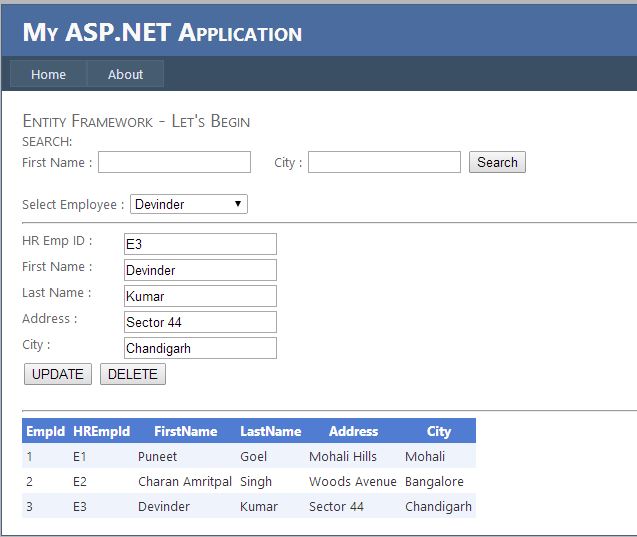
Background
There are many articles that will teach the basics of Entity Framework. But in this post, you are going to learn by creating a simple one page application.
What is Entity Framework?
- Object/Relational Mapping (ORM) framework
- Work with database as domain-specific objects
- Retrieve and manipulate data as strongly typed objects
Using the Code
The application is created using Visual Studio 2010. The complete code of the application is attached here, which you can download and test. The sample code contains relevant comments to explain every step. Let's walk through the application step by step.
Start a New Project
Start a new "ASP.NET Web Application" as shown below:

Create Database
Here, we are going to use a very simple database with name LearnEF with only one table. The table Employee will have a list of employees with basic information about each employee. You may use the following script to create the table and a stored procedure used in this application.
CREATE TABLE Employee
(
EmpId int NOT NULL IDENTITY(1,1) PRIMARY KEY,
HREmpId nvarchar(10),
FirstName nvarchar(30),
LastName nvarchar(30),
Address nvarchar(30),
City nvarchar(30)
)
GO
CREATE PROCEDURE SearchEmployee
(
@FirstName varchar(30),
@City varchar(30)
)
AS
BEGIN
DECLARE @query nvarchar(1000)
SET @query = 'SELECT * FROM Employee e'
SET @query = @query + ' WHERE 1=1'
IF @FirstName != ''
SET @query = @query + ' AND FirstName LIKE ''' + @FirstName + '%'''
IF @City != ''
SET @query = @query + ' AND City LIKE ''' + @City + '%'''
EXEC (@query)
END
GO
NOTE: Some of my friends will be quick to note that above SP is susceptible to SQL Injection attacks and I agree with this. This is because I have tried to keep the code simple and easy to understand, moreover this article is about entity framework. Please ignore this issue and if you really care about this, please refer to an advanced tutorial related to SQL injection.
Create Entity Data Model
Now, let's create the entity data model. Here are the step-by-step details:
- Right-click on the project name, select Add -> New Item.
- Select the Data tab from left pane, then select ADO.NET Entity Data Model.
- Name it as LearnEF.edmx. Click Add.
- Select Generate from database in the Entity Data Model Wizard.
- In the next window, set the connection properties for your database and click Next.
- The next window will show you the objects in your database. Select the table
Employee and the stored procedure SearchEmployee.

- Click Finish. If you have completed the above steps successfully, you will see your EDM in design mode as shown below:

Note: The name of database used in this article is LearnEF and hence the system will generate an ObjectContext class with name LearnEFEntities. Similarly, the system will create a class of type EntityObject with name Employee based upon the table name. As shown in the above snapshot, there is a stored procedure with name SearchEmployee, so the class LearnEFEntities will expose a corresponding method with name SearchEmployee.
If the name of your database/table/stored procedure is different, then remember to modify the code accordingly.
Insert a New Record
To insert a new record:
- Create an object of the object context, i.e.,
LearnEFEntities:
LearnEFEntities db = new LearnEFEntities();
- Create an object of
Employee class, e.g.:
Employee objEmp = new Employee();
- Set the values of all the columns which are exposed in form of properties like:
objEmp.FirstName = txtFirstName.Text;
- Add object to the Employees collection in
ObjecContext and call SaveChanges to actually insert the record into the table:
db.Employees.AddObject(objEmp);
db.SaveChanges();
Here is a complete code snippet:
LearnEFEntities db = new LearnEFEntities();
Employee objEmp = new Employee();
objEmp.HREmpId = txtHREmpId.Text;
objEmp.FirstName = txtFirstName.Text;
objEmp.LastName = txtLastName.Text;
objEmp.Address = txtAddress.Text;
objEmp.City = txtCity.Text;
db.Employees.AddObject(objEmp);
db.SaveChanges();
Read from Employee table and populate GridView
To read data from the Employee table, we will use a LINQ query that will fetch data from the Employees collection. It will return a generic List of objects of type Employee, i.e. List<Employee>. The complete code to read data from the Employee table and then bind a drop-down list and GridView is given below:
LearnEFEntities db = new LearnEFEntities();
var empQuery = from emp in db.Employees
select emp;
List<Employee> empList = empQuery.ToList();
ddlEmployee.DataSource = empList;
ddlEmployee.DataValueField = "EmpId";
ddlEmployee.DataTextField = "FirstName";
ddlEmployee.DataBind();
ddlEmployee.Items.Insert(0, new ListItem("--Add New--", "0"));
GridView1.DataSource = empList;
GridView1.DataBind();
Update an Employee Record
To update a record in the database, we will perform the following three steps:
- Read a record from the database. The process is similar as explained in the above section.
- Set the new values of the properties (columns) that we want to modify.
- Save the changes into the database using
SaveChages method.
LearnEFEntities db = new LearnEFEntities();
var empQuery = from emp in db.Employees
where emp.EmpId == empId
select emp;
Employee objEmp = empQuery.Single();
objEmp.HREmpId = txtHREmpId.Text;
objEmp.FirstName = txtFirstName.Text;
objEmp.LastName = txtLastName.Text;
objEmp.Address = txtAddress.Text;
objEmp.City = txtCity.Text;
db.SaveChanges();
How to Delete a Record
There are multiple ways to delete a record using entity framework. The steps involved in the approach that we follow are:
- Create a new instance of the entity object that you want to delete and set the value of the property that will be used to filter the records to be deleted. In this case, we are going to create a new
Employee and set the value of its EmpID property. - Attach the object to the corresponding collection or entity set in object context.
- Mark the object for deletion using the
DeleteObject() method. - Delete the record from the database using the
SaveChanges() method.
The following code will clarify the above mentioned steps to delete a record:
LearnEFEntities db = new LearnEFEntities();
Employee objEmp = new Employee() { EmpId = empId };
db.Employees.Attach(objEmp);
db.Employees.DeleteObject(objEmp);
db.SaveChanges();
How to use Stored Procedures in Entity Framework
We can also use stored procedures in the entity framework. To use a stored procedure, we have to first add it in our entity data model and then generate a method for that stored procedure. Note that while creating the entity data model in the beginning of this article, we selected a stored procedure SearchEmployee. Now we are going to add search functionality using a stored procedure. For this, we have to add a method for the SP and define its return type, which is a collection of Employee objects in our case. Here are the steps:
- Double click LearnEF.edmx
- Right click in the main pane, then select Model Browser.
- Expand Stored Procedure node in model browser, right click
SearchEmployee stored procedure, then click Add Function Import.

- Set "Returns a collection of" value to Entities and select
Employee from drop-down. - Click OK and now we are ready to use this stored procedure.
In the above steps, we have actually added a method SearchEmployee in our object context that will return a List of type Employee. The statement to use this method will be:
List<Employee> empList = db.SearchEmployee(txtSrchFirstName.Text, txtSrchCity.Text).ToList();
The following code snippet can be used to search employees and bind a grid:
List<Employee> empList = db.SearchEmployee(txtSrchFirstName.Text, txtSrchCity.Text).ToList();
GridView1.DataSource = empList;
GridView1.DataBind();
This member has not yet provided a Biography. Assume it's interesting and varied, and probably something to do with programming.
 General
General  News
News  Suggestion
Suggestion  Question
Question  Bug
Bug  Answer
Answer  Joke
Joke  Praise
Praise  Rant
Rant  Admin
Admin 







