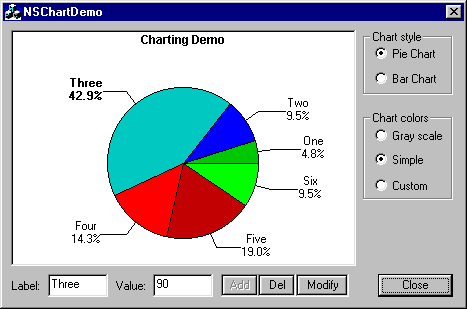

Introduction
The CNSChartCtrl control class is derived from CWnd. The purpose is to create pie and bar charts in a dialog (also in a view) with editable fill colors and values, in runtime. Originally, the source code and project was written and compiled with Visual C++ 6.0 SP5 under Windows 98; it also was run in later versions.
It is an alternative to many tools available that perform similar tasks.
How to use
- To create a new NSChart control, use the MS Visual C++ dialog editor, insert a custom control on the dialog, and set
"MFC_NSChartCtrl" as the Class name. The caption field is used to set the title of the chart.
- Create an instance of
CNSChartCtrl in the dialog class:
#include "NSChartCtrl.h"
...
CNSChartCtrl m_chart
- Subclass the class member with the control in
InitDialog():
m_chart.SubclassDlgItem(IDC_CUSTOM1,this);
- Initialize the control colors, and add the elements in the
InitDialog() function or any,
m_chart.PrepareColors(CNSChartCtrl::GrayScale);
m_chart.AddValue(10,"One");
m_chart.AddValue(20,"Two");
m_chart.AddValue(90,"Three");
m_chart.AddValue(30,"Four");
m_chart.AddValue(40,"Five");
m_chart.AddValue(20,"Six")
- Run!
Customizing colors and patterns
The NSChart control uses an array of patterns to fill the sectors and bars. To add a new pattern or color, use the AddSolidBrush(COLORREF) or AddBrush(COLORREF).
m_chart.ResetColors();
m_chart.AddSolidBrush(0x000000FF);
m_chart.AddSolidBrush(RGB(255,0,255));
m_chart.AddBrush(m_pBrush);
Using the Notify Code for Selection Items
The NSChartCtrl notifies you when you have clicked in one sector or bar (according to the case) with information about the selected value. The notify code is NSCS_SELECTEDITEM. For use, it needs to add the necessary code.
Declare the function that will be called from ON_NOTIFY in the AFX_MSG block.
class CYourDialog : public CDialog
{
...
...
afx_msg void OnChartSelectedItem(NMHDR* pNMHDR, LRESULT* pResult);
...
...
};
void CYourDialog::OnChartSelectedItem(NMHDR* pNMHDR, LRESULT* pResult)
{
LPNMCHARTCTRL nmchart = (LPNMCHARTCTRL)pNMHDR;
if(nmchart->iItem >= 0 )
{
}
*pResult = FALSE;
}
Declare the notify message in MESSAGE_MAP block:
BEGIN_MESSAGE_MAP(CYourDialog, CDialog )
...
ON_NOTIFY(NSCS_SELECTEDITEM, IDC_CUSTOM_CTRL, OnChartSelectedItem)
...
END_MESSAGE_MAP()
If the control is created in a CView, change IDC_CUSTOM_CTRL with 0.
History
- 25 Jun 2004 - 1.0.1
- 02 Aug 2004 - 1.1.0
- Fixed some drawing problems.
- Added methods to modify and delete items.
- Added Notify Messages with
HitTest method.
 General
General  News
News  Suggestion
Suggestion  Question
Question  Bug
Bug  Answer
Answer  Joke
Joke  Praise
Praise  Rant
Rant  Admin
Admin 






