Adding EntityFrameworkCore Support to .NET Core Project
4.90/5 (9 votes)
Demonstrate how to add EF support in .NET Core project
Introduction
I work with EntityFramework every day, but I do not add an EntityFramework (EF) to an existing project every day. Time and again, I have to create a new project or add EntityFramework to the existing project and I decided to document the steps.
In this article, I am going to show how to get started with EntityFramework. I am going to start with a project without support to EntityFramework and add the EF support to the project and use migration to update the database. I am using Visual Studio 2017, MS SQL Server with SQL Server Management Studio and EntityFrameworkCore with .NET Core SDK 2.2.
The code related to this article is available on GitHub.
Create Solution and Project
I first created an empty solution in Visual Studio and added a WebAPI project target .NET Core 2.2.

I am using MS SQL Server so I am looking for 'Microsoft.EntityFrameworkCore.SqlServer' using Nuget Package for EntityFramework.
Right click on the project and click 'Manage NuGet Package' and select the latest stable version which is currently at 2.2.6.

I am going to use code-first migration and therefore, I am also adding reference to 'Microsoft.EntityFrameworkCore.Design'.
I am going to update the appsetting.json file for connection string. I am using MS SQLServer that is locally available on my machine. I am naming my connection as 'DefaultConnection' and name of database as 'ApplicationDb'. I will update the appsetting.json file by adding the following:
"ConnectionStrings": {
"DefaultConnection": "Server=(localdb)\\mssqllocaldb;
Database=ApplicationDb;Trusted_Connection=True;"
}
Configure Database and Models
I am going to organize code related to Entity Framework in a separate folder. Therefore, I am adding a folder 'DBContext' within the project. Next, I am going to add the tables in my database using code-first method.
I am going to add three tables, namely Customer, Contact, CustomerContact. The code example shows two additional classes, IAuditable and Audit. The purpose of the Audit table is to store change history happening in all the tables and IAuditable is an interface to unify the Auditable property. These are there for additional work, can be ignored for now. There are a number of Enums which are used to provide type information for customer data. Customer and Contact entity have many to many relationships and thus I added CustomerContact entity to store the relationship.
using System;
using System.Collections.Generic;
using System.Linq;
using System.Threading.Tasks;
namespace AutotrackEntityChange.DBContext
{
public class Customer : IAuditable
{
public Guid Id { get; set; }
public String AccountNumber { get; set; }
public String Name { get; set; }
public DateTime? CreatedDate { get; set; }
public DateTime? ModifiedDate { get; set; }
public String LastModifiedBy { get; set; }
public bool IsInactive { get; set; }
public ICollection<CustomerContact> CustomerContacts { get; set; }
}
public class Contact : IAuditable
{
public Guid Id { get; set; }
public String Name { get; set; }
public String Title { get; set; }
public String Phone { get; set; }
public String Email { get; set; }
public ContactTypeEnum ContactType { get; set; }
public String Note { get; set; }
public DateTime? CreatedDate { get; set; }
public DateTime? ModifiedDate { get; set; }
public String LastModifiedBy { get; set; }
public bool IsInactive { get; set; }
public ICollection<CustomerContact> CustomerContacts { get; set; }
}
public class CustomerContact:IAuditable
{
public Guid Id { get; set; }
public DateTime? CreatedDate { get; set; }
public DateTime? ModifiedDate { get; set; }
public string LastModifiedBy { get; set; }
public bool IsInactive { get; set; }
public Guid CustomerId { get; set; }
public Customer Customer { get; set; }
public Guid ContactId { get; set; }
public Contact Contact { get; set; }
}
public class Audit
{
public Guid Id { get; set; }
public Guid? EntityId { get; set; }
public string User { get; set; }
public String Entity { get; set; }
public DateTime DateTime { get; set; }
public string ColumnName { get; set; }
public String OldValue { get; set; }
public String NewValue { get; set; }
public EntityStateChangeTypeEnum ChangeType { get; set; }
}
/// <summary>
/// This interface determines what will be automatically tracked.
/// </summary>
interface IAuditable
{
Guid Id { get; set; }
DateTime? CreatedDate { get; set; }
DateTime? ModifiedDate { get; set; }
String LastModifiedBy { get; set; }
bool IsInactive { get; set; }
}
public enum EntityStateChangeTypeEnum
{
Added,
Deleted,
Modified,
}
public enum ContactTypeEnum
{
Primary,
Secondary,
Emergency,
}
}
With these, we are ready to move on to adding the model. I am creating a class named 'ApplicationDbContext' that derives from 'DbContext' to configure the EntityFramework. In this class, I first define all the three tables as DbSet and add a public constructor to wire-up the DbContext to the database.
using Microsoft.EntityFrameworkCore;
namespace AutotrackEntityChange.DBContext
{
public class ApplicationDbContext: DbContext
{
//Define DbSets
public DbSet<Customer> Customers { get; set; }
public DbSet<Contact> Contacts { get; set; }
public DbSet<CustomerContact> CustomerContacts { get; set; }
public DbSet<Audit> Audits { get; set; }
public ApplicationDbContext(DbContextOptions<ApplicationDbContext> options)
: base(options) {}
}
}
Since I am using SQLServer, I am adding sqlserver option in ConfigureServices in startup class referring to the 'ApplicationDbContext' created above.
services.AddDbContext<ApplicationDbContext>(options =>
options.UseSqlServer(Configuration.GetConnectionString("DefaultConnection")));
Add Migration and Update Database
With these changes above, I am ready to create a migration using entity framework. In the package manager console in Visual Studio, run the following command:
Add-Migration InitialCreate

After the command runs, the migration has been created. This will be evident in the Solution Explorer. The migration folder contains migration files and design files. The content of these can be viewed in the code repository. In short, the migrations are instructions for database, in this example, to create tables and the relationships.

Now the migrations have been added, I can update the database so that migration can be applied. To do this, run the following command in package manager console:
Update-database
When the above command runs, it creates tables and any updates defined in the migrations to the configured database. At this time, I can look at my SSMS for those tables in the ApplicationDb database.
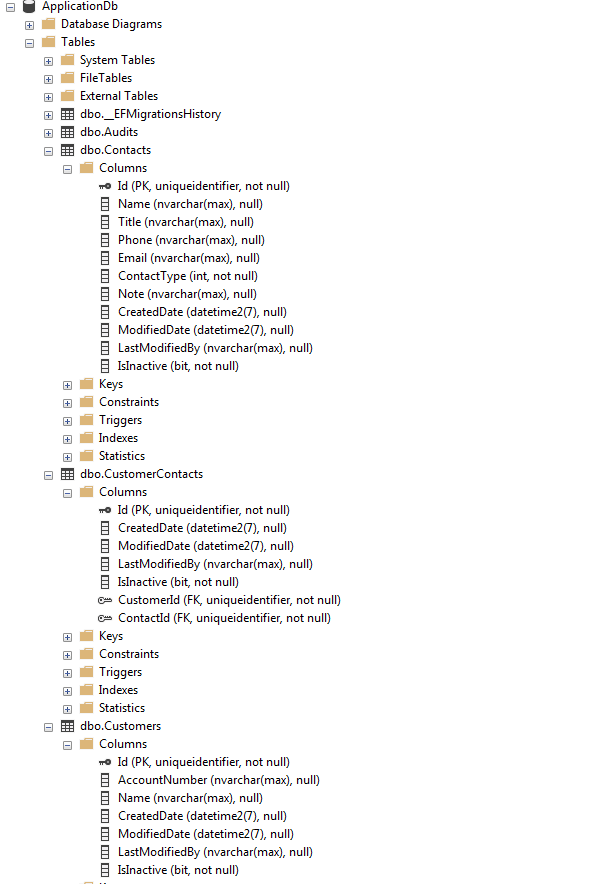
Summary
In this article, I provided a step-wise approach to add EntityFramework Code-First approach to .NET Core project. Because I do not necessarily work on adding EntityFramework to a project everyday, the steps are hard to remember and these steps involve careful execution. I used an example for a WebAPI project, but these steps are equally applicable for MVC, or library projects. Finally, I used MS SQL Server as database. But depending on the need, the steps can be used to connect with other databases with minor changes in configuration. I am hoping this will help someone and I welcome comments and suggestions.
References
- Entity Framework Core
- Entity Framework Core to an Existing ASP.NET Core Project
- Connection Strings
- GitHub Code
History
- 8th August, 2019: Initial version
