Do a factory reset to MAC OS X 10.9 Mavericks
5.00/5 (1 vote)
This post explains all the steps required to do a factory reset to a Mac running OS X 10.9 (Mavericks). These steps can also be used on other lower mac versions.
Introduction
Hi,
This post will explain all the steps that need to be taken in order to do a factory reset to your MAC. I have followed these steps on my MAC OSX 10.9 Mavericks and everything works fine after that.
Steps to be followed are given below:
- Turn off your MAC : The first step you need to do is to SHUT DOWN your mac machine.
- Hold down
optionkey andpower buttonfor a few seconds. This will turn on your mac but it will not directly boot to the desktop. Instead, it will show two hard disks; One is your actual hard drive which stores all the data. The other is a recovery hard drive. See screen clip below.Make sure you first select the WiFi network below. Then, click on Recovery HD and click on the Upward arrow under it.
- Now Mac will reboot. Once you have clicked on the upward arrow, the mac will reboot. Once it has rebooted, it will show the MAC OS X Utilities. See screen clip below.
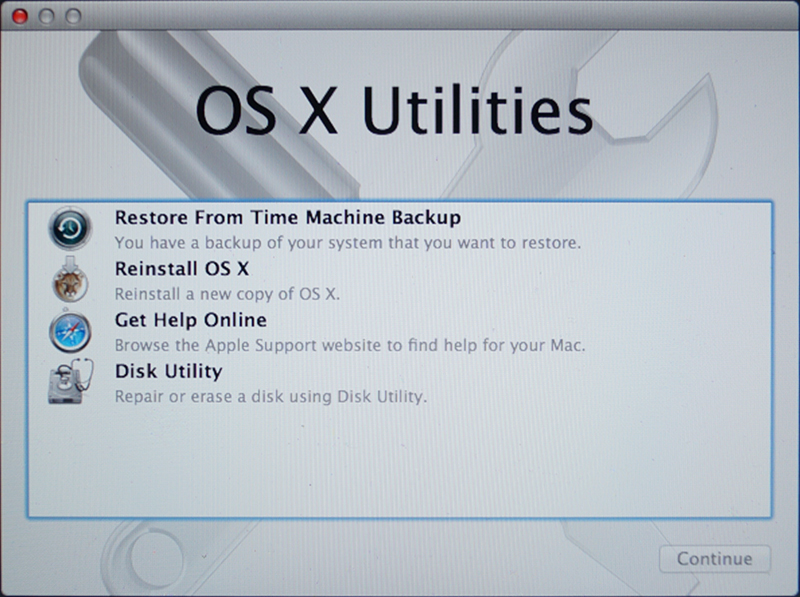
- Here, select
Disk Utilityand click on Continue. Once this screen appears, click onDisk Utilityand then click Continue. You will now be directed to another window where you can erase or re-partition the hard drive. In our case, we need to erase the hard disk completely. - In the Disk Utility window, select Macintosh HD in the left-side pane, then select the "Erase" tab in the right-side pane, then select Macintosh HD Extended (journaled) in the drop down and finally click on erase. I have attached a sample screen clip below to depict the process.

Click on "Erase" again to confirm. Once it is finished, you can see that the hard drive is completely erased by looking at the free space given at the bottom of disk utility window. - Now close the disk utility window. It will now show the Mac OS X Utilities window again. Here, select
Reinstall Mac OS Xand click on Continue. Click Continue again in the next two windows. Now as your mac is connected to WiFi, it will download the OS from the Apple for re-installation. Select I Agree. Then in the next window, you will have to select the drive in which you want to install the OS. Here, selectMacintosh HDand click on Install and then click on Continue. Now the Mac OS will start downloading and this process will take quite some time depending on your internet speed. With my 4MBps internet, it took around 4 hours to download. So be patient. ;-) - Once the download is complete, the Mac will automatically reboot and directly move to the installation screen where it shows the installation progress. Even this process takes some time. Generally around 15 minutes to half an hour.
- After the installation has succeeded, click on Restart. The Mac will anyhow automatically restart after a few seconds. So no problem even if you don't hit the restart button :-)
- Success : Once the system restarts, we have a fresh OS installed which can now be setup again as per our wish. You will now see the screen where you need to select the country and then keyboard layout and stuff. So basically, if you see this screen, it means you now have a brand new OS installed afresh.
- Continue with the setup of your mac until you see the desktop. Once you see the desktop, your Mac is now fully cleaned and reset and ready to run.
You can also refer to this excellent video which shows the steps live.
Hope this helps!!
