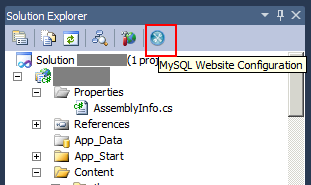How to recover MySQL Website Configuration Tool Icon in VS 2010
Discovering MySQL Website Configuration Tool on Visual Studio 2010
Disclaim
This guide is not written by me. The original author of this guide is kenneth and the information below is retrieved from his blog: http://dotnettrend.blogspot.com/2012/09/how-to-recover-mysql-website.html
I faced this problem too, before reinstalling MySQL Dot Net Connector, I tried this and the icon get back. Therefore I repost the guide and share it here.
Written by Kenneth....
Introduction
Visual Studio 2010 has been updated to SP1 but a weird symptom happened while I came back and revisited my favourite icon of MySQL Website Configuration Tool over the Solution Explorer. It was just missing!
Background
After a series of upgrade and re-installation of MySQL .NET Connector package via URL:
http://dev.mysql.com/downloads/connector/net/
The icon is still missing and someone might think it would reappear on creating New Web Site template. However, that's not the case for me.
Before I reinstalled the whole thing for VS2010, I got my last hope to see if any miracle could happen.
The fix I have done is just as follows
Click on the the solution in the Solution Explorer.

In the Properties Window, click "Property Pages" icon.

A project properties template is shown up in the content window.

Try a couple of clicks on the items and then save it and close it.
See if that MySQL Website Configuration Tool icon reappear again under Solution Explorer toolbar?