Programatically Setup Windows Service using Windows Application
4.72/5 (18 votes)
Easily setup service example with windows application
Introduction
I have been going through several windows service codes and samples. But everywhere, I was finding codes for services, but installation uses install.ui.exe using command line. I thought that for beginners, it will be very difficult to understand the uses of services and how it works.
Service Handling
- Installing a Windows Service
- Uninstalling a Windows Service
- Starting a Service
- Stopping a Service
- Restarting a Service
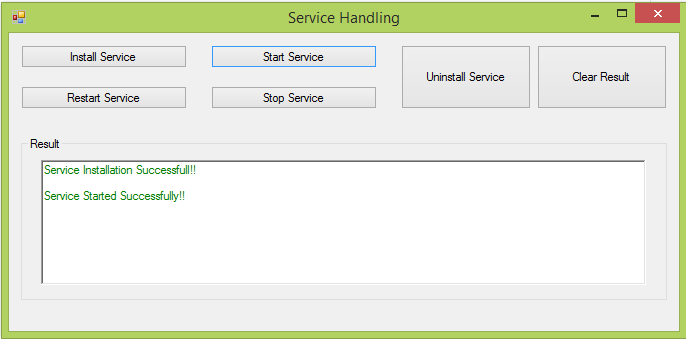
Background
There is a Multiline Textbox that shows the result of each button click... like the installation, starting the service, stopping the service and uninstalling the service. If there is any exception, it will also be displayed in the textbox which makes it easy to understand and solve the problem.
Using the Code
You just need to change the path of the service so that you can run the service.
Besides the front end and the other part, the service is running with main 5 functions.
Installing the Service
try
{
ServiceProcessInstaller ProcesServiceInstaller = new ServiceProcessInstaller();
//In case of service account details
ServiceInstaller ServiceInstallerObj = new ServiceInstaller();
InstallContext Context = new System.Configuration.Install.InstallContext();
String path = String.Format("/assemblypath={0}",
@"C:\Users\Administrator\Downloads\Compressed\MyNewService\
MyNewService\bin\Debug\MyNewService.exe");
String[] cmdline = { path };
Context = new System.Configuration.Install.InstallContext("", cmdline);
ServiceInstallerObj.Context = Context;
ServiceInstallerObj.DisplayName = "CoreMatchingCalculationService";
ServiceInstallerObj.Description = "MyService installer test";
ServiceInstallerObj.ServiceName = "MyService";
ServiceInstallerObj.StartType = ServiceStartMode.Automatic;
ServiceInstallerObj.Parent = ProcesServiceInstaller;
System.Collections.Specialized.ListDictionary state =
new System.Collections.Specialized.ListDictionary();
ServiceInstallerObj.Install(state);
RichTextBoxExtensions.AppendText(txtMessage, "Service Installation Successfull!!" +
"\n\n", Color.Green);
}
catch (Exception ex)
{
RichTextBoxExtensions.AppendText(txtMessage, ex.Message.ToString() +
"!!Service Installation Failed!!" + "\n\n", Color.Red);
}
Starting the Service
ServiceController service = new ServiceController("MyService");
try
{
TimeSpan timeout = TimeSpan.FromDays(timeoutMilliseconds);
service.Start();
service.WaitForStatus(ServiceControllerStatus.Running, timeout);
RichTextBoxExtensions.AppendText(txtMessage,
"Service Started Successfully!!" + "\n\n", Color.Green);
//ProcessStartInfo sInfo = new ProcessStartInfo("http://www.sanxodus.com/");
//Process.Start(sInfo);
}
catch (Exception ex)
{
RichTextBoxExtensions.AppendText(txtMessage, ex.Message.ToString() +
"!!Service Start Failed!!" + "\n\n", Color.Red);
}
Stopping the Service
ServiceController service = new ServiceController("MyService");
try
{
TimeSpan timeout = TimeSpan.FromDays(timeoutMilliseconds);
service.Stop();
service.WaitForStatus(ServiceControllerStatus.Stopped, timeout);
RichTextBoxExtensions.AppendText(txtMessage,
"Service Stopped Successfully!!" + "\n\n", Color.Green);
}
catch (Exception ex)
{
RichTextBoxExtensions.AppendText(txtMessage,
ex.Message.ToString() + "!!Service Stop Failed!!" + "\n\n", Color.Red);
}
Restarting the Service
ServiceController service = new ServiceController("MyService");
try
{
int millisec1 = Environment.TickCount;
TimeSpan timeout = TimeSpan.FromDays(timeoutMilliseconds);
service.Stop();
service.WaitForStatus(ServiceControllerStatus.Stopped, timeout);
// count the rest of the timeout
int millisec2 = Environment.TickCount;
timeout = TimeSpan.FromMilliseconds(timeoutMilliseconds - (millisec2 - millisec1));
service.Start();
service.WaitForStatus(ServiceControllerStatus.Running, timeout);
RichTextBoxExtensions.AppendText(txtMessage,
"Service Restarted Successfully!!" + "\n\n", Color.Green);
}
catch (Exception ex)
{
RichTextBoxExtensions.AppendText(txtMessage,
ex.Message.ToString() + "!!Service Restart Failed!!" + "\n\n", Color.Red);
}
Unistalling the Service
try
{
ServiceInstaller ServiceInstallerObj = new ServiceInstaller();
InstallContext Context = new InstallContext(@"C:\Users\Administrator\Downloads\Compressed\MyNewService\MyNewService\bin\Debug\MyNewService.exe", null);
ServiceInstallerObj.Context = Context;
ServiceInstallerObj.ServiceName = "MyService";
ServiceInstallerObj.Uninstall(null);
RichTextBoxExtensions.AppendText(txtMessage, "Service Uninstalled Successfully!!" + "\n\n", Color.Green);
}
catch (Exception ex)
{
RichTextBoxExtensions.AppendText(txtMessage, ex.Message.ToString() + "!!Service Uninstallation Failed!!" + "\n\n", Color.Red);
}
Points of Interest
I think by just running this project, you will be able to understand the complete concept of the services. And the only need is to run the project and write the task to be executed.
History
- Version 1.0
