Installation of Sharepoint 2010
1.50/5 (4 votes)
Installation of Sharepoint 2010
- Click on PrerequisiteInstaller.exe (the computer must be connected to the internet and user should have Admin rights):

- Click on setup.exe and enter the product key (HQ937-PP69X-8K3KR-VYY2F-RPHB3):

- Accept the license.

- The following window appears. Select Server Farm.

- The following screen appears. Select complete and click Install Now.

- The following appears.

- The following screen appears. Check the check box Run the Sharepoint Products Configuration Wizard now and click close.

- The below window appears. Click Next.

- The following message is shown. Click Yes.

- The below window appears. Select Create a new server farm.

- The following window appears. Give the database credentials and click Next.

- Give the passphrase in the below window and click Next.

- The following window appears. Leave the default port number and select NTLM.
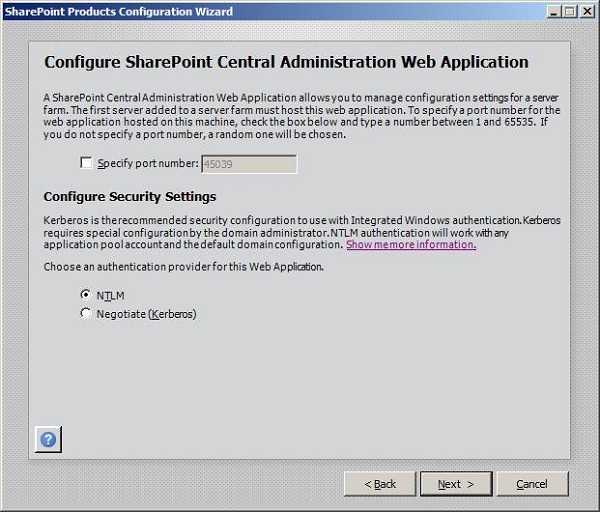
- The following window appears with the link http://blrkiet0119pc:45039/. Click Next.

- Configuring SharePoint Products window appears.

- The below message “Configuration Successful” appears. Click Finish.
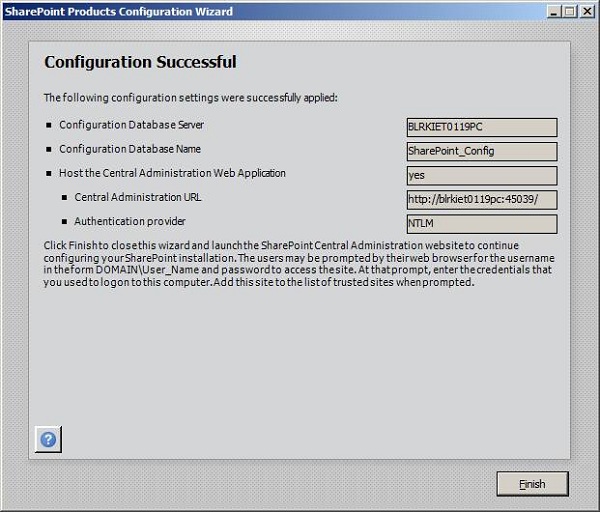
- The browser will open with the following message. Select No and click OK.

- The following window is displayed. Click Start Wizard.

- The following window appears. Select Existing account (IN002\ic016067). Click Next (Error is coming for Create new managed account).

- The following window appears.

- Give the title, URL and leave default Template Selection as shown in below window. Click OK.

- The following window appears confirming the completing the farm configuration wizard. Click Finish.

