Flex Calendar
5.00/5 (1 vote)
This is a Calendar application developed using Flex
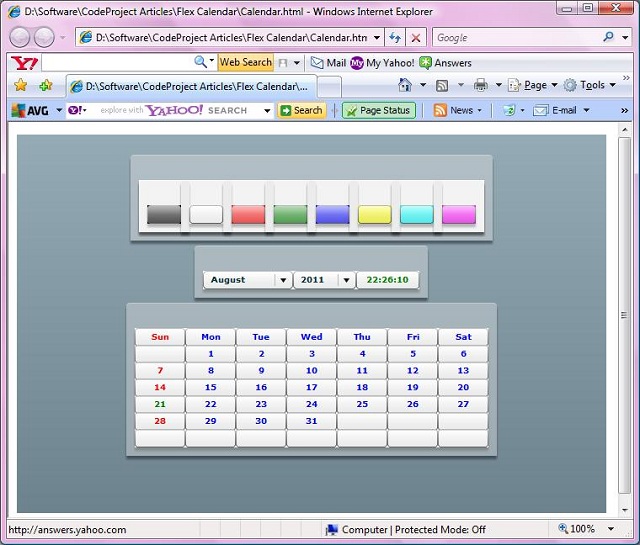
Introduction
This article demonstrates the use of Flex to create a Calendar application. Flex technology can be used to develop Flex applications run on the browser using Flash Player runtime environment for executing client code, rendering graphics.
The Flex programming model includes the Flex class library, MXML, ActionScript, a compiler and a debugger as shown below:
| Flex | |
| MXML | ActionScript |
| Flex Class Library | |
| Compiler | Debugger |
Flex applications are written using a combination of MXML and ActionScript. MXML can be used to create the user interface:
Background
The code I have written is used to display an interactive monthly calendar. The month and year can be selected from the respective combo boxes and the calendar for the selected month and year will be displayed. In addition, the current time is displayed in the hh:mm:ss format.
Using the Code
A flex program is basically structured as an XML file. The first line of the program is the processing instruction specifying the xml version.
<?xml version="1.0"?>
The root element of the flex application is the <mx:Application> tag, which represents the application container. The container contains components. The <mx:Application> tag has an attribute called xmlns:mx which specifies the namespace to be included.
The creationComplete attribute specifies the method to be invoked after the application starts.
<mx:Application xmlns:mx="http://www.adobe.com/2006/mxml" creationComplete="setYears()">
The user interface of the calendar is created using Panel, Button and ComboBox controls. The first panel is for choosing the color. This panel defines buttons to change the color of the other panels by moving mouse pointer over the button. It uses the mouseOver event of the buttons to call the changecolor() function.
<mx:Panel id="colorcontainerpanel"
layout="absolute">
<mx:Panel id="blackpanel" layout="absolute"
backgroundColor="black" x="0" y="0">
<mx:Button id="blackbutton" x="0" y="0"
mouseOver="changecolor(1)" />
</mx:Panel>
<mx:Panel id="whiletpanel" layout="absolute"
backgroundColor="white" x="50" y="0">
<mx:Button id="whitebutton" x="0" y="0"
mouseOver="changecolor(2)" />
</mx:Panel>
<mx:Panel id="redpanel" layout="absolute"
backgroundColor="red" x="100" y="0">
<mx:Button id="redbutton" x="0" y="0"
mouseOver="changecolor(3)" />
</mx:Panel>
<mx:Panel id="greenpanel" layout="absolute"
backgroundColor="green" x="150" y="0">
<mx:Button id="greenbutton" x="0" y="0"
mouseOver="changecolor(4)" />
</mx:Panel>
<mx:Panel id="bluepanel" layout="absolute"
backgroundColor="blue" x="200" y="0">
<mx:Button id="bluebutton" x="0" y="0"
mouseOver="changecolor(5)" />
</mx:Panel>
<mx:Panel id="yellowpanel" layout="absolute"
backgroundColor="yellow" x="250" y="0">
<mx:Button id="yellowbutton" x="0" y="0"
mouseOver="changecolor(6)" />
</mx:Panel>
<mx:Panel id="cyanpanel" layout="absolute"
backgroundColor="cyan" x="300" y="0">
<mx:Button id="cyanbutton" x="0" y="0"
mouseOver="changecolor(7)" />
</mx:Panel>
<mx:Panel id="magentapanel" layout="absolute"
backgroundColor="magenta" x="350" y="0">
<mx:Button id="magentabutton" x="0" y="0"
mouseOver="changecolor(8)" />
</mx:Panel>
</mx:Panel>
The second panel contains two ComboBox controls to allow the user to select the month and year and a button control on which the current time is displayed. The show() function is called when a month or year is selected from the CombBox controls.
<mx:Panel id="selectionpanel" layout="absolute">
<mx:ComboBox id="monthlist" x="0" y="0" dataProvider="{Months}"
change="show()" toolTip="Select month...">
</mx:ComboBox>
<mx:ComboBox id="yearlist" x="107" y="0" width="75"
dataProvider="{Years}" change="show()" toolTip="Select year...">
</mx:ComboBox>
<mx:Button id="timerbutton" x="182" y="0" width="75" color="green" />
</mx:Panel>
The third panel is the main panel which defines a collection of buttons arranged in seven rows and seven columns. The first column represents the first day of the week, i.e., Sunday.
<mx:Panel id="datepanel" layout="absolute">
<mx:Button x="0" y="0" label="Sun" width="60" color="red" />
<mx:Button x="60" y="0" label="Mon" width="60" color="blue" />
<mx:Button x="120" y="0" label="Tue" width="60" color="blue" />
<mx:Button x="180" y="0" label="Wed" width="60" color="blue" />
<mx:Button x="240" y="0" label="Thu" width="60" color="blue" />
<mx:Button x="300" y="0" label="Fri" width="60" color="blue" />
<mx:Button x="360" y="0" label="Sat" width="60" color="blue" />
<mx:Button x="0" y="20" width="60" color="red" />
<mx:Button x="60" y="20" width="60" color="blue" />
<mx:Button x="120" y="20" width="60" color="blue" />
<mx:Button x="180" y="20" width="60" color="blue" />
<mx:Button x="240" y="20" width="60" color="blue" />
<mx:Button x="300" y="20" width="60" color="blue" />
<mx:Button x="360" y="20" width="60" color="blue" />
<mx:Button x="0" y="40" width="60" color="red" />
<mx:Button x="60" y="40" width="60" color="blue" />
<mx:Button x="120" y="40" width="60" color="blue" />
<mx:Button x="180" y="40" width="60" color="blue" />
<mx:Button x="240" y="40" width="60" color="blue" />
<mx:Button x="300" y="40" width="60" color="blue" />
<mx:Button x="360" y="40" width="60" color="blue" />
<mx:Button x="0" y="60" width="60" color="red" />
<mx:Button x="60" y="60" width="60" color="blue" />
<mx:Button x="120" y="60" width="60" color="blue" />
<mx:Button x="180" y="60" width="60" color="blue" />
<mx:Button x="240" y="60" width="60" color="blue" />
<mx:Button x="300" y="60" width="60" color="blue" />
<mx:Button x="360" y="60" width="60" color="blue" />
<mx:Button x="0" y="80" width="60" color="red" />
<mx:Button x="60" y="80" width="60" color="blue" />
<mx:Button x="120" y="80" width="60" color="blue" />
<mx:Button x="180" y="80" width="60" color="blue" />
<mx:Button x="240" y="80" width="60" color="blue" />
<mx:Button x="300" y="80" width="60" color="blue" />
<mx:Button x="360" y="80" width="60" color="blue" />
<mx:Button x="0" y="100" width="60" color="red" />
<mx:Button x="60" y="100" width="60" color="blue" />
<mx:Button x="120" y="100" width="60" color="blue" />
<mx:Button x="180" y="100" width="60" color="blue" />
<mx:Button x="240" y="100" width="60" color="blue" />
<mx:Button x="300" y="100" width="60" color="blue" />
<mx:Button x="360" y="100" width="60" color="blue" />
<mx:Button x="0" y="120" width="60" color="red" />
<mx:Button x="60" y="120" width="60" color="blue" />
<mx:Button x="120" y="120" width="60" color="blue" />
<mx:Button x="180" y="120" width="60" color="blue" />
<mx:Button x="240" y="120" width="60" color="blue" />
<mx:Button x="300" y="120" width="60" color="blue" />
<mx:Button x="360" y="120" width="60" color="blue" />
</mx:Panel>
</mx:Application>
All the ActionScript code is written within the <mx:Script> and </mx:Script> tags. The content within the script tags must be enclosed within CDATA construct. This prevents the contents of the script to be interpreted as XML. In the script, we declare two arrays with [Bindable] tag. The [Bindable] tag allows the arrays to be bound to a control like ComboBox.
<mx:Script>
<![CDATA[
[Bindable]
public var Months:Array =
["January", "February",
"March", "April", "May", "June", "July", "August",
"September", "October", "November", "December"]; // Months Array
[Bindable]
public var Years:Array = new Array(8100); // Years Array
import flash.events.Event;
import mx.controls.Alert;
import mx.controls.Button;
import flash.utils.Timer;
import flash.events.TimerEvent;
public var month:int;
public var year:int;
The setYears() function is called immediately after the application starts. This function fills the Years array with years between 1900 and 9999 and displays the current year and current month in the ComboBox controls. This function also declares a timer to display running time
on a Button. Finally it calls the show() method to display the calendar for the selected month and year.
public function setYears():void
{
for (var ctr:int = 1900; ctr < 10000; ctr++) // Fill Years array
{
Years[ctr - 1900] = ctr;
}
var currdate:Date = new Date();
yearlist.selectedIndex = currdate.getFullYear() - 1900;// Display current year
monthlist.selectedIndex = currdate.getMonth(); // Display current month
var timer:Timer = new Timer(1000); // Declare timer
timer.addEventListener(TimerEvent.TIMER, displaytime); // Add listener
timer.start(); // Start timer
show(); // Display calendar
}
The displaytime() function is the event function to display the current time.
public function displaytime(e:Event):void
{
var currdate:Date = new Date(); // Retrieve current date
var hours:int = currdate.getHours(); // Retrieve current hour
var minutes:int = currdate.getMinutes(); // Retrieve current minute
var seconds:int = currdate.getSeconds(); // Retrieve current second
var h:String = (hours < 10)?"0" +
hours.toString():hours.toString(); // Convert single digit year to two digit
var m:String = (minutes < 10)?"0" +
minutes.toString():minutes.toString();// Convert single digit minute to two digit
var s:String = (seconds < 10)?"0" +
seconds.toString():seconds.toString();// Convert single digit second to two digit
timerbutton.label = h + ":" + m + ":" + s; // Display current time
}
The show() function retrieves the selected month and year and displays the calendar.
public function show():void
{
month = monthlist.selectedIndex; // Retrieve selected month
year = yearlist.selectedIndex + 1900; // Retrieve selected year
var newdt:Date = new Date(year, month, 1); // Initialize first day of
// the selected month
var dow:int = newdt.getDay(); // Find day of the week of the
// first day of the month
var ctr:int;
for(ctr=7;ctr<49;ctr++) // Clear text on all buttons
{
var btn:Button = Button(datepanel.getChildAt(ctr));
btn.label = "";
}
for(ctr=0;ctr<dow;ctr++) // Skip positions before
// the first day of the month
{
}
var n:int = 1;
while(n<=maxdays(month,year)) // Display days from 1 till
// the last day of the month
{
var btn1:Button = Button(datepanel.getChildAt(ctr + 7));
btn1.label = n.toString();
var currdate:Date = new Date(); // Retrieve current date
if (year == currdate.getFullYear() &&
month == currdate.getMonth() && n == currdate.getDate())
{
btn1.setStyle("color", "green"); // Display current
// date in green color
}
else
{
if (btn1.x == 0)
{
btn1.setStyle("color", "red"); // Display Sunday
// in red color
}
else
{
btn1.setStyle("color", "blue"); // Display other
// days in blue color
}
}
ctr++;
n++;
}
}
The maxdays() function returns the maximum number of days in a given day and year.
public function maxdays(month:int,year:int):int
{
if (month == 1)
{
if ((year % 4 == 0 && year % 100 != 0) ||
year % 400 == 0) // Check for leap year
{
return 29; // Leap year
}
else
{
return 28; // Non-Leap year
}
}
else if(month==3||month==5||month==8||month==10)
{
return 30; // Months with 30 days
}
else
{
return 31; // Months with 31 days
}
}
The changecolor() function checks the number and sets background color for the panels.
public function changecolor(n:int):void
{
switch(n)
{
case 1:
selectionpanel.setStyle("backgroundColor", "black");
datepanel.setStyle("backgroundColor", "black");
break;
case 2:
selectionpanel.setStyle("backgroundColor", "white");
datepanel.setStyle("backgroundColor", "white");
break;
case 3:
selectionpanel.setStyle("backgroundColor", "red");
datepanel.setStyle("backgroundColor", "red");
break;
case 4:
selectionpanel.setStyle("backgroundColor", "green");
datepanel.setStyle("backgroundColor", "green");
break;
case 5:
selectionpanel.setStyle("backgroundColor", "blue");
datepanel.setStyle("backgroundColor", "blue");
break;
case 6:
selectionpanel.setStyle("backgroundColor", "yellow");
datepanel.setStyle("backgroundColor", "yellow");
break;
case 7:
selectionpanel.setStyle("backgroundColor", "cyan");
datepanel.setStyle("backgroundColor", "cyan");
break;
case 8:
selectionpanel.setStyle("backgroundColor", "magenta");
datepanel.setStyle("backgroundColor", "magenta");
break;
}
}
Points of Interest
In order to compile the program, I have used the Flex 3 SDK. The program can be compiled from the command line using the following command:
mxmlc Calendar.mxml
To view the resulting Calendar.swf file, you require Flash player to be installed on the computer. The swf file can be displayed on any Flash enabled browser. The swf file can also be viewed by embedding it in an HTML file as follows:
<OBJECT CLASSID="clsid:D27CDB6E-AE6D-11cf-96B8-444553540000"
WIDTH="700" HEIGHT="450"
CODEBASE="http://active.macromedia.com/flash5/cabs/swflash.cab#version=5,0,0,0">
<PARAM NAME="MOVIE" VALUE="Calendar.swf">
<PARAM NAME="PLAY" VALUE="true">
<PARAM NAME="LOOP" VALUE="true">
<PARAM NAME="QUALITY" VALUE="high">
<PARAM NAME="SCALE" value="noborder">
<EMBED SRC="Calendar.swf" WIDTH="700" HEIGHT="450" PLAY="true" LOOP="true"
QUALITY="high" scale="noborder"
PLUGINSPAGE="http://www.macromedia.com/shockwave/download/index.cgi?
P1_Prod_Version=ShockwaveFlash">
</EMBED>
</OBJECT>
