ASP.NET Core, Angular2 Shopping Cart Using Web API And EF 1.0.1
4.52/5 (21 votes)
In this article let’s see how to create a shopping cart using ASP.NET Core, Angular 2, Entity Framework 1.0.1 and Web API with Template pack .
Introduction

In this article let’s see how to create a shopping cart using ASP.NET Core, Angular 2, Entity Framework 1.0.1 and Web API with Template pack .
Note
Kindly read our previous article which explains in depth about Getting Started with ASP.NET Core Template Pack
- ASP.NET Core Angular 2 EF 1.0.1 Web API Using Template Pack.
- https://www.codeproject.com/Articles/1164078/ASP-NET-Core-Angular-Master-Detail-HTML-Grid-using
In this article let’s see,
- Creating sample Database and ItemDetails Table in SQL Server to display in our web application.
- Creating ASP.NET Core Angular 2 Starter Application (.NET Core) using Template pack
- Creating EF, DBContext Class and Model Class.
- Creating WEB API
- Creating our Component TypeScript file to get WEB API JSON result using Http Module.
- Filtering Items by Item Name. From Item textbox keyup event display the items by search name.
- Selecting and Adding Items to Shopping Cart.
- Displaying Total Price, Total Qty and Grand Price Total in Shopping Cart.
- Displaying Shopping Cart Details.
This article will explain in detail about how to create a Simple Shopping cart using ASP.NET Core, Angular2, Web API and EF with Template Pack.
In this Shopping Cart Demo application, we have 3 parts
- Display All Items and Filter Items in HTML Table using Angular2 from WEB API.
- Display the Selected Items in details before add to Shopping Cart
- Add the Selected Item to Shopping Cart. Show Price, Quantity and Grand Total of all items in Shopping cart.
Display All Items and Filter Items

First, we display all item details in the Shopping page using Angular2. All the Item details will be loaded from WEB API. User can also filter the items by Item Name. When users enter any character in the item Name Filter textbox, the related item details will be loaded dynamically from the database to the shopping page.
Display the Selected Items in details

When user clicks on Image name we display the detailed Item details at the top to add the selected item to shopping cart. When user clicks on the “Add to cart” button the selected item will be added to the Shopping Cart.
Shopping Cart Details

When user clicks on “Add Item to Cart” button, the selected item will be added to the Shopping cart, before adding to cart we check if the Item is already added to the cart. If the item is already added to the cart then we will increment the quantity in Shopping Cart, If the item is not added then newly selected items will be added to Shopping Cart. In the Shopping Cart, we also display the number of Items that have been added in the shopping cart. In the Shopping cart we also calculate the total Quantity, Total Price and Grand Price of total shopping details which will be displayed at the end of Shopping Item details.
Prerequisites
Make sure you have installed all the prerequisites in your computer. If not, then download and install all, one by one.
- First, download and install Visual Studio 2015 with Update 3 from this link.
- If you have Visual Studio 2015 and have not yet updated with update 3, download and install the Visual Studio 2015 Update 3 from this link.
- Download and install .NET Core 1.0.1
- Download and install TypeScript 2.0
- Download and install Node.js v4.0 or above. I have installed V6.9.1 (Download link).
- Download and install Download ASP.NET Core Template Pack visz file from this link.
Using the code
Step 1 Create a Database and Table
We will create a ItemDetails table to be used for the Shopping Cart Grid data binding.
The following is the script to create a database, table and sample insert query.
Run this script in your SQL Server. I have used SQL Server 2014.
-- =============================================
-- Author : Shanu
-- Create date : 2017-02-03
-- Description : To Create Database,Table and Sample Insert Query
-- Latest
-- Modifier : Shanu
-- Modify date : 2017-02-03
-- =============================================
--Script to create DB,Table and sample Insert data
USE MASTER
GO
-- 1) Check for the Database Exists .If the database is exist then drop and create new DB
IF EXISTS (SELECT [name] FROM sys.databases WHERE [name] = 'ShoppingDB' )
DROP DATABASE ShoppingDB
GO
CREATE DATABASE ShoppingDB
GO
USE ShoppingDB
GO
-- 1) //////////// ItemDetails table
-- Create Table ItemDetails,This table will be used to store the details like Item Information
IF EXISTS ( SELECT [name] FROM sys.tables WHERE [name] = 'ItemDetails' )
DROP TABLE ItemDetails
GO
CREATE TABLE ItemDetails
(
Item_ID int identity(1,1),
Item_Name VARCHAR(100) NOT NULL,
Item_Price int NOT NULL,
Image_Name VARCHAR(100) NOT NULL,
Description VARCHAR(100) NOT NULL,
AddedBy VARCHAR(100) NOT NULL,
CONSTRAINT [PK_ItemDetails] PRIMARY KEY CLUSTERED
(
[Item_ID] ASC
)WITH (PAD_INDEX = OFF, STATISTICS_NORECOMPUTE = OFF, IGNORE_DUP_KEY = OFF, ALLOW_ROW_LOCKS = ON, ALLOW_PAGE_LOCKS = ON) ON [PRIMARY]
) ON [PRIMARY]
GO
-- Insert the sample records to the ItemDetails Table
Insert into ItemDetails(Item_Name,Item_Price,Image_Name,Description,AddedBy) values('Access Point',950,'AccessPoint.png','Access Point for Wifi use','Shanu')
Insert into ItemDetails(Item_Name,Item_Price,Image_Name,Description,AddedBy) values('CD',350,'CD.png','Compact Disk','Afraz')
Insert into ItemDetails(Item_Name,Item_Price,Image_Name,Description,AddedBy) values('Desktop Computer',1400,'DesktopComputer.png','Desktop Computer','Shanu')
Insert into ItemDetails(Item_Name,Item_Price,Image_Name,Description,AddedBy) values('DVD',1390,'DVD.png','Digital Versatile Disc','Raj')
Insert into ItemDetails(Item_Name,Item_Price,Image_Name,Description,AddedBy) values('DVD Player',450,'DVDPlayer.png','DVD Player','Afraz')
Insert into ItemDetails(Item_Name,Item_Price,Image_Name,Description,AddedBy) values('Floppy',1250,'Floppy.png','Floppy','Mak')
Insert into ItemDetails(Item_Name,Item_Price,Image_Name,Description,AddedBy) values('HDD',950,'HDD.png','Hard Disk','Albert')
Insert into ItemDetails(Item_Name,Item_Price,Image_Name,Description,AddedBy) values('MobilePhone',1150,'MobilePhone.png','Mobile Phone','Gowri')
Insert into ItemDetails(Item_Name,Item_Price,Image_Name,Description,AddedBy) values('Mouse',399,'Mouse.png','Mouse','Afraz')
Insert into ItemDetails(Item_Name,Item_Price,Image_Name,Description,AddedBy) values('MP3 Player ',897,'MultimediaPlayer.png','Multi MediaPlayer','Shanu')
Insert into ItemDetails(Item_Name,Item_Price,Image_Name,Description,AddedBy) values('Notebook',750,'Notebook.png','Notebook','Shanu')
Insert into ItemDetails(Item_Name,Item_Price,Image_Name,Description,AddedBy) values('Printer',675,'Printer.png','Printer','Kim')
Insert into ItemDetails(Item_Name,Item_Price,Image_Name,Description,AddedBy) values('RAM',1950,'RAM.png','Random Access Memory','Jack')
Insert into ItemDetails(Item_Name,Item_Price,Image_Name,Description,AddedBy) values('Smart Phone',679,'SmartPhone.png','Smart Phone','Lee')
Insert into ItemDetails(Item_Name,Item_Price,Image_Name,Description,AddedBy) values('USB',950,'USB.png','USB','Shanu')
select * from ItemDetails
Step 2- Create ASP.NET Core Angular 2 application
After installing all the prerequisites listed above and ASP.NET Core Template, click Start >> Programs >> Visual Studio 2015 >> Visual Studio 2015, on your desktop. Click New >> Project. Select Web >> ASP.NET Core Angular 2 Starter. Enter your project name and click OK.
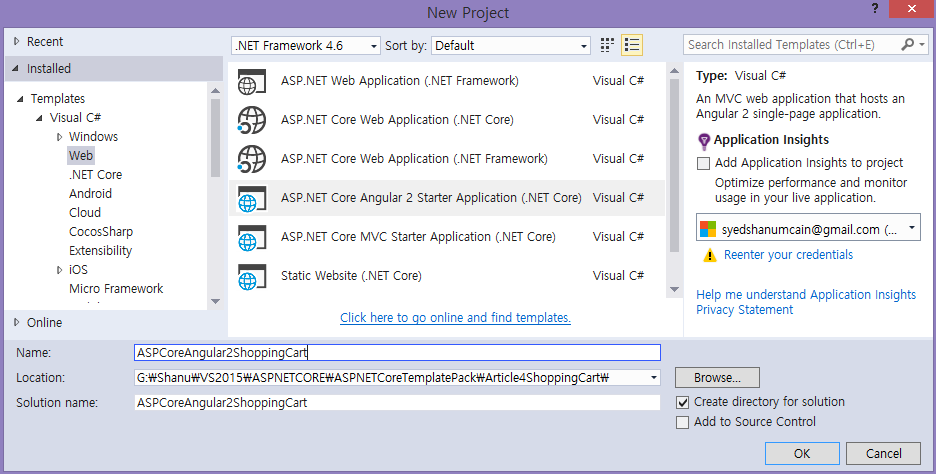
After creating ASP.NET Core Angular 2 application, wait for a few seconds. You will see that all the dependencies are automatically restored.

We will be using all this in our project to create, build and run our Angular 2 with ASP.NET Core Template Pack, WEB API and EF 1.0.1
Step 3 Creating Entity Freamework
Add Entity Framework Packages
To add our Entity Framework Packages in our ASP.NET Core application. Open the Project.JSON File and in dependencies add the below line.
Note
Here we have used EF version 1.0.1.
"Microsoft.EntityFrameworkCore.SqlServer": "1.0.1",
"Microsoft.EntityFrameworkCore.Tools": "1.0.0-preview2-final"

When we save the project,.json file we can see the Reference was been Restoring.

After few second we can see Entity framework package has been restored and all reference has been added.

Adding Connection String
To add the connection string with our SQL connection open the “appsettings.json” file .Yes this is a JSON file and this file looks like the below Image by default.

In this appsettings.json file add our connection string
"ConnectionStrings": {
"DefaultConnection": "Server=YOURDBSERVER;Database=ShoppingDB;user id=SQLID;password=SQLPWD;Trusted_Connection=True;MultipleActiveResultSets=true;"
},
Note : change the SQL connection string as per your local connection.

Next step is we create a folder named “Data” to create our model and DBContext class.

Creating Model Class for Item Details
We can create a model by adding a new class file in our Data Folder. Right Click Data folder and click Add>Click Class. Enter the class name as itemDetails and click Add.

Now in this class we first create property variable, add ItemDetails. We will be using this in our WEB API controller.
using System;
using System.Collections.Generic;
using System.Linq;
using System.Threading.Tasks;
using System.ComponentModel.DataAnnotations;
namespace Angular2ASPCORE.Data
{
public class ItemDetails
{
[Key]
public int Item_ID { get; set; }
[Required]
[Display(Name = "Item_Name")]
public string Item_Name { get; set; }
[Required]
[Display(Name = "Item_Price")]
public int Item_Price { get; set; }
[Required]
[Display(Name = "Image_Name")]
public string Image_Name { get; set; }
[Required]
[Display(Name = "Description")]
public string Description { get; set; }
[Required]
[Display(Name = "AddedBy")]
public string AddedBy { get; set; }
}
}
Creating Database Context
DBContext is Entity Framework Class for establishing connection to database.
We can create a DBContext class by adding a new class file in our Data Folder. Right Click Data folder and click Add>Click Class. Enter the class name as ItemContext and click Add.

In this class we inherit DbContext and created Dbset for our ItemDetails table.
using System;
using System.Collections.Generic;
using System.Linq;
using System.Threading.Tasks;
using Microsoft.EntityFrameworkCore;
namespace Angular2ASPCORE.Data
{
public class ItemContext : DbContext
{
public ItemContext(DbContextOptions<ItemContext> options)
: base(options) { }
public ItemContext() { }
public DbSet<ItemDetails> ItemDetails { get; set; }
}
}
Startup.CS
Now we need to add our database connection string and provider as SQL SERVER.To add this we add the below code in Startup.cs file under ConfigureServices method.
// Add Entity framework .
services.AddDbContext<ItemContext>(options =>
options.UseSqlServer(Configuration.GetConnectionString("DefaultConnection")));
Step 4 Creating Web API
To create our WEB API Controller, right click Controllers folder. Click Add and click New Item.

Click ASP.NET in right side > Click Web API Controller Class. Enter the name as “itemDetailsAPI.cs” and click Add.

In this we are using only Get method to get all the ItemDetails result from database and binding the final result using Angular2 to html file.
Here in this web API we get all ItemDetails and ItemDetails loaded by condition ItemName.
[Produces("application/json")]
[Route("api/ItemDetailsAPI")]
public class ItemDetailsAPI : Controller
{
private readonly ItemContext _context;
public ItemDetailsAPI(ItemContext context)
{
_context = context;
}
// GET: api/values
[HttpGet]
[Route("Details")]
public IEnumerable<ItemDetails> GetItemDetails()
{
return _context.ItemDetails;
}
// GET api/values/5
[HttpGet]
[Route("Details/{ItemName}")]
public IEnumerable<ItemDetails> GetItemDetails(string ItemName)
{
//return _context.ItemDetails.Where(i => i.Item_Name == ItemName).ToList(); ;
return _cont
}
To test it we can run our project and copy the get method API path here we can see our API path for get is /api/ItemDetailsAPI/Details
Run the program and paste the above API path to test our output.

To get the Item Details by ItemName, here we can see all the ItemDetails which start from ItemName “DVD” has been loaded.
/api/ItemDetailsAPI/Details/DVD

Working with Angular2
We create all Angular2 related Apps, Modules, Services, Components, and html templates under ClientApp/App folder.
We create “model” folder adding our models and create “shopping” folder under app folder to create our typescript and html file for displaying Item details.

Note - Images Folder
First create a folder called “Images” inside the shopping folder. I have used this folder to display all shopping cart images. If you store shopping image in some other path in your code change accordingly.

Step 5 Creating our First Component TypeScript
Right Click on shopping folder and click on add new Item. Select Client-side from left side and select TypeScript File and name the file as “shopping.component.ts” and click Add.

First we create ItemDetails.ts and CartItemDetails.ts model as typescript file.
ItemDetails.ts
//// For ItemDetails
export interface ItemDetails {
Item_ID: number;
Item_Name: string;
Item_Price: number;
Image_Name: string;
Description: string;
AddedBy: string;
}
CartItemDetails.ts
export class CartItemDetails {
constructor(
public CItem_ID: number,
public CItem_Name: string,
public CImage_Name: string,
public CDescription: string,
public CAddedBy: string,
public CItem_Price: number,
public CQty: number,
public CTotalPrice: number
) { }
}
We import this class in our Shopping.component for binding the result of JSon results.
In students.component.ts file we have three parts first is the
- import part
- Next is component part
- Next we have the class for writing our business logics.
First we import angular files to be used in our component; here we import http for using http client in our Angular2 component.
In component we have selector and template. Selector is to give a name for this app and in our html file we use this selector name to display in our html page.
In template we give our output html file name. Here we will create one html file as “students.component.html”.
Export Class is the main class where we do all our business logic and variable declaration to be used in our component template. In this class we get the API method result and bind the result to the student array.
Here in the code part I have commented each section for easy understanding.
import { Component, Injectable, Inject, EventEmitter, Input, OnInit, Output, NgModule } from <a href="mailto:'@angular/core'">'@angular/core'</a>;
import { FormsModule } from <a href="mailto:'@angular/forms'">'@angular/forms'</a>;
import { ActivatedRoute, Router } from <a href="mailto:'@angular/router'">'@angular/router'</a>;
import { BrowserModule } from <a href="mailto:'@angular/platform-browser'">'@angular/platform-browser'</a>;
import { Http,Headers, Response, Request, RequestMethod, URLSearchParams, RequestOptions } from "@angular/http";
import { ItemDetails } from '../model/ItemDetails';
import { CartItemDetails } from '../model/CartItemDetails';
@Component({
selector: 'shopping',
template: require('./shopping.component.html')
})
export class shoppingComponent {
//Declare Variables to be used
//To get the WEb api Item details to be displayed for shopping
public ShoppingDetails: ItemDetails[] = [];
myName: string;
//Show the Table row for Items,Cart and Cart Items.
showDetailsTable: Boolean = true;
AddItemsTable: Boolean = false;
CartDetailsTable: Boolean = false;
public cartDetails: CartItemDetails[] = [];
public ImageUrl = require("./Images/CD.png");
public cartImageUrl = require("./Images/shopping_cart64.png");
//For display Item details and Cart Detail items
public ItemID: number;
public ItemName: string = "";
public ItemPrice: number = 0;
public Imagename: string = "";
public ImagePath: string = "";
public Descrip: string = "";
public txtAddedBy: string = "";
public Qty: number = 0;
//For calculate Total Price,Qty and Grand Total price
public totalPrice: number = 0;
public totalQty: number = 0;
public GrandtotalPrice: number = 0;
public totalItem: number = 0;
//Inital Load
constructor(public http: Http) {
this.myName = "Shanu";
this.showDetailsTable = true;
this.AddItemsTable = false;
this.CartDetailsTable = false;
this.getShoppingDetails('');
}
//Get all the Item Details and Item Details by Item name
getShoppingDetails(newItemName) {
if (newItemName == "") {
this.http.get('/api/ItemDetailsAPI/Details').subscribe(result => {
this.ShoppingDetails = result.json();
});
}
else {
this.http.get('/api/ItemDetailsAPI/Details/' + newItemName).subscribe(result => {
this.ShoppingDetails = result.json();
});
}
}
//Get Image Name to bind
getImagename(newImage) {
this.ImageUrl = require("./Images/" + newImage);
}
// Show the Selected Item to Cart for add to my cart Items.
showToCart(Id, Name, Price, IMGNM, Desc,user)
{
this.showDetailsTable = true;
this.AddItemsTable = true;
this.CartDetailsTable = false;
this.ItemID = Id;
this.ItemName = Name;
this.ItemPrice = Price;
this.Imagename = require("./Images/" + IMGNM);
this.ImagePath = IMGNM
this.Descrip = Desc;
this.txtAddedBy = user;
}
// to Show Items to be added in cart
showCart() {
this.showDetailsTable = false;
this.AddItemsTable = true;
this.CartDetailsTable = true;
this.addItemstoCart();
}
// to show all item details
showItems() {
this.showDetailsTable = true;
this.AddItemsTable = false;
this.CartDetailsTable = false;
}
//to Show our Shopping Items details
showShoppingItems() {
if (this.cartDetails.length <= 0)
{
alert("Ther is no Items In your Cart.Add Items to view your Cart Details !")
return;
}
this.showDetailsTable = false;
this.AddItemsTable = false;
this.CartDetailsTable = true;
}
//Check the Item already exists in Cart,If the Item is exist then add only the quantity else add selected item to cart.
addItemstoCart() {
var count: number = 0;
var ItemCountExist: number = 0;
this.totalItem = this.cartDetails.length;
if (this.cartDetails.length > 0) {
for (count = 0; count < this.cartDetails.length; count++) {
if (this.cartDetails[count].CItem_Name == this.ItemName) {
ItemCountExist = this.cartDetails[count].CQty + 1;
this.cartDetails[count].CQty = ItemCountExist;
}
}
}
if (ItemCountExist <= 0)
{
this.cartDetails.push(
new CartItemDetails(this.ItemID, this.ItemName, this.ImagePath, this.Descrip, this.txtAddedBy, this.ItemPrice, 1, this.ItemPrice));
}
this.getItemTotalresult();
}
//to calculate and display the total price information in Shopping cart.
getItemTotalresult() {
this.totalPrice = 0;
this.totalQty = 0;
this.GrandtotalPrice = 0;
var count: number = 0;
this.totalItem = this.cartDetails.length;
for (count = 0; count < this.cartDetails.length; count++) {
this.totalPrice += this.cartDetails[count].CItem_Price;
this.totalQty += (this.cartDetails[count].CQty);
this.GrandtotalPrice += this.cartDetails[count].CItem_Price * this.cartDetails[count].CQty;
}
}
//remove the selected item from the cart.
removeFromCart(removeIndex) {
alert(removeIndex);
this.cartDetails.splice(removeIndex, 1);
this.getItemTotalresult();
}
}
Step 6 Creating our First Component HTML File
Right Click on shopping folder and click on add new Item. Select Client-side from left side and select html File and name the file as “shopping.component.html” and click Add.

Write the below html code to bind the result in our html page to display all the Shopping Items and Shopping Cart details..
<h1>{{myName}} ASP.NET Core , Angular2 Shopping Cart using Web API and EF 1.0.1 </h1>
<hr style="height: 1px;color: #123455;background-color: #d55500;border: none;color: #d55500;" />
<p *ngIf="!ShoppingDetails"><em>Loading Student Details please Wait ! ...</em></p>
<!--<pre>{{ ShoppingDetails | json }}</pre>-->
<table id="tblContainer" style='width: 99%;table-layout:fixed;'>
<tr *ngIf="AddItemsTable">
<td>
<table style="background-color:#FFFFFF; border: dashed 3px #6D7B8D; padding: 5px;width: 99%;table-layout:fixed;" cellpadding="2"
cellspacing="2">
<tr style="height: 30px; color:#ff0000 ;border: solid 1px #659EC7;">
<td width="40px"> </td>
<td>
<h2> <strong>Add Items to Cart</strong></h2>
</td>
</tr>
<tr>
<td width="40px"> </td>
<td>
<table>
<tr>
<td>
<img src="{{Imagename}}" width="150" height="150" />
</td>
<td width="30"></td>
<td valign="top">
<table style="color:#9F000F;font-size:large" cellpadding="4" cellspacing="6">
<tr>
<td>
<b>Item code </b>
</td>
<td>
: {{ItemID}}
</td>
</tr>
<tr>
<td>
<b> Item Name</b>
</td>
<td>
: {{ItemName}}
</td>
</tr>
<tr>
<td>
<b> Price </b>
</td>
<td>
: {{ItemPrice}}
</td>
</tr>
<tr>
<td>
<b> Description </b>
</td>
<td>
: {{Descrip}}
</td>
</tr>
<tr>
<td align="center" colspan="2">
<table>
<tr>
<td>
<button (click)=showCart() style="background-color:#4c792d;color:#FFFFFF;font-size:large;width:200px">
Add to Cart
</button>
</td>
<td rowspan="2"><img src="{{cartImageUrl}}" /></td>
</tr>
</table>
</td>
</tr>
</table>
</td>
</tr>
</table>
</td>
</tr>
</table>
</td>
</tr>
<tr>
<td><hr style="height: 1px;color: #123455;background-color: #d55500;border: none;color: #d55500;" /></td>
</tr>
<tr *ngIf="CartDetailsTable">
<td>
<table width="100%">
<tr>
<td>
<table style="background-color:#FFFFFF; border: dashed 3px #6D7B8D; padding: 5px;width: 100%;table-layout:fixed;" cellpadding="2"
cellspacing="2">
<tr style="height: 30px; color:#123455 ;border: solid 1px #659EC7;">
<td width="40px"> </td>
<td width="60%">
<h1> My Recent Orders Items <strong style="color:#0094ff"> ({{totalItem}})</strong></h1>
</td>
<td align="right">
<button (click)=showItems() style="background-color:#0094ff;color:#FFFFFF;font-size:large;width:300px;height:50px;
border-color:#a2aabe;border-style:dashed;border-width:2px;">
Add More Items
</button>
</td>
</tr>
</table>
</td>
</tr>
<tr>
<td>
<table style="background-color:#FFFFFF; border:solid 2px #6D7B8D;padding: 5px;width: 100%;table-layout:fixed;" cellpadding="2" cellspacing="2">
<tr style="height: 30px; background-color:#336699 ; color:#FFFFFF ;border: solid 1px #659EC7;">
<td width="30" align="center">No</td>
<td width="80" align="center">
<b>Image</b>
</td>
<td width="90" align="center" style="border: solid 1px #FFFFFF; padding: 5px;table-layout:fixed;cursor: pointer;">
<b>Item Code</b>
</td>
<td width="140" align="center" style="border: solid 1px #FFFFFF; padding: 5px;table-layout:fixed;cursor: pointer;">
<b>Item Name</b>
</td>
<td width="160" align="center" style="border: solid 1px #FFFFFF; padding: 5px;table-layout:fixed;cursor: pointer;">
<b>Decription</b>
</td>
<td width="90" align="center" style="border: solid 1px #FFFFFF; padding: 5px;table-layout:fixed;cursor: pointer;">
<b>Price</b>
</td>
<td width="90" align="center" style="border: solid 1px #FFFFFF; padding: 5px;table-layout:fixed;cursor: pointer;">
<b>Quantity</b>
</td>
<td width="90" align="center" style="border: solid 1px #FFFFFF; padding: 5px;table-layout:fixed;cursor: pointer;">
<b>Total Price</b>
</td>
<td></td>
</tr>
<tbody *ngFor="let detail of cartDetails ; let i = index">
<tr>
<td style="border: solid 1px #659EC7; padding: 5px;table-layout:fixed;" align="center">
{{i+1}}
</td>
<td align="center" style="border: solid 1px #659EC7; padding: 5px;table-layout:fixed;">
<span style="color:#9F000F" *ngIf!="getImagename(detail.CImage_Name)">
<img src="{{ImageUrl}}" style="height:56px;width:56px">
</span>
</td>
<td style="border: solid 1px #659EC7; padding: 5px;table-layout:fixed;">
<span style="color:#9F000F">
{{detail.CItem_ID}}
</span>
</td>
<td style="border: solid 1px #659EC7; padding: 5px;table-layout:fixed;">
<span style="color:#9F000F">
{{detail.CItem_Name}}
</span>
</td>
<td style="border: solid 1px #659EC7; padding: 5px;table-layout:fixed;">
<span style="color:#9F000F">
{{detail.CDescription}}
</span>
</td>
<td align="right" style="border: solid 1px #659EC7; padding: 5px;table-layout:fixed;">
<span style="color:#9F000F">
{{detail.CItem_Price | number}}
</span>
</td>
<td style="border: solid 1px #659EC7; padding: 5px;table-layout:fixed;" align="right">
<span style="color:#9F000F">
{{detail.CQty}}
</span>
</td>
<td style="border: solid 1px #659EC7; padding: 5px;table-layout:fixed;" align="right">
<span style="color:#9F000F">
{{detail.CTotalPrice*detail.CQty | number}}
</span>
</td>
<td align="center" style="border: solid 1px #659EC7; padding: 5px;table-layout:fixed;">
<button (click)=removeFromCart(i) style="background-color:#e11919;color:#FFFFFF;font-size:large;width:220px;height:40px;">
Remove Item from Cart
</button>
</td>
</tr>
</tbody>
<tr>
<td colspan="5" height="40" align="right" > <strong>Total </strong></td>
<td align="right" height="40"><strong>Price: {{ totalPrice | number}}</strong></td>
<td align="right" height="40"><strong>Qty : {{ totalQty | number}}</strong></td>
<td align="right" height="40"><strong>Sum: {{ GrandtotalPrice | number}}</strong></td>
<td></td>
</tr>
</table>
</td>
</tr>
</table>
</td>
</tr>
<tr *ngIf="showDetailsTable">
<td>
<table width="100%" style="background-color:#FFFFFF; border: dashed 3px #6D7B8D; padding: 5px;width: 100%;table-layout:fixed;" cellpadding="2"
cellspacing="2">
<tr>
<td>
<table style="background-color:#FFFFFF; border: dashed 3px #6D7B8D; padding: 5px;width: 100%;table-layout:fixed;" cellpadding="2"
cellspacing="2">
<tr style="height: 30px; color:#134018 ;border: solid 1px #659EC7;">
<td width="40px"> </td>
<td width="60%">
<h2> <strong>Item Details</strong></h2>
</td>
<td align="right">
<button (click)=showShoppingItems() style="background-color:#d55500;color:#FFFFFF;font-size:large;width:300px;height:50px;
border-color:#a2aabe;border-style:dashed;border-width:2px;">
Show My Cart Items
</button>
</td>
</tr>
</table>
</td>
</tr>
<tr>
<td>
<table style="background-color:#FFFFFF; border: solid 2px #6D7B8D; padding: 5px;width: 100%;table-layout:fixed;" cellpadding="2" cellspacing="2" *ngIf="ShoppingDetails">
<tr style="height: 30px; background-color:#336699 ; color:#FFFFFF ;border: solid 1px #659EC7;">
<td width="40" align="center">
<b>Image</b>
</td>
<td width="40" align="center" style="border: solid 1px #FFFFFF; padding: 5px;table-layout:fixed;cursor: pointer;">
<b>Item Code</b>
</td>
<td width="120" align="center" style="border: solid 1px #FFFFFF; padding: 5px;table-layout:fixed;cursor: pointer;">
<b>Item Name</b>
</td>
<td width="120" align="center" style="border: solid 1px #FFFFFF; padding: 5px;table-layout:fixed;cursor: pointer;">
<b>Decription</b>
</td>
<td width="40" align="center" style="border: solid 1px #FFFFFF; padding: 5px;table-layout:fixed;cursor: pointer;">
<b>Price</b>
</td>
<td width="90" align="center" style="border: solid 1px #FFFFFF; padding: 5px;table-layout:fixed;cursor: pointer;">
<b>User Name</b>
</td>
</tr>
<tr style="height: 30px; background-color:#336699 ; color:#FFFFFF ;border: solid 1px #659EC7;">
<td width="40" align="center">
Filter By ->
</td>
<td width="200" colspan="5" style="border: solid 1px #FFFFFF; padding: 5px;table-layout:fixed;">
Item Name :
<input type="text" (ngModel)="ItemName" (keyup)="getShoppingDetails(myInput.value)" #myInput style="background-color:#fefcfc;color:#334668;font-size:large;
border-color:#a2aabe;border-style:dashed;border-width:2px;" />
</td>
</tr>
<tbody *ngFor="let detail of ShoppingDetails">
<tr>
<td align="center" style="border: solid 1px #659EC7; padding: 5px;table-layout:fixed;">
<span style="color:#9F000F" *ngIf!="getImagename(detail.image_Name)">
<img src="{{ImageUrl}}" style="height:56px;width:56px" (click)=showToCart(detail.item_ID,detail.item_Name,detail.item_Price,detail.image_Name,detail.description,detail.addedBy)>
</span>
</td>
<td style="border: solid 1px #659EC7; padding: 5px;table-layout:fixed;">
<span style="color:#9F000F">
{{detail.item_ID}}
</span>
</td>
<td style="border: solid 1px #659EC7; padding: 5px;table-layout:fixed;">
<span style="color:#9F000F">
{{detail.item_Name}}
</span>
</td>
<td style="border: solid 1px #659EC7; padding: 5px;table-layout:fixed;">
<span style="color:#9F000F">
{{detail.description}}
</span>
</td>
<td align="right" style="border: solid 1px #659EC7; padding: 5px;table-layout:fixed;">
<span style="color:#9F000F">
{{detail.item_Price}}
</span>
</td>
<td style="border: solid 1px #659EC7; padding: 5px;table-layout:fixed;">
<span style="color:#9F000F">
{{detail.addedBy}}
</span>
</td>
</tr>
</table>
</td>
</tr>
</table>
</td>
</tr>
</table>
Build and run the application

Points of Interest
First create the Database and Table in your SQL Server. You can run the SQL Script from this article to create ShoppingDB database and ItemDetails Table and also don’t forget to change the connection string from “appsettings.json”.
History
ASPCoreAngular2Shopping.zip - 2017/02/03
