Introduction
Sometimes, you have to wonder what the folks at Microsoft are thinking. If you have tried the offline installation mode with the new Visual Studio 2017 installation mechanism, you will see that on subsequent update downloads, your offline folder size will increase, that is to say the old versions are not deleted and the full install 28Gb directory will just get bigger.
To help relieve you of the burden on disk, I have written a small program that will cleanup that folder (it should be in the VS installer, but it's not).
How To Use It
The usage is pretty simple, just copy the EXE and the DLL file into the offline installation folder and run from there, and you will see the output like below:
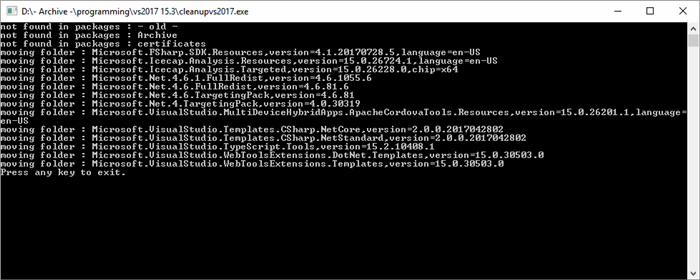
What's in the Code
The code is very simple, it reads the catalog.json file and goes through all the folders of VS2017 and tries to match the package id and version number, if none is found, it presumes it is an old version and moves that folder to the - old - folder, where you can delete it later.
class Program
{
static void Main(string[] args)
{
string path = Directory.GetCurrentDirectory();
if (path.EndsWith("\\") == false) path += "\\";
string catalog = path + "catalog.json";
if (File.Exists(catalog) == false)
{
Console.WriteLine("Please copy this program to the VS2017 offline folder.");
return;
}
string old = Directory.CreateDirectory(path + "- old -").FullName;
var o = fastJSON.JSON.ToDynamic(File.ReadAllText(catalog));
var folders = Directory.GetDirectories(path);
var packages = o["packages"];
foreach (var folder in folders)
{
var foldername = Path.GetFileName(folder);
var splitstring = foldername.Split(',');
bool found = false;
if (splitstring.Length > 1)
{
foreach (var package in packages)
{
if (package["id"].ToString() == splitstring[0] &&
package["version"] == splitstring[1].Split('=')[1].Trim())
{
found = true;
break;
}
}
}
else
{
found = true;
Console.WriteLine("not found in packages : " + foldername);
}
if (found == false)
{
Console.WriteLine("moving folder : " + foldername);
Directory.Move(folder, old + "\\" + foldername);
}
}
Console.WriteLine("Press any key to exit.");
Console.ReadKey();
}
}
Points of Interest
I'm using my fastJSON library to parse the catalog.json file in the installation folder and using ToDynamic() to simplify the coding.
History
- 21st August 2017: Initial version 1.0.0
Mehdi first started programming when he was 8 on BBC+128k machine in 6512 processor language, after various hardware and software changes he eventually came across .net and c# which he has been using since v1.0.
He is formally educated as a system analyst Industrial engineer, but his programming passion continues.
* Mehdi is the 5th person to get 6 out of 7 Platinum's on Code-Project (13th Jan'12)
* Mehdi is the 3rd person to get 7 out of 7 Platinum's on Code-Project (26th Aug'16)
 General
General  News
News  Suggestion
Suggestion  Question
Question  Bug
Bug  Answer
Answer  Joke
Joke  Praise
Praise  Rant
Rant  Admin
Admin 







