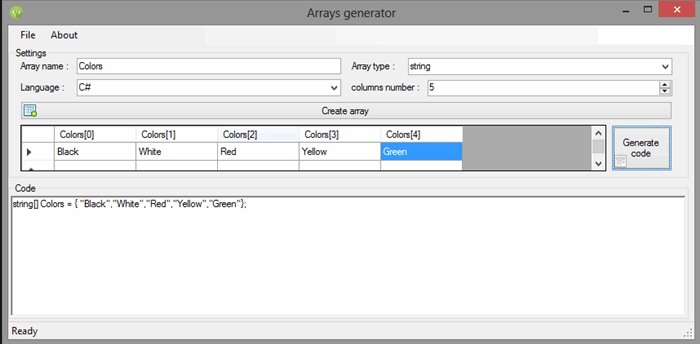
Introduction

This project is a simple application that'll make you able to generate your arrays (long or short ones) in a better and easier way.
Background
While I was creating an application that contains a lot of arrays to highlight some specific words, I felt bored and tired by writing codes and symbols again and again, so I decided to create this project to help me to generate long arrays to save time and strength.
Using the Code
The project uses many loops to:
- Generate a table
- Add items to
ContextMenuStrip - Generate the array code depending on your settings
So let's explain it part by part.
First, you have to declare some variables that'll contain your settings.
C#
private string arrayName { get; set; }
private string arrayType { get; set; }
private decimal arraySize { get; set; }
private TextBox array = new TextBox();
private string language { get; set; }
VB.NET
Private Property arrayName() As String
Get
Return m_arrayName
End Get
Set(value As String)
m_arrayName = value
End Set
End Property
Private m_arrayName As String
Private Property arrayType() As String
Get
Return m_arrayType
End Get
Set(value As String)
m_arrayType = value
End Set
End Property
Private m_arrayType As String
Private Property arraySize() As Decimal
Get
Return m_arraySize
End Get
Set(value As Decimal)
m_arraySize = value
End Set
End Property
Private m_arraySize As Decimal
Private array As New TextBox()
Private Property language() As String
Get
Return m_language
End Get
Set(value As String)
m_language = value
End Set
End Property
Private m_language As String
Generate a Table
The table you'll generate depends on the settings you entered (example: number of columns):

As I said from the beginning that the project contains many loops, one of them is the one that we'll use to generate the table and the ContextMenuStrip items:

C#
arrayName = an.Text;
arraySize = number.Value;
arrayType = type.Text;
language = lan.Text;
for (int i = 0; i < arraySize; i++)
{
arrays.Columns.Add(i.ToString(), arrayName + "[" + i + "]");
cm.Items.Add("Go to "+arrayName+"[" + i + "]",
Arrays_generator.Properties.Resources.table_go);
}
VB.NET
arrayName = an.Text
arraySize = number.Value
arrayType = type.Text
language = lan.Text
For i As Integer = 0 To arraySize - 1
arrays.Columns.Add(i.ToString(), arrayName + "[" + i.ToString() + "]")
cm.Items.Add("Go to " + arrayName + "[" + i.ToString() + "]",
ArraysGenerator.My.Resources.table_go)
Next
As you can notice that the code will simply add columns into the datagridview controller and items (including its image) to the right click popup menu.
As a user, all you have to do is to fill the cells, then generate the code. :)
BUT wait, you are a developer and you want to understand how it works!
Trust me it's too easy, you only have to manipulate strings, and use some if statements. Take a look at a simple code:
C#
if (language == "VB.net")
{
if (arrayType == "string")
{
code.Text = "dim " + arrayName + " as string() = {";
for (int i = 0; i < arrays.Columns.Count; i++)
{
string cellValue = arrays.Rows[0].Cells[i].Value.ToString();
code.AppendText(symbole + cellValue + symbole + ",");
}
code.AppendText("}");
code.Text = code.Text.Replace(",}", "};");
}
}
VB.NET
If language = "VB.net" Then
If arrayType = "string" Then
code.Text = "dim " + arrayName + " as string() = {"
For i As Integer = 0 To arrays.Columns.Count - 1
Dim cellValue As String = arrays.Rows(0).Cells(i).Value.ToString()
code.AppendText((symbole & cellValue) + symbole + ",")
Next
code.AppendText("}")
code.Text = code.Text.Replace(",}", "}")
End If
End If
The result is as follows:

Notes
- You can create your custom generator basing it on this one.
- I did not add syntax highlighting because I wanted it to be as simple as possible.
This member has not yet provided a Biography. Assume it's interesting and varied, and probably something to do with programming.
 General
General  News
News  Suggestion
Suggestion  Question
Question  Bug
Bug  Answer
Answer  Joke
Joke  Praise
Praise  Rant
Rant  Admin
Admin 










