Introduction
In this tip, we will talk about how to pass a CommandParameter for
a Button control which is used within the ItemTemplate of the ListBox control. We are trying to load the list of Buttons inside the <code>ListBox.
The list of Buttons is in English and Danish language. This tip will help you to identify which Button has been pressed and how to pass
the CommandParameter within the Button control in MVVM.
Background
Suppose we have three buttons and each Button has its own command in
the ViewModel. Then it can be done by adding three different ICommand properties in
the ViewModel and bind those commands inside the XAML to the respective Button controls. This is the very straight forward approach in MVVM model.
Now the scenario is we want to display a list of Buttons at run time that is dynamically add Buttons into the List. We can add
the Button control inside the DataTemplate and use this Template as
a StaticResource of the ItemTemplate.
<UserControl.Resources>
<DataTemplate x:Key="UserTemplate1">
<Button x:Name="button1"Command="{Binding RelativeSource=
{RelativeSource AncestorType=UserControl},Path=DataContext.OnButtonClickCommand}"/>
</DataTemplate>
</UserControl.Resources>
In Grid - Use this DataTemplate:
<ListBox ItemTemplate="{StaticResource UserTemplate1}"/>
Note: OnButtonClickCommand is ICommand property inside the ViewModel.
This will help us to add multiple Buttons inside the ListBox by providing
an ItemsSource. But here is one problem, what if there are three buttons named as Save, Open, and Close. And the requirement is that each Button
click event will perform a different functionality. All these buttons have a single Command value OnButtonClickCommand. Then it is very difficult to identify in
the ViewModel which Button is pressed from the Buttons list.
To solve the above problem, we need to pass a CommandParameter for
the Button control to identify which Button is currently pressed.
<DataTemplatex:Key="UserTemplate1">
<Buttonx:Name="button1" Command="{Binding RelativeSource={RelativeSource
AncestorType=UserControl},Path=DataContext.OnButtonClickCommand}"
CommandParameter ="{Binding ElementName=button1}"/>
</DataTemplate>
Using the Code
Let's start with an example. First of all, create a new WPF project with an MVVM structure.
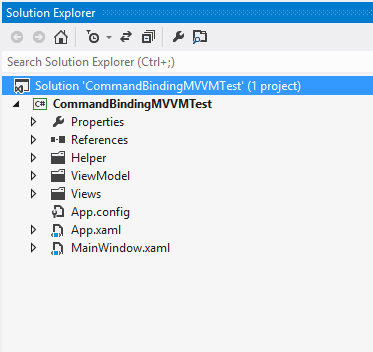
We have created a Helper folder for some helper files. We want to create a
List of Buttons with three buttons: Save, Open, and Close in two different languages. So we create
a UserControl ButtonListUC in the View and add a ListBox control inside it. And add the DataTemplate as resource, because we want to use this DataTemplate as
a StaticResource of the ItemTemplate in the ListBox. We already discussed this previously.
<ListBox Margin="2" ScrollViewer.HorizontalScrollBarVisibility="Hidden"
Cursor="Hand" ItemsSource="{BindingCategoryButtonList}"
ItemTemplate="{StaticResource UserTemplate1}">
<ListBox.ItemsPanel>
<ItemsPanelTemplate>
<VirtualizingStackPanel Orientation="Horizontal"/>
</ItemsPanelTemplate>
</ListBox.ItemsPanel>
</ListBox>
Now add a ViewModel class ButtonListVM inside the ViewModel folder and use it as a DataContext of View XAML class.
xmlns:local="clr-namespace:CommandBindingMVVMTest.ViewModel"
<UserControl.DataContext>
<local:ButtonListVM/>
</UserControl.DataContext>
For ListBox ItemsSource, add property CategoryButtonList in ViewModel.
Private List<CategoryItem> categorybuttonList = new List<CategoryItem>();
public List<CategoryItem> CategoryButtonList
{
get {return categorybuttonList; }
set {categorybuttonList = value; }
}
CategoryButtonList is a collection of CategoryItem which has two Getter and Setter properties.
public class CategoryItem
{
public string ButtonContent { get; set; }
public string ButtonTag { get; set; }
}
Bind ButtonContent and ButtonTag property of CategoryItem to the Button's Content and Tag properties, respectively in XAML.
<Button x:Name="button1"
Content="{Binding ButtonContent}" Tag="{Binding ButtonTag}"
Command="{Binding RelativeSource={RelativeSource AncestorType=UserControl},
Path=DataContext.OnButtonClickCommand}"
CommandParameter="{Binding ElementName=button1}"/>
Here, we are using Tag property from Button class and this will help us to identify which Button is pressed and Content is use for display string on Button. Content will change as per Language selection. We added two buttons in XAML for language change. Passing the CommandParameter as language code (Abbreviations) because we used the same Command binding property OnCollectionChangeCommand to both controls.
<Button Content="EnglishButtons"
Command="{Binding OnCollectionChangeCommand }"
CommandParameter="en-US"/>
<Button Content="DanishButtons"
Command="{Binding OnCollectionChangeCommand}"
CommandParameter="da"/>
Now add all the Command binding properties to ViewModel class.
Icommand onButtonClickCommand;
public Icommand OnButtonClickCommand
{
get { return onButtonClickCommand??
(onButtonClickCommand = new RelayCommand(ButtonClick)); }
}
Icommand onCollectionChangeCommand;
public Icommand OnCollectionChangeCommand
{
get { return onCollectionChangeCommand??
(onCollectionChangeCommand = new RelayCommand(OnCollectionChange)); }
}
Here ButtonClick and OnCollectionChange are Actions to be executed. Collect the parameter as object type.
private void ButtonClick(object button){}
private void OnCollectionChange(object lang){}
We add another Helper classes ButtonNames, EnglishCategory and DanishCategory. All these classes contain three static string properties. ButtonNames class is used for Button Tag property and this will be the same for any language whereas EnglishCategory and DanishCategory classes are used for Button Content property.
For example, the ButtonNames class:
public class ButtonNames
{
public static string SaveButton = "Save";
public static string OpenButton = "Open";
public static string CloseButton = "Close";
}
Now adding the CategoryItem in CategoryButtonList, create three objects of CategoryItem item1, item2, item3 and assign the values to
the ButtonContent and ButtonTag properties to each element as per language.
private void OnCollectionChange(object lang)
{
CategoryItem item1 = new CategoryItem();
CategoryItem item2 = new CategoryItem();
CategoryItem item3 = new CategoryItem();
if(lang.ToString().Equals("en-US"))
{
item1.ButtonContent = EnglishCategory.SaveButton;
item1.ButtonTag = ButtonNames.SaveButton;
item2.ButtonContent = EnglishCategory.OpenButton;
item2.ButtonTag = ButtonNames.OpenButton;
item3.ButtonContent = EnglishCategory.CloseButton;
item3.ButtonTag = ButtonNames.CloseButton;
}
else
{
item1.ButtonContent = DanishCategory.SaveButton;
item1.ButtonTag = ButtonNames.SaveButton;
item2.ButtonContent = DanishCategory.OpenButton;
item2.ButtonTag = ButtonNames.OpenButton;
I tem3.ButtonContent = DanishCategory.CloseButton;
item3.ButtonTag = ButtonNames.CloseButton;
}
CategoryButtonList = new List<CategoryItem>();
CategoryButtonList.Add(item1);
CategoryButtonList.Add(item2);
CategoryButtonList.Add(item3);
}
For the Button click event, we only read the Tag property of the Button which is passed as a CommandParameter from
the View:
private void ButtonClick(object button)
{
Button clickedbutton = button as Button;
if(clickedbutton != null)
{
string msg = string.Format("YouPressed:{0}button",clickedbutton.Tag);
MessageBox.Show(msg);
}
}
In this ButtonClick function, we can check the (clickedbutton.Tag) value with static string properties of
the ButtonNames class and as per the value, we can define the functionality for that Button.
Lastly, to run the application, add the ButtonListUC UserControl instance in
the MainPage window.
<Window x:Class="CommandBindingMVVMTest.MainWindow"
xmlns="http://schemas.microsoft.com/winfx/2006/xaml/presentation"
xmlns:x="http://schemas.microsoft.com/winfx/2006/xaml"
xmlns:local="clr-namespace:CommandBindingMVVMTest.Views"
Title="MVVMCommandBinding" Height="200"
Width="500" WindowStyle="ToolWindow">
<Grid>
<local:ButtonListUC HorizontalAlignment="Center"/>
</Grid>
</Window>
Let us try to run the application and perform various operations to see the solution in action.
Click on English buttons:

Click on Danish buttons:

Click on Save button in English:

Click on Save button in Danish:

Points of Interest
In this way, we have talked about how to pass the CommandParameter from
the View to the ViewModel and how to use the CommandParameter for
the Button which is a ListBox element. We have also talked about how to use
the Tag and Content properties of
the Button, if we are using a ListBox to bind the multiple Buttons within
the ItemTemplate.
History
- First version: 9 October, 2013.
I am front-End UI developer. I love to work in web site development specially in SPA. I love to accept challenges. I am passionate developer of Angular, React, React-native.
I Started my career with C# - Silverlight. After working in silverlight I developed Windows Phone and WPF applications. I also worked on ASP.NET MVC with EntiyFramework and NHibernate as ORM.
My Certifications are
MCTS: Microsoft Silverlight 4, Development
MCTS: Microsoft .NET Framework 4, Data Access
 General
General  News
News  Suggestion
Suggestion  Question
Question  Bug
Bug  Answer
Answer  Joke
Joke  Praise
Praise  Rant
Rant  Admin
Admin 








