Introduction
Today, I will guide that way to control a
WebView Android, with some normal action of web Browser.
- Reload button: tap on to refresh current page.
- Back button: back to previous page of webview if it exists.
- Next button: go to next page if it exists.
Using the code
Off course we will customize to have Webview like that. In this tip, I will layout for custom view by coding, not xml. I hope it can help you use it easier.
The customize view is
FrameLayout which contains:
- A WebView is fill_parent.
- A
LinearLayout in the bottom which contains [Back], [Next],
[Reload] button.
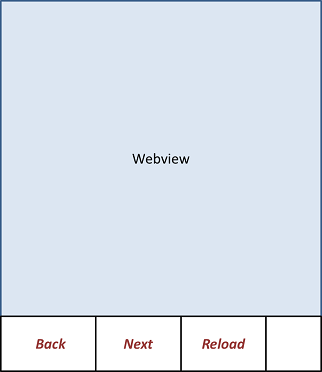
And below is customize class
CustomizeWebview.java
public class CustomizeWebview extends FrameLayout {
private Button mReload;
private Button mNextBtn;
private Button mPreBbn;
private WebView mWebView;
private boolean mIsLoadFinish = false;
private LinearLayout mWebViewControllerLn;
private WebViewClient mWebViewClient;
public CustomizeWebview(final Context context, final AttributeSet attrs) {
super(context, attrs);
mWebView = new WebView(getContext());
mWebView.setLayoutParams(new LayoutParams(LayoutParams.MATCH_PARENT,
LayoutParams.MATCH_PARENT));
addView(mWebView);
mReload = new Button(getContext());
mReload.setText("Reload");
mReload.setLayoutParams(new LayoutParams(LayoutParams.WRAP_CONTENT,
LayoutParams.WRAP_CONTENT));
mNextBtn = new Button(getContext());
mNextBtn.setText("Next");
mNextBtn.setEnabled(false);
mNextBtn.setLayoutParams(new LayoutParams(LayoutParams.WRAP_CONTENT,
LayoutParams.WRAP_CONTENT));
mPreBbn = new Button(getContext());
mPreBbn.setText("Back");
mPreBbn.setLayoutParams(new LayoutParams(LayoutParams.WRAP_CONTENT,
LayoutParams.WRAP_CONTENT));
mPreBbn.setEnabled(false);
mWebViewControllerLn = new LinearLayout(getContext());
mWebViewControllerLn.setLayoutParams(new LayoutParams(
LayoutParams.MATCH_PARENT, LayoutParams.WRAP_CONTENT,
Gravity.BOTTOM));
mWebViewControllerLn.setOrientation(LinearLayout.HORIZONTAL);
mWebViewControllerLn.setBackgroundColor(Color.GRAY);
mWebViewControllerLn.addView(mPreBbn);
mWebViewControllerLn.addView(mNextBtn);
mWebViewControllerLn.addView(mReload);
addView(mWebViewControllerLn);
mReload.setOnClickListener(new OnClickListener() {
@Override
public void onClick(View v) {
mWebView.reload();
enableControllerButton();
}
});
mPreBbn.setOnClickListener(new OnClickListener() {
@Override
public void onClick(View v) {
mWebView.goBack();
enableControllerButton();
}
});
mNextBtn.setOnClickListener(new OnClickListener() {
@Override
public void onClick(View v) {
mWebView.goForward();
enableControllerButton();
}
});
}
public void loadUrl(String url) {
mWebView.getSettings().setJavaScriptEnabled(true);
mWebViewClient = new WebViewClient() {
@Override
public boolean shouldOverrideUrlLoading(WebView view, String url) {
return super.shouldOverrideUrlLoading(view, url);
}
@Override
public void onPageStarted(WebView view, String url,
android.graphics.Bitmap favicon) {
}
@Override
public void onPageFinished(WebView view, String url) {
mIsLoadFinish = true;
enableControllerButton();
}
};
mWebView.setWebViewClient(mWebViewClient);
mWebView.loadUrl(url);
}
private void enableControllerButton() {
if (mIsLoadFinish) {
mReload.setEnabled(true);
if (mWebView.canGoBack()) {
mPreBbn.setEnabled(true);
} else {
mPreBbn.setEnabled(false);
}
if (mWebView.canGoForward()) {
mNextBtn.setEnabled(true);
} else {
mNextBtn.setEnabled(false);
}
} else {
mPreBbn.setEnabled(false);
mNextBtn.setEnabled(false);
}
}
}
And the result is here

Beside that, if you want to hide and view controller by tapping, please download this source.
History
- 20130826: First version.
- 20130830: add source to view and hide controller by tapping event.
- 20130831: add source to display video in html5 in webview (Clinton's request)
I'm Java developer.
I started Java web coding from 2007 to 2010. After that, I began to develop Android from 2010 to now.
In my thinking, sharing and connecting is the best way to develop.
I would like to study more via yours comments and would like to have relationship with more developers in the world.
 General
General  News
News  Suggestion
Suggestion  Question
Question  Bug
Bug  Answer
Answer  Joke
Joke  Praise
Praise  Rant
Rant  Admin
Admin 








