Introduction
This article is about using XML/XSL-FO and the open source library FO.NET to generate PDF documents by mixing input parameters, images and static localization strings. I think that this kind of approach is ideal to automate the process of generating invoices or simple dynamic documents/reports related to web service/server pages input parameters.
Background
The following image describes the idea behind this solution:
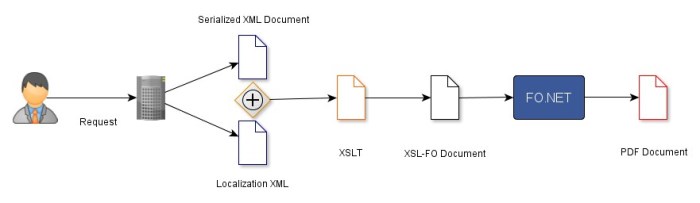
The user submits its request to the web service. The request is serialized to XML and merged with a static localization XML. The result is passed through an XSLT sheet and the output is an XSL-FO document. XSL-FO (http://www.w3schools.com/xslfo/) is a language for formatting XML data for output to screen, paper or other media. It can be parsed by FO.NET (http://fonet.codeplex.com/) in order to produce PDF documents.
Architecture Overview
The following UML diagram represents the relationships between the most important classes in the solution.

A short description of each class and of their responsibilities:
IPdfPrintableDocument: represents a basic interface for a PDF printable documentDocument: represents a really simple printable documentXmlTransformationManager: gets the printable document instance and merges it with the related XML culture file. The output is a new XML file that is passed through the related XSLT file. The final output is an XSL-FO document that can be parsed by FO.NET.PdfPrinterDriver: handles the PDF generation process with the help of the FonetDriver class.ResourceManager: it is responsible to access the localization and transformation files. It makes use of the CacheUtility class to store retrieved files in cache in order to speed up the execution of subsequent requestsCacheUtility: a simple wrapper for System.Web.Caching.Cache class
Settings
<pdfPrinterConfiguration>
<settings
xsltFolderPath="~/App_Data/Resources/XSLT/"
localizationXmlFolderPath="~/App_Data/Resources/XML/"
defaultCulture="en-US"
defaultDateFormat="MM/dd/yyyy"
pdfOutputFolder="~/GeneratedDocuments/"
/>
</pdfPrinterConfiguration>
In the web.config, there is a little configuration section:
xsltFolderPath: tells the application where to find the XSLT fileslocalizationXmlFolderPath: tells the application where to find the localization filesdefaultCulture: default application culturedefaultDateFormat: DateTime formatpdfOutputFolder: tells the application where to save PDF files.
Creating a Simple WCF Service
I decided to test the PDF printer core with a simple WCF service. First of all, let's create an IPrintableDocument class:
[Serializable, DataContract(Namespace = "http://Schemas/PdfPrinter/Common")]
public class Document : IPrintableDocument
{
[DataMember(IsRequired = true)]
public string Description;
public string ToXml()
{
return ObjectXmlSerializer.SerializeObjectToXmlFormattedString(this);
}
}
Then, let's write out simple web service with request and response:
[ServiceBehavior(Namespace = "http://Schemas/PdfPrinter/WebServices")]
public class PdfPrinterService : IPdfPrinter
{
public PdfPrinterResponse Print(PdfPrinterRequest request)
{
return PdfPrinterFacade.PrintPdf(request);
}
}
[MessageContract]
public class PdfPrinterResponse
{
[MessageHeader]
public string Info;
[MessageBodyMember]
public string Message;
}
[MessageContract]
public class PdfPrinterRequest
{
private Document _document;
[MessageBodyMember]
public Document Document
{
get { return _document; }
set { _document = value; }
}
}
Finally, let's implement our XSLT and localization XML files and name them as Document class.
I put Document.xslt under "~/App_Data/Resources/XSLT/" folder. This is a simple XSLT that shows some powerful features of XSL-FO. Then, I wrote a simple localization XML file Document.xml and I put it under "~/App_Data/Resources/XML/" folder.
Running the Code
Let's invoke our web service with Document.Description = "Hello".
All input data is merged within an XML document that looks like this:
<PdfPrinter>
<Document>
<Description>Hello</Description>
</Document>
<culture language="en-US">
<label id="Footer" text="This documents has been auto-generated with Pdf Printer Service"/>
<label id="Page" text="Page " />
<label id="Of" text=" of " />
<label id="Message" text="You sent the following message:" />
<label id="EmptyMessage" text="- Empty message -" />
<label id="Date_Header_1" text="Date" />
<label id="LongWord_Header_2" text="Very Long Word" />
<label id="Decimal_Header_3" text="Decimal" />
<label id="Integer_Header_4" text="Integer" />
<label id="Total" text="Total" />
<label id="Date_Field_1" text="11/02/1984" />
<label id="LongWord_Field_2" text="ThisIsAVeryVeryLongBreakedWord" />
<label id="Decimal_Field_3" text="1234.5678" />
<label id="Integer_Field_4" text="3" />
</culture>
</PdfPrinter>
Then the XSLT file produces the XSL-FO document by querying previous XML content. It makes use of a helper extension class (PdfPrinter.Core.Common.XsltExtensionService) which simplifies some common operations.
. . .
<xsl:variable name="logo"
select="utilityExtension:MapPath('~/App_Data/Resources/IMAGES/logo.jpg')"/>
<fo:block>
<fo:block>
<fo:external-graphic src="url('{$logo}')"
content-width="auto" content-height="auto"/>
</fo:block>
<fo:block padding-top="2pt">
<fo:block text-align="left" font-size="16pt">
<fo:inline font-weight="bold">
<xsl:value-of select="/PdfPrinter/culture/label[@id='Message']/@text"/>
</fo:inline>
</fo:block>
<fo:block text-align="left" padding-top="2pt" font-size="16pt">
<xsl:choose>
<xsl:when test="/PdfPrinter/Document/Description != ''">
<xsl:value-of select="/PdfPrinter/Document/Description"/>
</xsl:when>
<xsl:otherwise>
<xsl:value-of select="/PdfPrinter/culture/label[@id='EmptyMessage']/@text"/>
</xsl:otherwise>
</xsl:choose>
</fo:block>
</fo:block>
</fo:block>
. . .
The final result is parsed by FO.NET and the output looks really great!

Conclusions
The benefit of generating PDF documents with this approach is that the developer doesn't have to know any particular API and can modify at runtime the document layout just by changing some XSLT queries or adding new XSL-FO statements.
I hope that my work will be helpful and enjoyable to use!
Take a look at my professional profile and become a part of my network on LinkedIn. http://lnkd.in/YcYs3R
 General
General  News
News  Suggestion
Suggestion  Question
Question  Bug
Bug  Answer
Answer  Joke
Joke  Praise
Praise  Rant
Rant  Admin
Admin 









 HAHAHA! Oh, you are funny! Like programmers have such...
HAHAHA! Oh, you are funny! Like programmers have such... 