Introduction
Consider the situation: you've got a program that should continuously send big amounts of messages somewhere. For example, when inserting into a database,
or when data is sent to a billing system. And the channel, for some reason, is broken.
The first thing that comes to mind is to store messages in a collection like List. In other words, in RAM. However if the channel is broken for
a day or more, the RAM size might not be enough. Then we come to storage on HDD (Hard Disk Drive). The HDD space will increase the chances for your application
to survive a long connectionless period.
In this article, several classes will be presented, which might be used for buffering your messages to HDD and then, when the connection is restored,
for reading them back and sending them to the happy customer.
Whole picture
On the following picture, the example class diagram is shown. Classes HddBufferReader, HddBufferWriter, IMessageConverter,
SerializingConverter, and ValueMonitor are "production" classes. OneSideChannel and Network
were developed for demonstration purposes, they are useless outside of the example. You should provide your own implementation of these classes, or build the system the other way.
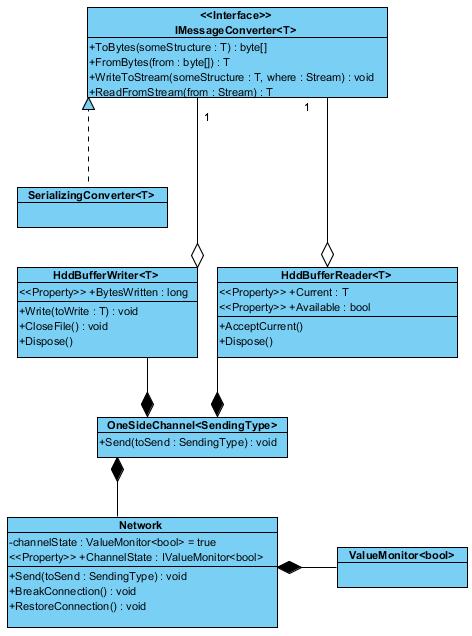
HddBufferWriter and HddBufferReader are used to perform the buffering into the HDD and reading the messages back.
Both classes aggregate the IMessageConverter interface, which should contain the serializing logic.
In the example program, we send several messages through OneSideChannel while the connection is broken and then restored. The breakage
and the restoration of the connection is made by calling the helper BreakConnection and RestoreConnection functions of the Network class.
In the "real world" program, you will have to determine whether the connection is broken or restored yourself.
The Network class aggregates ValueMonitor<bool>, which is used to raise events when the value of the underlying variable is changed.
See the code for an example program:
static void Main(string[] args)
{
string bufferingFolder = @"localBuffer";
OneSideChannel<int> channel =
new OneSideChannel<int>(new SerialisingConverter<int>(), bufferingFolder);
Console.WriteLine("Start sending messages");
channel.Send(1);
channel.Send(2);
Console.WriteLine("Breaking conection");
channel.ActualNetworking.BreakConnection();
channel.Send(3);
channel.Send(4);
channel.Send(5);
Console.WriteLine("Restoring connection");
channel.ActualNetworking.RestoreConnection();
channel.Send(6);
channel.Send(7);
Console.ReadKey();
}
Serializing technique
To write and to read from HDD, we need to serialize our messages. HddBufferReader and HddBufferWriter use IMessageConverter,
which should provide serializing. Implementing this interface is your task, but if you're going to use BinaryFormatter for serializing - then there is already
a nice and short implementation - the SerializingConverter class.
However, to speed up writing and reading operations and to save disk space, it's highly recommended to use
Manual serializing
or alternatives like protobuf-net (the last has some restrictions on classes you
might wish to serialize). In our example code, to keep things easier, we use the SerializingConverter class for serialization.
Buffering
Buffering to HDD is handled by the HddBufferWriter class. It has a Write method - actually for buffering, then it has a CloseFile method
for signaling that buffering is finished and the file should be closed and renamed, so it could be picked up by the Reader. There is also an opportunity
to find out the current file size. If you've got some policy for file size ("no more than 2 GB", for example), then you should check if the limit has exceeded, and if yes,
call the CloseFile method. The next Write call will create a new file.
Here's the code:
public class HddBufferWriter<T>:IDisposable
{
private string workingFolder;
private FileStream currentFile = null;
private string finishExtension;
private string filePrefix;
private IMessageConverter<T> converter;
public HddBufferWriter(IMessageConverter<T> aConverter,
string theFolder, string prefix, string extension)
{
converter = aConverter;
if (Directory.Exists(theFolder) == false)
Directory.CreateDirectory(theFolder);
workingFolder = theFolder;
filePrefix = prefix;
finishExtension = extension;
}
public HddBufferWriter(IMessageConverter<T> aConverter, string theFolder) :
this(aConverter, theFolder, "Buf", ".buffered") { }
public void Write(T toWrite)
{
if (currentFile == null)
{
string newFileName = Path.Combine(workingFolder,
string.Format("{0}_{1:MM_dd_hh_mm_ss}.tmp", filePrefix, DateTime.Now));
currentFile = new FileStream(newFileName, FileMode.Create, FileAccess.Write);
}
converter.WriteToStream(toWrite, currentFile);
}
public void Dispose() { CloseFile(); }
public void CloseFile()
{
if (currentFile != null)
{
string file = currentFile.Name;
string dest = Path.ChangeExtension(file, finishExtension);
currentFile.Close();
currentFile = null;
File.Move(file, dest);
}
}
public long BytesWritten
{
get
{
if (currentFile != null)
return currentFile.Length;
else return 0;
}
}
}
HddBufferReader gives some iteration possibilities. It has an Available property, which is true if there are buffered messages
which can be read. The Current property returns the current deserialized object. If you call the Current property several times, you'll get the same object.
Like if the iterator points to the same place. Only after calling the AcceptCurrent method, the attempt to "move the iterator" is made (a trial to read
the next message or to remember that the last message was read). See the code below:
public class HddBufferReader<T>:IDisposable
{
private T current = default(T);
private bool currentPresent = false;
private string workingFolder;
private string workingExtension;
private FileStream currentFile = null;
private IMessageConverter<T> converter;
public HddBufferReader(IMessageConverter<T> aConverter,
string folder, string extension)
{
converter = aConverter;
workingFolder = folder;
if (Directory.Exists(workingFolder) == false)
Directory.CreateDirectory(workingFolder);
workingExtension = extension;
if (workingExtension[0] != '.')
throw new ArgumentException("File extension must have '.' character first",
"extension");
}
public HddBufferReader(IMessageConverter<T> aConverter,
string folder):this(aConverter, folder, ".buffered") {}
public void Dispose()
{
if (currentFile != null)
{
currentFile.Close();
currentFile = null;
}
}
public T Current
{
get
{
if (currentPresent == false && Available)
{
string[] files = Directory.GetFiles(workingFolder, "*" + workingExtension);
currentFile = new FileStream(files[0], FileMode.Open, FileAccess.Read);
current = converter.ReadFromStream(currentFile);
currentPresent = true;
}
return current;
}
}
public bool Available
{
get
{
string[] files = Directory.GetFiles(workingFolder, "*" + workingExtension);
if (files.Length == 0)
{
return false;
}
else
{
return true;
}
}
}
public void AcceptCurrent()
{
if (currentPresent == false) return;
if (currentFile.Position >= currentFile.Length - 1)
{
current = default(T);
currentPresent = false;
string fileToDelete = currentFile.Name;
currentFile.Close();
File.Delete(fileToDelete);
currentFile = null;
return;
}
else
{
current = converter.ReadFromStream(currentFile);
currentPresent = true;
}
}
}
How it works
Now let's see the way the objects interact. Three cases are shown on the picture below: when everything is neat and nice, when the connection is broken, and when it's restored.

The first case: connection is OK
- 1. External object (in our case, the
Program.Main function) calls the Send method of the OneSideChannel object. - 1.1
OneSideChannel forwards the send query to the Network object. Because the connection is OK, we don't need any buffering logic.
The second case: connection is broken.
- 2. External object calls the
Send method of the OneSideChannel object. - 2.1 Because the channel is broken,
OneSideChannel calls the Write method of the HddBufferWriter object.
The third case: connection has been just restored.
- 3. The
ValueMonitor variable in the Network object raises the ValueChanged event with newValue equal to true. - 3.1 - 3.2 While there are messages available, the
OneSideChannel object takes the serialized messages one by one from the reader, and after successfully
sending, accepts the sending by calling AcceptCurrent. The next time Current returns the next object, read from the file. BTW, if objects are not available
any more, you call the Current property again, and you'll get the default(T) object.
Points of interest
Determining whether the connection is broken/restored is itself a hard task, which is solved in different ways for each type of channel.
Sending the buffered content is performed in the same thread, where sending "nice" messages works in the example. It's better to send buffered traffic
in a separate thread not to make other messages wait.
The example here doesn't consider the situation when during sending from HDD, the buffer connection fails again.
History
- 14.01.2012 - First published.
This member has not yet provided a Biography. Assume it's interesting and varied, and probably something to do with programming.
 General
General  News
News  Suggestion
Suggestion  Question
Question  Bug
Bug  Answer
Answer  Joke
Joke  Praise
Praise  Rant
Rant  Admin
Admin 







