Warning
Some readers, who have downloaded this software onto machines with operating systems other than Windows 7, have reported difficulties with the PasswordXEye control. See Comments and Discussions, below.
Please be forewarned.
Introduction [toc]
| PasswordXEye | TextBoxX |
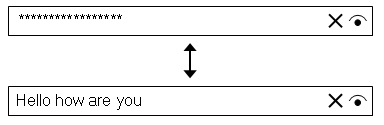 |  |
There has been a recent trend to add "delete text" functionality to the TextBox Class [^] by adding a small "X" to the right of the TextBox. When clicked, the content of the TextBox is cleared.
This article presents two UserControl [^]s:
- PasswordXEye, that extends the functionality of the PasswordEye Control [^].
- TextBoxX, that extends the functionality of the TextBox Class
Recall that the PasswordEye Control displayed characters in a TextBox masked by a PasswordChar [^] masking character. There is a small Button [^] with a BackgroundImage [^] of an eye on the right side of the PasswordEye control. When the mouse cursor is placed over the eye and a mouse button pressed, the characters in the PasswordEye TextBox become visible. Upon release of the mouse button, the characters in the PasswordEye TextBox are again hidden by the PasswordChar masking character.
The PasswordXEye control adds an additional Button with a BackgroundImage of the letter "X" to the right side of the control, just to the left of the eye. Likewise, the TextBoxX control adds a Button with a BackgroundImage of the letter "X" to the right side of the control. In both controls, when the cursor is placed over the "X" and a mouse button is clicked, the characters in the control's TextBox are cleared and the cursor is positioned to the far left of the control.
In the following discussions, properties that are specified by the developer are displayed in BoldMixedCase text. Variables, used internally by the software, are displayed in italicized_lowercase text.
Table of Contents
The symbol [toc] returns the reader to the top of the Table of Contents.
Visual Properties [toc]
Both the PasswordXEye and the TextBoxX controls have properties that affect the user's visual image. The developer specifies the controls' top-left corner by dragging the control from the ToolBox to a position on the form. This position becomes ( 0, 0 ) in the controls' graphic environment.
Note
The process used to set the height and width of the PasswordXEye components (textbox and eye_button) differs from that used in the earlier PasswordEye control.
The height and width of both the PasswordXEye and the TextBoxX controls are specified using the resizing handles of the Visual Studio Designer [^] or by modifying the the height and the width of the control by setting a new value for the control's Size [^] property. The control's width sets the horizontal position of the control components (textbox, x_button, and, in the case of the PasswordXEye control, the eye_button). The control's height sets the heights of the individual control components. If the control is resized, the values of the width and height of these components are set by the set_control_properties method.
The background color of both controls and their components is specified by the BackColor property. The background color defaults to Color.White. The foreground color of both controls and their components is specified by the Forecolor property. The forecolor color defaults to SystemColors.ControlText.
The character used in the PasswordXEye control for masking the password is specified using the PasswordChar property. The password masking character defaults to the asterisk (*).
Text displayed in both the PasswordXEye and TextBoxX controls can be retrieved or set by the Text property.
Control Properties [toc]
Shared Control Properties [toc]
The PasswordXEye and TextBoxX controls share the following properties available to the developer:
| Name | Description |
| BackColor | Gets or sets the color of the BackColor of the control's components. The default value is Color.White. |
| ForeColor | Gets or sets the color of the ForeColor of the control's components. The default value is SystemColors.Black. |
| Text | Gets or sets the text that appears in the control's TextBox. |
PasswordXEye Control Properties [toc]
The PasswordXEye control has the following additional property available to the developer:
| Name | Description |
| PasswordChar | Gets or sets the character used to mask input into the control's Textbox. The default is the asterisk (*). |
TextBoxX Control Properties [toc]
The TextBoxX control has the following additional property available to the developer:
| Name | Description |
| MaxLength | Gets or sets the maximum number of characters allowed to be entered into the control's TextBox. MaxLength only affects the number of characters that may be entered into the control's textbox. The default value is 20. |
Resizing a Control [toc]
When either control is resized, other values for the control are recalculated by the set_control_properties method.
Implementation [toc]
Because the PasswordXEye control is more complex than the TextBoxX control, the implementation of the PasswordXEye control will be described.
PasswordXEye Implementation [toc]

The PasswordXEye control is a UserControl composed of a Panel (panel), a TextBox (textbox), and two Buttons (x_button and eye_button).

The textbox component has a one pixel offset separating it from the panel and the x-button. Each of the two Buttons also has a one pixel offset separating it from the other and from the bottom of the panel. Because of Button geometry, each Button has a two pixel offset between its top and the panel.
Note
The control uses Windows coordinates with the x-axis values increasing to the right and the y-axis values increasing downward.
set_control_properties is invoked when the control is resized.
void set_control_properties ( )
{
Size button_size;
if ( panel.Controls.Count > 0 )
{
panel.Controls.Clear ( );
}
if ( this.Controls.Count > 0 )
{
this.Controls.Clear ( );
}
panel.Size = new Size ( this.Size.Width - 2 * OFFSET,
this.Size.Height - 2 * OFFSET );
panel.Location = new Point ( OFFSET, OFFSET );
panel.BackColor = this.BackColor;
panel.ForeColor = this.ForeColor;
button_size = new Size ( panel.Size.Height - 3 * OFFSET,
panel.Size.Height - 3 * OFFSET );
eye_button.Size = button_size;
eye_button.Location = new Point (
panel.Size.Width - OFFSET - eye_button.Size.Width,
2 * OFFSET );
eye_button.BackColor = this.BackColor;
eye_button.BackgroundImage =
Properties.Resources.EyeImage;
eye_button.BackgroundImageLayout = ImageLayout.Zoom;
eye_button.FlatAppearance.BorderColor = Color.White;
eye_button.FlatAppearance.BorderSize = 0;
eye_button.FlatAppearance.MouseDownBackColor =
Color.White;
eye_button.FlatAppearance.MouseOverBackColor =
Color.White;
eye_button.FlatStyle = FlatStyle.Flat;
x_button.Size = button_size;
x_button.Location = new Point (
eye_button.Location.X - OFFSET - x_button.Size.Width,
2 * OFFSET );
x_button.BackColor = this.BackColor;
x_button.BackgroundImage = Properties.Resources.XImage;
x_button.BackgroundImageLayout = ImageLayout.Zoom;
x_button.FlatAppearance.BorderColor = Color.White;
x_button.FlatAppearance.BorderSize = 0;
x_button.FlatAppearance.MouseDownBackColor = Color.White;
x_button.FlatAppearance.MouseOverBackColor = Color.White;
x_button.FlatStyle = FlatStyle.Flat;
textbox.Size = new Size (
x_button.Location.X - 2 * OFFSET,
panel.Size.Height - 2 * OFFSET );
textbox.Location = new Point ( OFFSET, OFFSET );
textbox.BackColor = this.BackColor;
textbox.BorderStyle = BorderStyle.None;
textbox.Font = this.Font;
textbox.ForeColor = this.ForeColor;
panel.Controls.Add ( textbox );
panel.Controls.Add ( x_button );
panel.Controls.Add ( eye_button );
this.Controls.Add ( panel );
}
set_control_properties performs the following actions, in order:
- Clears the panel's ControlCollection [^], thus removing any existing TextBox and Button components from the Panel.
- Clears the control's ControlCollection, thus removing any existing panel component from the control.
- Revises the properties of the panel. Note here that the panel Size is computed from the PasswordXEye control's Size.
- Determines the Size of both Buttons from the panel Size.
- Revises the properties of the eye_button component from the panel Size and the eye_button Size.
- Revises the properties of the x_button component from the eye_button Location and the x_button Size.
- Revises the properties of the textbox component from the x_button Location and the panel Size.
- Places the textbox, x_button, and eye_button components into the panel control collection.
- Places the panel component into the control's control collection.
TextBoxX Implementation [toc]
The TextBoxX control is a UserControl composed of a Panel (panel), a TextBox (textbox), and one Button (x_button). The TextBoxX control is less complex than the PasswordXEye control by not containing an eye_button.

Because the TextBoxX control is less complex than the PasswordXEye control, the implementation of the set_control_properties for the TextBoxX control is also less complex.

The textbox component has a one pixel offset separating it from the panel and the x_button. The x_button also has a one pixel offset separating it from bottom and right side of the panel. Because of Button geometry, the x_button has a two pixel offset between its top and the panel.
The set_control_properties for the TextBoxX control is almost the same as that for the PasswordXEye control except that the code that sets the properties for the eye_button has been removed.
Handling Events [toc]
This section describes the events defined by the PasswordXEye and TextBoxX controls and the event handlers in the applications that incorporate the controls.
PasswordXEye Event Handling [toc]
This section details how PasswordXEye handles events. To readers familiar with the PasswordEye (note missing "X"), PasswordXEye has a much simplified PasswordXEyeTextChangedEventArgs.
PasswordXEyeTextChanged [toc]
PasswordXEye usefulness is increased by signaling its parent that the user made a change to the PasswordXEye text. To signal this event, PasswordXEye contains the declaration of the PasswordXEyeTextChanged event.
public delegate void PasswordXEyeTextChangedHandler (
Object sender,
PasswordXEyeTextChangedEventArgs e );
public event PasswordXEyeTextChangedHandler
PasswordXEyeTextChanged;
The delegate [^] PasswordXEyeTextChangedHandler defines the signature of a method that will be invoked by the PasswordXEyeTextChanged event. The event handler is expected to have two arguments: sender and a custom EventArgs, PasswordXEyeTextChangedEventArgs. The latter argument is defined in the following class.
public class PasswordXEyeTextChangedEventArgs
{
public string Text;
public PasswordXEyeTextChangedEventArgs ( string text )
{
Text = text;
}
}
PasswordXEyeTextChangedEventArgs returns the current text in the Text component. Whenever PasswordXEye detects a change in the value of the text, it invokes the trigger_passwordxeye_text_changed_event method.
void trigger_passwordxeye_text_changed_event ( )
{
if ( PasswordXEyeTextChanged != null )
{
PasswordXEyeTextChanged (
this,
new PasswordXEyeTextChangedEventArgs (
textbox.Text ) );
}
}
The PasswordXEyeTextChanged event may have zero or more subscribers. The test
if ( PasswordXEyeTextChanged != null )
is made to insure that there is at least one subscriber to the PasswordXEyeTextChanged event. Failure to make this test could cause an exception, something to be avoided in a user control.
If an application wishes to be notified of a change in the value of the PasswordXEye text, it must register [^] an event handler. In the Demonstration program there is a single PasswordXEye instance (PasswordXEye_PXE). The Demonstration program subscribes to the event handler of this instance. This is accomplished by first declaring that the method PasswordXEyeTextChanged is to be used to capture the event:
PasswordXEye_PXE.PasswordXEyeTextChanged +=
new PasswordXEye.PasswordXEye.
PasswordXEyeTextChangedHandler (
PasswordXEyeTextChanged );
The PasswordXEyeTextChanged method is declared as:
void PasswordXEyeTextChanged (
object sender,
PasswordXEye.PasswordXEyeTextChangedEventArgs e )
{
captured_passwordxeye_text_TB.Text = e.Text;
}
All that this event handler does is to transfer the Text in the PasswordXEyeTextChangedEventArgs to the Text of a local TextBox.
The user interacts with the PasswordXEye control by typing a password into the control. If the user wants to see what has already been entered, the user clicks on the image of an eye on the right side of the control. The user's interactions are detected by the event handlers eye_button_MouseDown and eye_button_MouseUp.
void eye_button_MouseDown ( object sender,
MouseEventArgs e )
{
textbox.PasswordChar = PASSWORD_VISIBLE;
}
void eye_button_MouseUp ( object sender,
MouseEventArgs e )
{
textbox.PasswordChar = PASSWORD_HIDDEN;
}
The eye_button_MouseDown event handler is triggered by the Control.MouseDown Event [^] and sets the textbox PasswordChar to PASSWORD_VISIBLE ('\0'). This has the effect of showing the current textbox contents.
The eye_button_MouseUp event handler is triggered by the Control.MouseUp Event [^] and sets the textbox PasswordChar to PASSWORD_HIDDEN ('*'), effectively hiding what has been typed into the textbox.
TextBox Events [toc]
PasswordXEye also has two event handlers that process events triggered by the x_button and changes to the contents of the textbox.
void x_button_MouseUp ( object sender,
MouseEventArgs e )
{
textbox.Text = String.Empty;
textbox.Focus ( );
textbox.Select ( 0, 0 );
trigger_passwordxeye_text_changed_event ( );
}
The x_button_MouseUp event handler is triggered when the user releases a mouse button over x_button (triggered by the Control.MouseUp Event). When this event handler is triggered, it clears the current contents of the textbox, sets focus to the textbox, and places the insertion caret to the beginning of the textbox. Because the Text in the textbox has changed, the event handler invokes trigger_passwordxeye_text_changed_event.
void textbox_TextChanged ( object sender,
EventArgs e )
{
trigger_passwordxeye_text_changed_event ( );
}
The textbox_TextChanged event handler is triggered by the Control.TextChanged Event [^] and invokes trigger_passwordxeye_text_changed_event.
TextBoxX Event Handling [toc]
The preceding discussion of the PasswordXEye control is really all that is needed to understand the workings of the TextBoxX control. The two controls operate almost exactly the same except that TextBoxX does not have an eye_button. This section is really only provided for completeness.
TextBoxXTextChanged [toc]
Like PasswordXEye, TextBoxX signals its parent that the user made a change to the TextBoxX text. TextBoxX contains the declaration of the TextBoxXTextChanged event.
public delegate void TextBoxXTextChangedHandler (
Object sender,
TextBoxXTextChangedEventArgs e );
public event TextBoxXTextChangedHandler TextBoxXTextChanged;
The delegate TextBoxXTextChangedHandler defines the signature of a method that will be invoked by the TextBoxXTextChanged event. The event handler is expected to have two arguments: sender and a custom EventArgs, TextBoxXTextChangedEventArgs. The latter argument is defined in the following class.
public class TextBoxXTextChangedEventArgs
{
public string Text;
public TextBoxXTextChangedEventArgs ( string text )
{
Text = text;
}
}
TextBoxXTextChangedEventArgs returns the current text in the textbox component. Whenever TextBoxX detects a change in the value of the text, it invokes the trigger_textboxx_text_changed_event method.
void trigger_textboxx_text_changed_event ( )
{
if ( TextBoxXTextChanged != null )
{
TextBoxXTextChanged (
this,
new TextBoxXTextChangedEventArgs (
textbox.Text ) );
}
}
The TextBoxXTextChanged event may have zero or more subscribers. The test
if ( TextBoxXTextChanged != null )
is made to insure that there is at least one subscriber to the TextBoxXTextChanged event. Failure to make this test could cause an exception, something to be avoided in a user control.
If an application wishes to be notified of a change in the value of the TextBoxX text, it must register an event handler. In the Demonstration program there is a single TextBoxX instance (textboxx_TBX). The Demonstration program subscribes to the event handler of this instance. This is accomplished by first declaring that the method TextBoxXTextChanged is to be used to capture the event:
textboxx_TBX.TextBoxXTextChanged +=
new TextBoxX.TextBoxX.
TextBoxXTextChangedHandler (
textboxx_TBX_TextBoxXTextChanged );
The TextBoxXTextChanged method is declared as:
void TextBoxXTextChanged (
object sender,
TextBoxX.TextBoxXTextChangedEventArgs e )
{
captured_textboxx_text_TB.Text = e.Text;
}
All that this event handler does is to transfer the Text in the TextBoxXTextChangedEventArgs to the Text of a local TextBox.
textbox_TextChanged and x_button_Click Event Handlers [toc]
TextBoxX has two event handlers that process events triggered by the x_button and changes to the contents of the textbox.
void x_button_Click ( object sender, EventArgs e )
{
textbox.Text = String.Empty;
textbox.Focus ( );
textbox.Select ( 0, 0 );
trigger_textboxx_text_changed_event ( );
}
The x_button_Click event handler is triggered when the user clicks on the over x_button (triggered by the Control.Click Event [^]). When this event handler is triggered, it clears the current contents of the textbox, sets focus to the textbox, and places the insertion caret to the beginning of the textbox. Because the Text in the textbox has changed, the event handler invokes trigger_passwordxeye_text_changed_event.
Each character typed into the TextBoxX textbox triggers the textbox_TextChanged event.
void textbox_TextChanged ( object sender,
EventArgs e )
{
trigger_textboxx_text_changed_event ( );
}
The textbox_TextChanged event handler is triggered by the Control.TextChanged Event and invokes trigger_textboxx_text_changed_event.
If the user clicks the x_button the x_button_Click event handler is triggered.
void x_button_Click ( object sender, EventArgs e )
{
textbox.Text = String.Empty;
textbox.Focus ( );
textbox.Select ( 0, 0 );
trigger_textboxx_text_changed_event ( );
}
When this event handler is triggered, it clears the current contents of the textbox, sets focus to the textbox, and places the insertion caret to the beginning of the textbox. Because the Text in the textbox has changed, the event handler invokes trigger_textboxx_text_changed_event.
I recommend that resizing the control be performed in the Visual Studio Designer and not programmatically. Because the control modifies the size of its components, thereby triggering an invocation of either trigger_passwordxeye_text_changed_event or trigger_textboxx_text_changed_event, the text in the textbox component at the time of resizing may be lost.
I have been informed by readers that the PasswordXEye control is misbehaving in Windows XP and Windows 8. Because I do not have access to those operating systems, I request that anyone having fixed the problem please advise me.
Demonstration [toc]

The demonstration program shows how the PasswordXEye and TextBoxX controls work.
Conclusion [toc]
This article has presented two UserControls, PasswordXEye and TextBoxX, that extend the functionality of the underlying PasswordEye and TextBox controls by incorporating a trend in control implementations.
References [toc]
Development Environment [toc]
The PasswordXEye and TextBoxX controls were developed in the following environment:
| Microsoft Windows 7 Professional Service Pack 1 |
| Microsoft Visual Studio 2008 Professional |
| Microsoft .Net Framework Version 3.5 SP1 |
| Microsoft Visual C# 2008 |
| 09/16/2014 | Original Article. |
 General
General  News
News  Suggestion
Suggestion  Question
Question  Bug
Bug  Answer
Answer  Joke
Joke  Praise
Praise  Rant
Rant  Admin
Admin 










