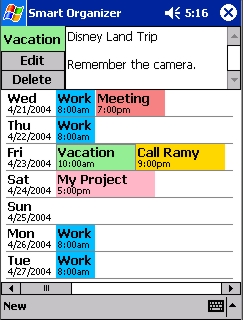
Introduction
The Smart Organizer is an application designed to simplify the process of creating your weekly schedules and appointments on your Pocket PC or your Smart Device. It's now easy with just a few clicks to organize your time. It will make it easier because you see all the schedules of the week in one screen with bright, meaningful colors.
It may be your programming tasks, your courses' sessions, your appointments, the calls you want to make or your "To Do" list. The Smart Organizer does it for you with small screen efficiency and without any complications or waste of your time.
How to use the Smart Organizer
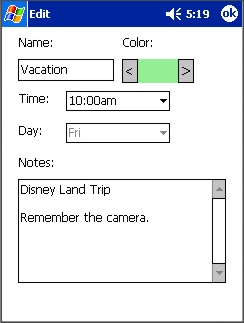
First of all, you see all the week days starting from today, for example (starting from Wednesday –Today- until the next Tuesday). Every day has its own items (Tasks, Appointments, etc.).
To add a new item, just click on the "new" menu button or click on an empty space of the day you want. The new item dialog will appear where you enter the item's name, color (colors are used for representing different categories the user may have), time of the day, day of the week and notes for describing the item or what you should do in this item. After entering the data and clicking OK, you will see the item is added to the schedule of its day with its color. The items are sorted by the time of day.
Everyday the table will shift up to hide the finished days and to view the day of the next week with the same tasks of the hidden day. That means that, the tasks that were finished and you didn't delete, it will show up in the next week's schedule automatically until you delete. This simplifies the creation of weekly schedules.
Clicking an item of the table will show its notes above the table. You can edit the notes whenever you like. And you can press the "Edit" button to change its name, color or time. You can press the "Delete" button to remove the item from the schedule (when it is completed or aborted).
Implementation
The project was created using Microsoft Visual Studio .NET 2003 to work under the Compact Framework environment.
It contains the following classes:
CItem: to save the single item information. ColorRow: to save the row title and the list of items of that day. ColorTable: a control that saves all the week's rows and handles the drawing of the colorful schedule. It is inherited from System.Windows.Forms.Panel. Form1: The main application's window that handles user interfaces and controls. New: The new item dialog. Edit: The edit item dialog and it's mostly a copy of the New dialog.
The ColorTable class handles saving and loading from files. The application saves its setting to My device\Org_Setting.txt on every Item change and it loads automatically on application start up.
The rows are saved with day of the week basis, and when it's loaded, it loads every day with its name (E.g.: Tue) not the date (E.g.: 4/21/2004) to let schedule shifts up every day without losing items of the last day (as it comes for the new day of the week).
The three classes (CItem, ColorRow and ColorTable) can be easily modified to work on normal Windows applications (not a smart device one).
IF YOU WANT TO IMPROVE YOUR SOFTWARE, DON'T TEST MORE; DEVELOP BETTER.
http://bishoylabib.blogspot.com
