Introduction
Welcome to the SharePoint 2013 Team Site.
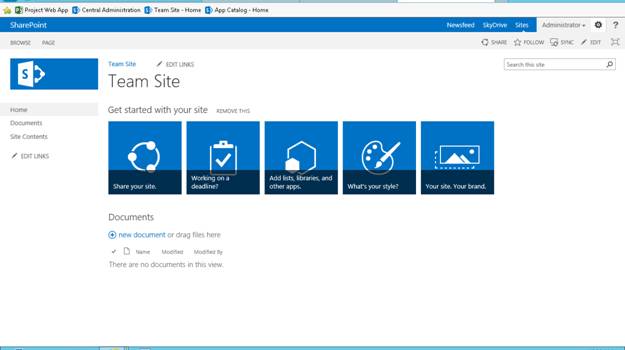
Today, I’ll be starting with site contents and one by one will showcase what’s new in SharePoint 2013. So here we have the site contents:

The site contents are called as apps, where the names actually come up from the Windows and Android apps on your phone.
So we will start with our first app, Content and Structure Reports.
A wonderful app which contains all our basic caml queries inbuilt, we can see the functions like checked out to, all items, modified by, etc. Let’s see what this app has.

You can not only view the queries, but also create some for your own use too.

You can put your query here which gets connected to the site template and also you can specify it to a list template.
Now as we cannot allow everyone to see our queries as anybody can modify them so we have target audience there where you can specify a person or a group to have access.

You can add as many columns by clicking on the “+” symbol for your views.

Now let’s see the other features, we can modify this view same as any document library or list as we used to do.
On clicking next to All Items, we get the following option to modify or create a new view.

Here, you can see there is no difference compared to SharePoint 2010 site.


Now when you try to create a view, it has the same features as 2010, where you have standard, calendar and other views.

We have an addition of a new feature which says, Start from an existing view.
Here all the views will be displayed, so a user can select one of them and create a new view there by reusing the older views. As you can see when I clicked on All Items, the same view opens up for the creation of a new view.

Now let’s go the item level ribbon. Here we have view, edit, compliance details, workflows, shared with and delete item. Let’s come one by one. You would be familiar with view and edit, It is same as in 2010.

Coming to compliance details, it is a new feature in SharePoint 2013. It provides you with complete detail about the document.


We have an option to generate audit log report. Let’s see this new feature.
It is like improved component of Version history in SharePoint 2010.
You can generate logs of people that viewed this document, modification of the documents, deletion of items from a list.
It is actually an added level to see the people who all can access the site, modify or use the site and its contents.

You can choose the audit report you need and can state the path where that Excel report should save.

Lastly coming to the workflows, I did not find any new changes.


Except this where you can have workflows associated to a list, item and folder level.

Again no changes in here too in List Settings.

This was it. A complete review on Content and Structure Reports in our SharePoint 2013. Wait for other lists and see what is new in there.
Till then, enjoy SharePoint.
This member has not yet provided a Biography. Assume it's interesting and varied, and probably something to do with programming.
 General
General  News
News  Suggestion
Suggestion  Question
Question  Bug
Bug  Answer
Answer  Joke
Joke  Praise
Praise  Rant
Rant  Admin
Admin 





