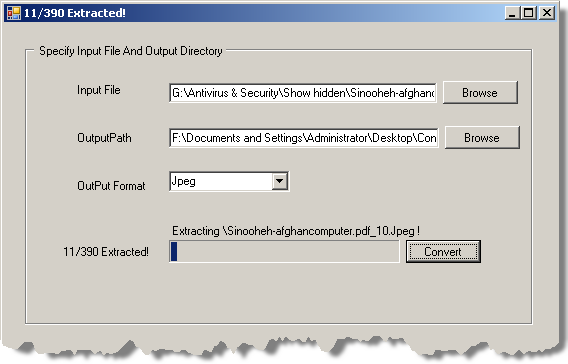
Introduction
This article is about extracting image files from a PDF file. I was looking for a free solution for converting .pdf files to image files, but I didn't find a simple and free solution. I therefore tried until I found a free solution by using the "Adobe Acrobat COM component" and using the CAcroPDDoc class.
Pre-requisites
You must have "Adobe Acrobat Reader" installed on your system. My system had Adobe Acrobat 9.0 installed.
Using the code and description
First, I added a reference to the Adobe Acrobat COM component.

I then wrote the PDFConvertor class that has a method named Convert(....) which would do the conversion. Here is the code in my class used for accessing a PDF document:
Acrobat.CAcroPDPage pdfPage = null;
Acrobat.CAcroRect pdfRect = new Acrobat.AcroRect();
Acrobat.AcroPoint pdfPoint =new Acrobat.AcroPoint();
CAcroPDDoc class is for working with the PDF fileCAcroPDPage class is for working with the pages in the PDF fileCAcroRect and AcroPoint classes are for defining the dimensions of a page
Here is how I open a PDF document:
if (pdfDoc.Open(sourceFileName))
For opening a specified PDF file, I use the open() method of the pdfDoc object; it returns false in the case of an error.
pageCount = pdfDoc.GetNumPages();
After reading the page count with pdfDoc.GetNumPages(), I then read a page.
pdfPage = (Acrobat.CAcroPDPage)pdfDoc.AcquirePage(i);
Then, I extract a pages in the PDF file using pdfDoc.AcquirePage(i) and assign it to the pdfPage object; the variable i indicates the number of the current page.
pdfPoint = (Acrobat.AcroPoint)pdfPage.GetSize();
pdfRect.Left = 0;
pdfRect.right = pdfPoint.x;
pdfRect.Top = 0;
pdfRect.bottom = pdfPoint.y;
I then get the page size with pdfPage.GetSize() and put it into a pdfPoint object. This is required for specifying the region of the PDF page for copying the page into the Clipboard.
pdfPage.CopyToClipboard(pdfRect, 0, 0, 100);
Make sure that pdfPage doesn't have any method for saving as the referenced page. pdfPage.CopyToClipboard(pdfRect, 0, 0, 100) can help us there. It has four arguments: first is the rect of the page that was previously discussed, second and third are x, y offsets of the page that usually are 0, and fourth is the zoom percent.
Clipboard.GetImage().Save(outimg, outPutImageFormat);
Finally, with Clipboard.GetImage().Save(...), we can save the output image.
Here is the code for the Convert method of my class:
#region Convert
public int Convert(string sourceFileName,
string DestinationPath, ImageFormat outPutImageFormat)
{
if (pdfDoc.Open(sourceFileName))
{
pageCount = pdfDoc.GetNumPages();
for (int i = 0; i < pageCount; i++)
{
pdfPage = (Acrobat.CAcroPDPage)pdfDoc.AcquirePage(i);
pdfPoint = (Acrobat.AcroPoint)pdfPage.GetSize();
pdfRect.Left = 0;
pdfRect.right = pdfPoint.x;
pdfRect.Top = 0;
pdfRect.bottom = pdfPoint.y;
pdfPage.CopyToClipboard(pdfRect, 500, 110, 100);
string outimg = "";
string filename=sourceFileName.Substring(
sourceFileName.LastIndexOf("\\"));
if (pageCount == 1)
outimg = DestinationPath + "\\" + filename +
"." + outPutImageFormat.ToString();
else
outimg = DestinationPath + "\\" + filename +
"_" + i.ToString() + "." + outPutImageFormat.ToString();
Clipboard.GetImage().Save(outimg, outPutImageFormat);
OnExportProgressChanging(outimg);
}
Dispose();
}
else
{
Dispose();
throw new System.IO.FileNotFoundException(sourceFileName +
" Not Found!");
}
return pageCount;
}
#endregion
I have also implemented a class for indicating the progress with the event handler ProgressChangingEventHandler that exists in the source of my project.
Enjoy!
 General
General  News
News  Suggestion
Suggestion  Question
Question  Bug
Bug  Answer
Answer  Joke
Joke  Praise
Praise  Rant
Rant  Admin
Admin 








