Introduction
This article is being written in response of the need of building Microsoft Word document in an ASP.NET project. This article demonstrates how to create and modify document using Microsoft Word with ASP.NET.
Background
Automation is a process that allows applications that are written in languages such as Visual Basic .NET or C# to programmatically control other applications. Automation to Word allows you to perform actions such as creating new documents, adding text to documents, mail merge, and formatting documents. With Word and other Microsoft Office applications, virtually all of the actions that you can perform manually through the user interface can also be performed programmatically by using automation. Word exposes this programmatic functionality through an object model. The object model is a collection of classes and methods that serve as counterparts to the logical components of Word. For example, there is an Application object, a Document object, and a Paragraph object, each of which contain the functionality of those components in Word.
The project
The first step in manipulating Word in .NET is that you'll need to add a COM reference to your project by right clicking in the solution explorer on References->Add Reference. Click on the COM tab and look for the Microsoft Word 10.0 Object Library. Click Select and OK.
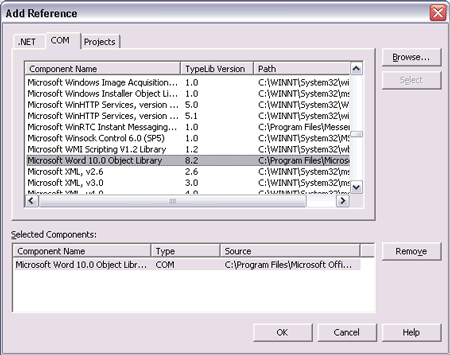
This will automatically place an assembly in your application directory that wraps COM access to Word.
Now you can instantiate an instance of a Word application:
Word.ApplicationClass oWordApp = new Word.ApplicationClass();
You can call the interesting methods and properties that Microsoft Word provides to you to manipulate documents in Word. The best way to learn how to navigate the object models of Word, Excel, and PowerPoint is to use the Macro Recorder in these Office applications:
- Choose Record New Macro from the Macro option on the Tools menu and execute the task you're interested in.
- Choose Stop Recording from the Macro option on the Tools menu.
- Once you are done recording, choose Macros from the Macro option on the Tools menu, select the macro you recorded, then click Edit.
This takes you to the generated VBA code that accomplishes the task you recorded. Keep in mind that the recorded macro will not be the best possible code in most cases, but it provides a quick and usable example.
For example to open an existing file and append some text:
object fileName = "c:\\database\\test.doc";
object readOnly = false;
object isVisible = true;
object missing = System.Reflection.Missing.Value;
Word.ApplicationClass oWordApp = new Word.ApplicationClass();
Word.Document oWordDoc = oWordApp.Documents.Open(ref fileName,
ref missing,ref readOnly,
ref missing, ref missing, ref missing,
ref missing, ref missing, ref missing,
ref missing, ref missing, ref isVisible,
ref missing,ref missing,ref missing);
oWordDoc.Activate();
oWordApp.Selection.TypeText("This is the text");
oWordApp.Selection.TypeParagraph();
oWordDoc.Save();
oWordApp.Application.Quit(ref missing, ref missing, ref missing);
Or to open a new document and save it:
Word.ApplicationClass oWordApp = new Word.ApplicationClass();
Word.Document oWordDoc = oWordApp.Documents.Add(ref missing,
ref missing,ref missing, ref missing);
oWordDoc.Activate();
oWordApp.Selection.TypeText("This is the text");
oWordApp.Selection.TypeParagraph();
oWordDoc.SaveAs("c:\\myfile.doc");
oWordApp.Application.Quit(ref missing, ref missing, ref missing);
In C#, the Word Document class's Open method signature is defined as Open(ref object, ref object, ref object, ref object, ref object, ref object, ref object, ref object, ref object, ref object, ref object, ref object, ref object, ref object, ref object). What this means is that in C# the Open method takes 15 required arguments, and each argument must be preceded with the ref keyword and each argument must be of type object. Since the first argument is a file name, normally a String value in Visual Basic. NET, we must declare a variable of type object that holds the C# string value, hence the code:
object fileName = "c:\\database\\test.doc";
Although we only need to use the first argument in the Open method, remember that C# does not allow optional arguments, so we provide the final 14 arguments as variables of type object that hold values of System.Reflection.Missing.Value
Use a template
If you are using automation to build documents that are all in a common format, you can benefit from starting the process with a new document that is based on a preformatted template. Using a template with your Word automation client has two significant advantages over building a document from nothing:
- You can have greater control over the formatting and placement of objects throughout your documents.
- You can build your documents with less code.
By using a template, you can fine-tune the placement of tables, paragraphs, and other objects within the document, as well as include formatting on those objects. By using automation, you can create a new document based on your template with code such as the following:
Word.ApplicationClass oWordApp = new Word.ApplicationClass();
object oTemplate = "c:\\MyTemplate.dot";
oWordDoc = oWordApp.Documents.Add(ref oTemplate,
ref Missing,ref Missing, ref Missing);
In your template, you can define bookmarks so that your automation client can fill in variable text at a specific location in the document, as follows:
object oBookMark = "MyBookmark";
oWordDoc.Bookmarks.Item(ref oBookMark).Range.Text = "Some Text Here";
Another advantage to using a template is that you can create and store formatting styles that you wish to apply at run time, as follows:
object oStyleName = "MyStyle";
oWordDoc.Bookmarks.Item(ref oBookMark).Range.set_Style(ref oStyleName);
Using the class CCWordApp
The project contains a file: CCWordApp.cs. I didn't want to write every time all the code necessary to insert text, open a file, etc...So I decided to write a class CCWordApp that wraps the most important function. This is a brief description of the class and its functions.
public class CCWordApp
{
private Word.ApplicationClass oWordApplic;
private Word.Document oWordDoc;
public CCWordApp();
public void Open( string strFileName);
public void Open( );
public void Quit( );
public void Save( );
public void SaveAs(string strFileName );
public void SaveAsHtml(string strFileName );
public void InsertText( string strText);
public void InsertLineBreak( );
public void InsertLineBreak( int nline);
public void SetAlignment(string strType );
public void SetFont( string strType );
public void SetFont( );
public void SetFontName( string strType );
public void SetFontSize( int nSize );
public void InsertPagebreak();
public void GotoBookMark( string strBookMarkName);
public void GoToTheEnd( );
public void GoToTheBeginning( );
So the code to open an existing file will be:
CCWordApp test ;
test = new CCWordApp();
test.Open ("c:\\database\\test.doc");
test.InsertText("This is the text");
test.InsertLineBreak;
test.Save ();
test.Quit();
Details
The demo project contains:
- CCWordApp.cs - the class
- CreateDocModel.aspx: an example of building a new document based on a template and the use of bookmarks
- CreateNewDoc.aspx: an example of building a new document and inserting some text
- ModifyDocument.aspx: an example of opening an existing document and appending some text at the end
- template\template1.dot: an example of a template (used in CreateDocModel.aspx)
Keep in mind that the directory ,in which you save the files, must be writeable. Please check the Web.config to change the path.
References
This member has not yet provided a Biography. Assume it's interesting and varied, and probably something to do with programming.
 General
General  News
News  Suggestion
Suggestion  Question
Question  Bug
Bug  Answer
Answer  Joke
Joke  Praise
Praise  Rant
Rant  Admin
Admin 







 . In XP, u need to set privileges for the user ASPNET, but for some reason that changed in Vista.
. In XP, u need to set privileges for the user ASPNET, but for some reason that changed in Vista.


