Amazon’s S3 is an object storage service that offers a low cost storage solution in the AWS cloud. It provides unlimited storage for organizations regardless of an organization’s size. It should not be confused with a fully featured database, as it only offers storage for objects identified by a key. The structure of S3 consists of buckets and objects. An account can have up to 100 buckets and a bucket can have unlimited number of objects. Objects are identified by a key. Both the bucket name and object keys must be globally unique. If working with S3 is unfamiliar, refer to the Getting Started with Amazon Simple Storage Service guide before attempting this tutorial.
In this tutorial, we explore creating, reading, updating, listing, and deleting objects and buckets stored in S3 storage using the AWS Java SDK 2.0 to access Amazon’s Simple Storage Service (S3). Amazon also exposes S3 functionality as a REST API, which we will explore in a later tutorial, but here the focus is programmatically accessing the API using the Java SDK. Suspend disbelief and ignore that we are wrapping a Rest API in another Rest API.
In this tutorial, we perform the following tasks:
- write an object to a bucket,
- update an object in a bucket,
- read an object in a bucket,
- list objects in a bucket,
- and delete an object in a bucket.
After working with objects, we then use the Java SDK to work with buckets, and perform the following tasks:
- create a bucket,
- list buckets,
- and delete a bucket.
This tutorial uses the AWS SDK for Java 2.0. The SDK changed considerably since 1.X and the code here will not work with older versions of the API.
And finally, even if you have no interest in Spring or Spring Boot, this tutorial remains useful. Simply ignore the Spring part of the tutorial and focus on the AWS S3 code. The AWS code is valid regardless of the type of Java program written and the Spring Boot code is minimal and should not be problematic.
Introduction
Amazon’s S3 is an object storage service that offers a low cost storage solution in the AWS cloud. It provides unlimited storage for organizations. It should not be confused with a fully featured database, as it only offers storage for objects identified by a key. The structure of S3 consists of buckets and objects. An account can have up to 100 buckets and a bucket can have unlimited number of objects. Objects are identified by a key. Both the bucket name and object keys must be globally unique.
S3 is accessible via the AWS Console, the AWS Command line Interface (CLI), a REST API, or one of the SDKs offered by Amazon. In this tutorial, we use the Java 2 SDK. If unfamiliar with S3 and buckets, it is recommended you begin by reading Amazon’s Getting Started guide.
- The AWS Java 2.0 API Developers Guide is available here.
Prerequisites
Before attempting this tutorial, you should have basic knowledge of the Amazon AWS S3 service. You need an AWS developer account. You can create a free account on Amazon here. For more information on creating an AWS account, refer to Amazon’s website.
The Spring Boot version used in this tutorial is 2.0.5 while the AWS Java SDK version is 2.5.25. In this tutorial, we use Eclipse and Maven, so you should have a rudimentary knowledge of using Maven with Eclipse. And we use Postman to make rest calls. But, provided you know how to build using Maven and know Rest fundamentals, you should be okay using your own toolset.
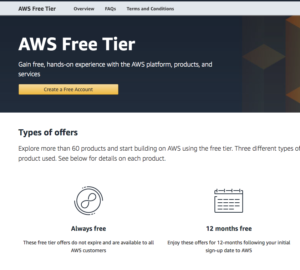
You must have an AWS development account.
Creating a Bucket – Console
Amazon continually improves the AWS console. For convenience, we create a user and bucket here; however, you should consult the AWS documentation if the console appears different than the images and steps presented. These images and steps are valid as of April 2019. For more information on creating a bucket and creating a user, refer to Amazon’s documentation.
- Log into your account and go to the S3 Console and create a new bucket.
- Name the bucket javas3tutorial * and assign it to your region. Here, as I am located in Frederick Maryland, I assigned it to the US East region (N. Virginia).
- Accept the default values on the next two screens and click Create bucket to create the bucket.
Note that in this tutorial, I direct you to create buckets and objects of certain names. In actuality, create your own names. Bucket names must be globally unique, A name such as mybucket was used long ago.

Bucket names must be globally unique across all of S3.

Click Create bucket to start creating a bucket.

Assign bucket name and region.

Accept the defaults and click Next.

Accept the defaults and click Next button.

Click Create bucket if options are correct.
After creating the bucket, you should see the bucket listed in your console. Now we must create a user to programmatically access S3 using the Java SDK.

The bucket appears in your S3 buckets screen.
Creating an S3 User – Console
As with creating a bucket, the instructions here are not intended as comprehensive. More detailed instructions are provided on the AWS website. To access S3 from the Java API, we must create a user with programmatic access to the S3 Service. That user is then used by our program as the principal performing AWS tasks.
- Navigate to the Identity and Access Management (IAM) panel.
- Click on Users and create a new user.
- Provide the user with Programmatic access.

Creating a user with programmatic access.
- After creating the user, create a group.

Create a group by clicking Create group.
- Assign the
AmazonS3FullAccess policy to the group.

Assigning AmazonS3FullAccess to a user.
- Navigate past create tags, accepting the default of no tags.

Accept default and do not assign tags.
- Review the user’s details and click Create user to create the user.

Review user settings and click Create user.
- On the success screen, note the Download .csv button. You must download the file and store in a safe place, otherwise you will be required to create new credentials for the user.

After creating user, click Download .csv to save the public and private keys.
The content of the credentials.csv will appear something like the following. Keep this file guarded, as it contains the user’s secret key and provides full programmatic access to your S3 account.
Note: I deleted this user and group prior to publishing this tutorial.
User name,Password,Access key ID,Secret access key,Console login link
java_tutorial_user,,AKIA22EODDUZNUVYSSNI,oaUl6jJ3QTdoQ8ikRHVa23wNvEYQh5n0T5lfz1uw,
https://743327341874.signin.aws.amazon.com/console
After creating the bucket and the user, we can now write our Java application.
Java Application – Spring Boot
We use Spring boot to demonstrate using the AWS Java SDK.
Project Setup
We setup the project as a Maven project in Eclipse.
Maven Pom
- Add the Spring Boot dependencies to the pom file.
- Add the AWS Maven Bill of Materials (BOM) to the pom file.
<dependencyManagement>
<dependencies>
<dependency>
<groupId>software.amazon.awssdk</groupId>
<artifactId>bom</artifactId>
<version>2.5.25</version>
<type>pom</type>
<scope>import</scope>
</dependency>
</dependencies>
</dependencyManagement>
A BOM is a POM that manages the project dependencies. Using a BOM frees developers from worrying that a library’s dependencies are the correct version. You place a BOM dependency in a dependencyManagement, then when you define your project’s dependencies that are also in the BOM, you omit the version tag, as the BOM manages the version.
To better understand a BOM, let’s navigate to the BOM and review its contents.
- Navigate to the Maven repository for the BOM.
https://mvnrepository.com/artifact/software.amazon.awssdk/bom
- Click on the latest version (2.5.25 as of the tutorial).

The AWSSDK BOM.
- Click on the View All link.

Summary of the AWS Java SDK Bill of Materials 2.25.
- Click the link to the pom and the BOM appears. This is useful, as it lists all the AWS modules.

The listing of BOM files. Click on the pom to view the xml pom definition.

Snippet of the AWS SDK BOM contents.
- Add the auth, aws–core, and s3 artifacts to the pom. Note we do not require specifying the version, as the BOM handles selecting the correct version for us.
- Add the spring dependencies to the pom.
- The complete pom should appear as follows:
="1.0"="UTF-8"
<project xmlns="http://maven.apache.org/POM/4.0.0"
xmlns:xsi="http://www.w3.org/2001/XMLSchema-instance"
xsi:schemaLocation="http://maven.apache.org/POM/4.0.0
http://maven.apache.org/xsd/maven-4.0.0.xsd">
<modelVersion>4.0.0</modelVersion>
<groupId>com.tutorial.aws</groupId>
<artifactId>tutorial-aws</artifactId>
<version>0.0.1-SNAPSHOT</version>
<name>TutorialAWS</name>
<parent>
<groupId>org.springframework.boot</groupId>
<artifactId>spring-boot-starter-parent</artifactId>
<version>2.0.5.RELEASE</version>
</parent>
<properties>
<java.version>1.8</java.version>
</properties>
<dependencyManagement>
<dependencies>
<dependency>
<groupId>software.amazon.awssdk</groupId>
<artifactId>bom</artifactId>
<version>2.5.25</version>
<type>pom</type>
<scope>import</scope>
</dependency>
</dependencies>
</dependencyManagement>
<dependencies>
<dependency>
<artifactId>auth</artifactId>
<groupId>software.amazon.awssdk</groupId>
</dependency>
<dependency>
<artifactId>aws-core</artifactId>
<groupId>software.amazon.awssdk</groupId>
</dependency>
<dependency>
<artifactId>s3</artifactId>
<groupId>software.amazon.awssdk</groupId>
</dependency>
<dependency>
<groupId>org.springframework.boot</groupId>
<artifactId>spring-boot-starter-web</artifactId>
</dependency>
<dependency>
<groupId>org.springframework.boot</groupId>
<artifactId>spring-boot-starter-test</artifactId>
<scope>test</scope>
</dependency>
<dependency>
<groupId>software.amazon.awssdk</groupId>
<artifactId>auth</artifactId>
</dependency>
</dependencies>
<build>
<plugins>
<plugin>
<groupId>org.springframework.boot</groupId>
<artifactId>spring-boot-maven-plugin</artifactId>
</plugin>
<plugin>
<groupId>org.apache.maven.plugins</groupId>
<artifactId>maven-jar-plugin</artifactId>
<version>3.1.1</version>
<executions>
<execution>
<phase>package</phase>
<goals>
<goal>jar</goal>
</goals>
<configuration>
<classifier>client</classifier>
<includes>
<include>**/factory/*</include>
</includes>
</configuration>
</execution>
</executions>
</plugin>
</plugins>
</build>
</project>
After creating the POM, you might want to try building the project to ensure the POM is correct and you setup the project correctly. After that, we need to add the AWS user credentials to your project.
AWS Credentials
When your application communicates with AWS, it must authenticate itself by sending a user’s credentials. The credentials consists of the access key and secret access key you saved when creating the user. There are several ways you might provide these credentials to the SDK, for example, if you put the credentials file in a users home directory, as follows.
~/.aws/credentials
C:\Users\<username>\.aws\credentials
For more information on setting an application’s user credentials, refer to the Developer’s Guide. But here, we are going to manually load the credentials from the Spring boot application.properties file.
- If you did not start with a bare-bones Spring Boot project, create a new folder named resources and create an application.properties file in this folder.
- Refer to the credential file you saved and create the following two properties and assign the relevant values.

Add the two properties to the application.properties file.
Binary File
- Add a small binary file to the resources folder. For example, here we use sample.png, a small image file.
Spring Boot Application
Now that we have the project structure, we can create the Spring Application.
- Create the
com.tutorial.spring.application, com.tutorial.spring.controller, com.tutorial.spring.data, and the com.tutorial.spring.service packages. - Create a new Spring application class named
SimpleAwsClient.
package com.tutorial.aws.spring.application;
import org.springframework.boot.SpringApplication;
import org.springframework.boot.autoconfigure.SpringBootApplication;
import org.springframework.context.annotation.ComponentScan;
@SpringBootApplication
@ComponentScan({ "com.tutorial.aws.spring" })
public class SimpleAwsClient {
public static void main(String[] args) {
SpringApplication.run(SimpleAwsClient.class, args);
}
}
Data Object (POJO)
We now have the project’s structure developed and can focus on working with S3 using the SDK.
Writing Objects to S3
We implement the example application as a Spring Boot Rest application. The standard architecture of this application consists of a Controller, a Service, and a data access layer. In this tutorial, there is no need for a data access layer, and so the application consists of a controller and service.
Service
- Create a new class named
SimpleAwsS3Service and annotate it with the @Service annotation. - Create the
key and secretKey properties and have them populated from the application.properties file. - Add an
S3Client as a private variable. - Create a method named
initialize and annotate it with the @PostContstruct annotation. This method initializes the application by using the credentials to create an AWSBasicCredentials which in turn creates an S3Client. If your region differs from below, then change it to the appropriate region. - Create a method named
uploadFile that takes a DataObject and writes the file to S3.
package com.tutorial.aws.spring.service;
import java.io.File;
import java.io.FileNotFoundException;
import java.net.URISyntaxException;
import org.springframework.beans.factory.annotation.Value;
import org.springframework.stereotype.Service;
import com.tutorial.aws.spring.data.DataObject;
import software.amazon.awssdk.auth.credentials.AwsBasicCredentials;
import software.amazon.awssdk.auth.credentials.StaticCredentialsProvider;
import software.amazon.awssdk.awscore.exception.AwsServiceException;
import software.amazon.awssdk.core.exception.SdkClientException;
import software.amazon.awssdk.core.sync.RequestBody;
import software.amazon.awssdk.regions.Region;
import software.amazon.awssdk.services.s3.S3Client;
import software.amazon.awssdk.services.s3.model.ObjectCannedACL;
import software.amazon.awssdk.services.s3.model.PutObjectRequest;
import software.amazon.awssdk.services.s3.model.S3Exception;
@Service
public class SimpleAwsS3Service {
@Value("${cloud.aws.credentials.accessKey}")
private String key;
@Value("${cloud.aws.credentials.secretKey}")
private String secretKey;
private S3Client s3Client;
@PostConstruct
public void initialize() {
AwsBasicCredentials awsCreds = AwsBasicCredentials.create(key, secretKey);
s3Client = S3Client.builder().credentialsProvider(StaticCredentialsProvider
.create(awsCreds)).region(Region.US_EAST_1).build();
}
public void uploadFile(DataObject dataObject) throws S3Exception,
AwsServiceException, SdkClientException, URISyntaxException,
FileNotFoundException {
PutObjectRequest putObjectRequest = PutObjectRequest.builder()
.bucket("javas3tutorial").key(dataObject.getName())
.acl(ObjectCannedACL.PUBLIC_READ).build();
File file = new File(getClass().getClassLoader()
.getResource(dataObject.getName()).getFile());
s3Client.putObject(putObjectRequest, RequestBody.fromFile(file));
}
}
Rest Controller
- Create a new
RestController named SimpleAwsController in the com.tutorial.aws.spring.controller package. - Annotate the class with a
/javas3tutorialbucket endpoint (or the name you desire). - Create an endpoint named
/addobject that takes a POST request. - Create an endpoint named
/fetchobject/{filename} that takes a GET request. - Create an endpoint named
/listobjects that takes a GET request. - Create an endpoint named
/updateobject that takes a PUT request. - Create an endpoint named
/deleteobject that takes a DELETE request. - Create a class variable for the
SimpleAwsService and annotate it with the @Autowired annotation.
package com.tutorial.aws.spring.controller;
import org.springframework.beans.factory.annotation.Autowired;
import org.springframework.web.bind.annotation.DeleteMapping;
import org.springframework.web.bind.annotation.PostMapping;
import org.springframework.web.bind.annotation.PutMapping;
import org.springframework.web.bind.annotation.RequestBody;
import org.springframework.web.bind.annotation.RequestMapping;
import org.springframework.web.bind.annotation.RestController;
import com.tutorial.aws.spring.data.DataObject;
import com.tutorial.aws.spring.service.SimpleAwsS3Service;
@RestController
@RequestMapping(value = "/javas3tutorialbucket")
public class SimpleAwsController {
@Autowired
SimpleAwsS3Service simpleAwsS3Service;
@PostMapping("/addobject")
public void createObject(@RequestBody DataObject dataObject) throws Exception {
this.simpleAwsS3Service.uploadFile(dataObject);
}
@GetMapping("/fetchobject/{filename}")
public void fetchObject(@PathVariable String filename){
}
@GetMapping("/listobjects")
public List<String> listObjects() throws {
}
@PutMapping("/updateobject")
public void updateObject(@RequestBody DataObject dataObject) {
}
@DeleteMapping("/deleteobject")
public void deleteObject(@RequestBody DataObject dataObject) {
}
}
There are many concepts packed into the preceding code. Let’s examine each in turn.
Builder Pattern and Fluent Interface
The fluent interface is a term created by Martin Fowler and Eric Evans. It refers to an programming style where the public methods (the API) can be chained together to perform a task. It is used by the AWS Java SDK 2.0 using builders. The builder tasks perform tasks, but then return an instance of the builder. This allows chaining methods together. For more information on the fluid interface, refer to this blog post: Another builder pattern for Java.
AwsBasicCredentials
The AwsBasicCredentials class implements the AwsCredentials Interface and takes a key and secret key. These credentials are then used by an S3Client to securely authenticate to AWS.
S3Client
The S3Client class is a client for accessing AWS. As with most the API, it uses a builder to construct itself. The builder uses the credentials and region to create the S3Client. The S3Client is then used for all communication between a client application and AWS.
PutObjectRequestR
The PutObjectRequest is for uploading objects to S3. You create and configure the class using its associated builder, PutObjectRequest.Builder interface. We provide the bucket name, the object name, and although not required, we pass an access control list specifying the public has read access of the resource.
PutObjectRequest putObjectRequest = PutObjectRequest.builder()
.bucket("javas3tutorial").key(dataObject.getName())
.acl(ObjectCannedACL.PUBLIC_READ).build();
The ObjectCannedACL provides, well, a pre-canned access control list. Valid values are:
AUTHENTICATED_READ,AWS_EXEC_READ,BUCKET_OWNER_FULL_CONTROL,BUCKET_OWNER_READ,PRIVATE,PUBLIC_READ,PUBLIC_READ_WRITE, andUNKNOWN_TO_SDK_VERSION.
The S3Client then uses the PutObjectRequest to upload the object to S3.
Running the Program
- Compile, and run the Spring Application.
- Send the request using Postman or curl and note the error response. S3 denied access.

Uploading the object fails with an Access Denied error.
The failure is because of the ACL we attempted to set. We wished to grant public read access. But, when creating the bucket, we failed to allow for this. We need to return to the bucket configuration and explicitly allow public access.

By default, public access is denied.
Object Visibility
- Sign into the AWS Console and navigate to the bucket. Note that neither the bucket nor the objects are
public.

- Click on the bucket and the following popup should appear.
- Click on the Permissions link.

- Un-check the two checkboxes under the Manage public access… heading. By unchecking them, we are allowing new ACLs and uploading
public objects.

- A new popup appears just to be sure that we wish to do this. What this is telling you, of course, is this is generally not a good idea unless you truly wish making the objects in a bucket public.
- Type confirm and click the Confirm button.

- Return to Postman and try again. Postman should receive a 200 Success HTTP Code.
- Refresh the bucket screen in AWS and the file should appear.

- Click on the file and in the resulting popup, click on the object’s URL and the object should load in a browser. If not, copy and paste the url into a browser.


Downloading Objects On S3
Downloading an object involves creating a GetObjectRequest and then passing it to an S3Client to obtain the object. Here, we download it directly to a file, although note you can work with the object as it is downloading.
Service
- Implement the
downloadFile method as follows in the SimpleAwsService class. - Create a
GetObjectRequest, get the classpath to the resources folder, and then use s3Client to download sample.png and save it as test.png.
public void downloadFile(DataObject dataObject) throws NoSuchKeyException,
S3Exception, AwsServiceException, SdkClientException, IOException {
GetObjectRequest getObjectRequest = GetObjectRequest.builder()
.bucket("javas3tutorial").key(dataObject.getName()).build();
Resource resource = new ClassPathResource(".");
s3Client.getObject(getObjectRequest,Paths.get(resource.getURL()
.getPath()+"/test.png"));
}
The builder uses the bucket name and the object key to build a GetObjectRequest. We then use the S3Client to get the object, downloading it directly to the file path passed.
Rest Controller
Running the Program
- Create a request in Postman (or
curl) and fetch the file.

- Navigate to the resources folder in the project target folder and you should see the downloaded file.

Listing Objects On S3
The steps to list files in a bucket should prove familiar by now: use a builder to build a request object, which is passed to the S3Client which uses the request to interact with AWS. However, here we work with the response as well.
Add Files
- Navigate to the bucket on the AWS console.
- Upload a few files to the bucket.

Service
We first use a builder to create a ListObjectsRequest. The S3Client then requests the list of objects in the bucket and returns a ListObjectResponse. We then iterate through each object in the response and put the key in an ArrayList.
Rest Controller
Running the Program
- Create a new request in Postman and list the objects in the bucket.

Modifying Objects
Technically speaking, you cannot modify an object in an S3 bucket. You can replace the object with a new object, and that is what we do here.
- Replace the file used in your project with a different file. For instance, I changed sample.png with a different png file. Now sample.png in the project differs from the sample.png file in the AWS bucket.
Rest Controller
Running the Application
- Compile the program and create a new request in Postman.

- Go to the file in the AWS bucket and click the Object URL and the object should have been replaced.


Deleting Objects
Deleting objects follows the same pattern: build a request, pass that request to the S3Client, and the S3Client uses it to delete the object.
Service
Rest Controller
Running the Application
- Compile the program and create a
DELETE request in Postman and delete the object.

- Navigate to the bucket on the AWS Console and the object should no longer exist.

Buckets
By this point, if you worked through the tutorial, you should be able to guess the workflow and relevant classes needed for creating, listing, and deleting buckets. The CreateBucketRequest, ListBucketRequest, and DeleteBucketRequest are the relevant request classes and each request has a corresponding builder to build the request. The S3Client then uses the request to perform the desired action. Let’s examine each in turn.
Creating Buckets
Creating a bucket consists of creating a CreateBucketRequest using a builder. Because bucket names must be globally unique, we append the current milliseconds to the bucket name to ensure it is unique.
Service
Rest Controller
Listing Buckets
Listing buckets follows the same pattern as listing objects. Build a ListBucketsRequest, pass that to the S3Client, and then get the bucket names by iterating over the ListBucketsResponse.
Service
- Create a new method called
listBuckets that returns a list of strings to SimpleAwsService.
public List<String> listBuckets() {
List<String> names = new ArrayList<>();
ListBucketsRequest listBucketsRequest = ListBucketsRequest
.builder().build();
ListBucketsResponse listBucketsResponse = s3Client
.listBuckets(listBucketsRequest);
listBucketsResponse.buckets().stream()
.forEach(x -> names.add(x.name()));
return names;
}
The listBucketsResponse contains a List of Bucket objects. A Bucket has a name method that returns the bucket’s name.
Rest Controller
Deleting Buckets
Before you can delete a bucket, you must delete its contents. Here, we assume non-versioned resources. Now, you might be tempted to try the following, but consider the scalability.
for each item in bucket delete.
This is fine for a few objects in a sample project like in this tutorial, but it will quickly prove untenable, as the program will block as it makes the http connection to the S3 storage, deletes the object, and returns success. It could quickly go from minutes, to hours, to years, to decades, depending upon the number of objects stored. Remember, each call is making an HTTP request to an AWS server over the Internet.
Of course, Amazon thought of this, and provides a means of deleting multiple objects at once. The following code will not win any elegance awards for its iteration style, but it demonstrates a scalable way to delete buckets containing many objects.
Service
Rest Controller
Conclusions
In this tutorial, we worked with objects and buckets in S3. We created an object, listed objects, downloaded an object, and deleted an object. We also created a bucket, listed buckets, and deleted a bucket. Although we used Spring Boot to implement the sample application, the ASW Java code remains relevant for other Java application types.
In this tutorial, we did not upload an object using multiple parts. For a good example on accomplishing this task, refer to the SDK Developer Guide’s sample S3 code. Also, assumed no versioning to keep the tutorial simple. If you must support versioning, then consult the documentation.
The AWS Java SDK 2.0 wraps Amazon’s S3 Rest API with convenience classes. In this tutorial, you used those classes to work with objects and buckets. In a future tutorial, we will work with the Rest API directly.
Further Sources
Git Project
I have worked in IT for over twenty years and truly enjoy development. Architecture and writing is fun as is instructing others. My primary interests are Amazon Web Services, JEE/Spring Stack, SOA, and writing. I have a Masters of Science in Computer Science from Hood College in Frederick, Maryland.




