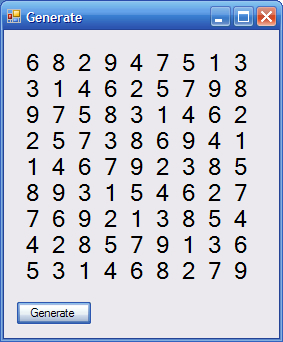
Introduction
When I designed the project this article is based on, it was much less about producing a fast algorithm for Sudoku generation. For all intents and purposes, I had already achieved this in a previous project. No, this project was about testing myself that little bit further to learn new ways of dealing with things and, overall, improving my previous code with the new things I had learnt. Little did I know I'd reduce my all time best 5 second algorithm to a mere 0.07 second algorithm. Now I look at it, it seems so obvious.
Aim
The aim of this project was to create a fast, short and reliable Sudoku algorithm. To do this, I used three main parts; a specialized structure, array lists and generic lists.
The result of this combination and application of the backtracking technique has resulted in exactly what I aimed for. A Sudoku generator that does not make a mistake, is less than 300 lines of code and makes a Sudoku in 0.07 seconds. That was impressive enough but thanks to Keith B., Imperiatus and Spirch, now the generator can now produce a Sudoku at an average of 0.018 seconds.
The Rundown
What is Backtracking
The basic principle of a backtracking algorithm, in regards to Sudoku, is to work forwards, one square at a time to produce a working Sudoku grid. When a problem occurs, the algorithm takes itself back one step and tries a different path. Essentially it's like walking through a maze with some golden thread and going back and forth down dead ends until you find the right way out. It's nearly impossible to produce a valid Sudoku by randomly plotting numbers and trying to make them fit. Likewise, backtracking with a random placement method is equally ineffective (trust me I've tried both). Backtracking best works in a linear method. It is fast, effective and reliable if done correctly. Below is a basic diagram showing the general flow of the algorithm:

Sudoku
Just in case you have forgotten or are unsure. There is only one rule to Sudoku, every number form 1 to 9 must be placed once, and once only, in every row, column and 3x3 region.
When to Backtrack
Ok, let's use this image as an example. We've been going fine so far for the first 17 numbers, but when it comes to finding a valid fit for the 18th number there are no valid options. every number bar 1 has been used on this line, but 1 has been used above, in the same column and the same region. Therefore; we have to backtrack, in this case back to the 6. Changing the 6 to a 1 would fix this problem.

The Key to Backtracking
The most important part of backtracking is, logically, keeping track of what has already been tried and where, or, in this case, what hasn't been tried where. For this example, I used an arraylist of generic lists.
Dim Available(80) as List(Of Integer)
This way, each square of the Sudoku has its own individual list of values, telling the algorithm what hasn't been tried in the square. This way when another number has to be chosen, the only available numbers are the only ones tried.
The Algorithm
You'll notice the algorithm calls a number of other functions, subs and the all important 'Structure', which I haven't yet talked about. For ease of understanding, I have numbered and explained them.
Public Sub GenerateGrid()
Clear()
Dim Squares(80) As Square
Dim Available(80) As List(Of Integer)
Dim c As Integer = 0
For x As Integer = 0 To Available.Length - 1
Available(x) = New List(Of Integer)
For i As Integer = 1 To 9
Available(x).Add(i)
Next
Next
Do Until c = 81
If Not Available(c).Count = 0 Then
Dim i As Integer = GetRan(0, Available(c).Count - 1)
Dim z As Integer = Available(c).Item(i)
If Conflicts(Squares, Item(c, z)) = False Then
Squares(c) = Item(c, z)
Available(c).RemoveAt(i)
c += 1
Else
Available(c).RemoveAt(i)
End If
Else
For y As Integer = 1 To 9
Available(c).Add(y)
Next
Squares(c - 1) = Nothing
c -= 1
End If
Loop
Dim j As Integer
For j = 0 To 80
Sudoku.Add(Squares(j))
Next
End Sub
Clear simply deletes the previously produced Sudoku, if any.
Public Sub Clear()
Sudoku.Clear()
End Sub
Square is the name I have given to the structure. Each instance of square represents an object that contains information about the value, index and relative position of each square. It contains its region (3x3 area), row, column, index and value.
Public Structure Square
Dim Across As Integer
Dim Down As Integer
Dim Region As Integer
Dim Value As Integer
Dim Index As Integer
End Structure
GetRan retrieves a random number between 0 and the last index of the current list, which means it grabs one of the remaining numbers indexes.
Private Function GetRan(ByVal lower As Integer, ByVal upper As Integer) _
As Integer
Dim r As New Random
GetRan = r.Next(lower, upper - 1)
End Function
- Conflicts is, perhaps, the most important function in the overall algorithm. It tells us if the number we are looking at using, is going to work or not. To do this it takes the squares currently produced and compares them with an instance of a not yet produced square. This test square ('the hypothetical') is made in the '
Item' function below.
Private Function Conflicts(ByVal CurrentValues As Square(), _
ByVal test As Square) As Boolean
For Each s As Square In CurrentValues
If (s.Across <> 0 And s.Across = test.Across) OrElse _
(s.Down <> 0 And s.Down = test.Down) OrElse _
(s.Region <> 0 And s.Region = test.Region) Then
If s.Value = test.Value Then
Return True
End If
End If
Next
Return False
End Function
- Item takes the given value and the given index and returns a square item containing all relevant information. It does this by calling on 3 other functions to acquire the row, column and region of the square. These other functions use simple math to determine the row, column etc.
Private Function Item(ByVal n As Integer, ByVal v As Integer) As Square
n += 1
Item.Across = GetAcrossFromNumber(n)
Item.Down = GetDownFromNumber(n)
Item.Region = GetRegionFromNumber(n)
Item.Value = v
Item.Index = n - 1
End Function
Private Function GetAcrossFromNumber(ByVal n As Integer) As Integer
Dim k As Integer
k = n Mod 9
If k = 0 Then Return 9 Else Return k
End Function
Private Function GetDownFromNumber(ByVal n As Integer) As Integer
Dim k As Integer
If GetAcrossFromNumber(n) = 9 Then
k = n\9
Else
k = n\9 + 1
End If
Return k
End Function
Private Function GetRegionFromNumber(ByVal n As Integer) As Integer
Dim k As Integer
Dim a As Integer = GetAcrossFromNumber(n)
Dim d As Integer = GetDownFromNumber(n)
If 1 <= a And a < 4 And 1 <= d And d < 4 Then
k = 1
ElseIf 4 <= a And a < 7 And 1 <= d And d < 4 Then
k = 2
ElseIf 7 <= a And a < 10 And 1 <= d And d < 4 Then
k = 3
ElseIf 1 <= a And a < 4 And 4 <= d And d < 7 Then
k = 4
ElseIf 4 <= a And a < 7 And 4 <= d And d < 7 Then
k = 5
ElseIf 7 <= a And a < 10 And 4 <= d And d < 7 Then
k = 6
ElseIf 1 <= a And a < 4 And 7 <= d And d < 10 Then
k = 7
ElseIf 4 <= a And a < 7 And 7 <= d And d < 10 Then
k = 8
ElseIf 7 <= a And a < 10 And 7 <= d And d < 10 Then
k = 9
End If
Return k
End Function
More About the Structure
If you are completely new to structures like I really was when I started this two day project then here is a brief rundown of how it works. When you create an instance of a structure like I did every time I created a 'square'. The variables defined in the structure itself are created as part of the instance like properties. They can be read and written but are crucially part of the instance, like text to a textbox. In this way, you can create a totally new and extremely useful/versatile object such as the Sudoku square. The beauty of having a list of these custom structures is the ability to access individual items and extract individual values. For instance:
Dim Test as Integer = SudoGen.Sudoku.Items(0).value
The best way to learn more about them is either by reading or playing around with them a bit, until you get the hang of it. I recommend the latter, nothing beats experience.
Benefit of the List
The most beneficial part about using list (of integer) is the way it automatically adjusts itself when an item is removed. When you take an item out, like a listbox, the next item takes on its index which means when using GetRan, it's not a hit and miss affair, there's always a number available in every item.
Using the Code
For ease of use, the code discussed is compiled in a module called SudoGen. Easy to access, easy to use and easy to incorporate into countless projects.
To generate a Sudoku, it's as easy as:
SudoGen.GenerateGrid
Then it's simple to access the output once the Sudoku has generated. These remain until a new grid is created or the SudoGen.Clear function is called.
SudoGen.Sudoku
Points of Interest
Removing the components form the module and using them within your main class may be more useful as it will allow you to do different things with the code. For example, you could keep track of the progress of the generator to display to the user.
Nothing really to do with this program, but I believe some Bacteria use backtracking to find the most direct path to a source of food, probing every direction until they find a large enough source to feed the colony, then the unused/unsuccessful parts die off for the greater good of the colony. A bit similar I think. If nature thinks it's the most effective, then methinks it is a wise move to agree.
History
- Posted: January 26, 2008, 7:04 PM AEDST
- Updated: January 26, 2008, 8:50 PM AEDST
- Updated: January 27, 2008, 9:00 AM AEDST
- Increased Sudoku creation speed from an average of 6-20 seconds, all the way down to 0.07 seconds
- Updated: February 3, 2008, 11:20 AM AEDST
- Added suggestions from Keith B. which increased the generator speed from 0.07 to 0.0452
- Updated: February 18, 2009, 10:59AM AEDST
- Added suggestions from Imperiatus and Spirch, thank you guys
- Updated source zip and article code
- Now runs at an average speed of 0.018
