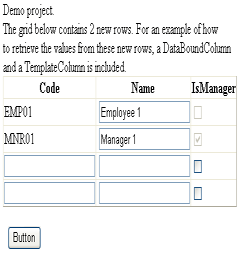
Introduction
Have you ever wanted to add editable rows to a GridView but didn't want the hassle with customizing the footer or manipulating the data source? If that's the case, maybe the NewRowGridView is something for you.
Using the code
Inside the demo project, you'll find several files, from which the NewRowGridView is the most important one. Here, we extend the known GridView component with extra editable rows using the GridView's own methods for creating those. We expose the newly created rows with the NewRows property. We also add a property NewRowCount which determines the number of editable rows to add to the GridView. When a user changes the data in the newly created rows, we can access those through the NewRowsChanged property.
private GridViewRowCollection _newRows;
private List< int > _changedRows;
[Browsable(false)]
public GridViewRowCollection NewRows
{
get
{
return (this._newRows == null) ? new
GridViewRowCollection(new ArrayList()) :
this._newRows;
}
}
public int NewRowCount
{
get
{
object viewState = this.ViewState["NewRowCount"];
return (viewState == null) ? 0 : (int)viewState;
}
set { this.ViewState["NewRowCount"] = value; }
}
[Browsable(false)]
public GridViewRowCollection NewRowsChanged
{
get
{
if (this._changedRows != null)
{
ArrayList changedRows = new ArrayList();
foreach (int rowIndex in this._changedRows)
{
changedRows.Add(this._newRows[rowIndex]);
}
return new GridViewRowCollection(changedRows);
}
return new GridViewRowCollection(new ArrayList());
}
}
For creating rows, we'll be using the GridView's CreateRow and InitializeRow methods. The CreateRow method expects, amongst others, the DataControlRowState property. By setting this to Insert, the row will be initialized with editable components like a TextBox or a CheckBox. The data information will be collected through the GetDataFields method.
private DataControlField[] GetDataControlFields()
{
DataControlField[] fields =
new DataControlField[this.Columns.Count];
base.Columns.CopyTo(fields, 0);
return fields;
}
private GridViewRow CreateNewRow(int rowIndex, DataControlField[] fields)
{
GridViewRow newRow = base.CreateRow(rowIndex, -1,
DataControlRowType.DataRow,
DataControlRowState.Insert);
base.InitializeRow(newRow, fields);
this.AddRowChanged(newRow);
return newRow;
}
The AddRowChanged method adds an event handler to the newly created controls within the new row which fires when the state of these controls change. We then add the RowIndex of the new row to the _changedRow list for further reference.
private void AddRowChanged(Control control)
{
foreach (Control ctr in control.Controls)
{
if (ctr is TextBox)
{
((TextBox)ctr).TextChanged +=
new EventHandler(this.RowChanged);
}
else if (ctr is ListControl)
{
((ListControl)ctr).SelectedIndexChanged +=
new EventHandler(this.RowChanged);
}
else if (ctr is CheckBox)
{
((CheckBox)ctr).CheckedChanged +=
new EventHandler(this.RowChanged);
}
if (ctr.HasControls())
{
this.AddRowChanged(ctr);
}
}
}
private void RowChanged(object sender, EventArgs e)
{
GridViewRow row =
(GridViewRow)((Control)sender).NamingContainer;
if (this._changedRows == null)
{
this._changedRows = new List< int >();
}
if (!this._changedRows.Contains(row.RowIndex))
{
this._changedRows.Add(row.RowIndex);
}
}
The GridView, when rendered to the browser, is basically nothing more than a Table. We can find the table by calling the Parent property of one of the rows, or in case of no data, we create our own by calling the CreateChildTable method of the GridView. In the latter case, we also have to add the table to the GridView's ControlCollection. Another point of interest: if there's no data (rows), the GridView will automatically hide the header and footer. In that case, we have to create a header row in the same way we created an insertable row, except that the DataControlRowState property is set to Normal.
private void CreateRows()
{
if (this.NewRowCount > 0)
{
ArrayList list = new ArrayList();
DataControlField[] fields = this.GetDataControlFields();
for (int i = 0; i < this.NewRowCount; i++)
{
GridViewRow newRow = this.CreateNewRow(i, fields);
list.Add(newRow);
}
this._newRows = new GridViewRowCollection(list);
Table grid;
if (this.Rows.Count == 0)
{
grid = this.CreateChildTable();
this.Controls.Add(grid);
if (this.ShowHeader)
{
GridViewRow headerRow =
this.CreateHeaderRow(fields);
grid.Rows.Add(headerRow);
}
}
else
{
grid = (Table)this.Rows[0].Parent;
}
int rowIndex = this.Rows.Count + 1;
foreach (GridViewRow newRow in this._newRows)
{
grid.Rows.AddAt(rowIndex, newRow);
rowIndex++;
}
}
}
private GridViewRow CreateHeaderRow(DataControlField[] fields)
{
GridViewRow headerRow = base.CreateRow(-1, -1,
DataControlRowType.Header, DataControlRowState.Normal);
base.InitializeRow(headerRow, fields);
return headerRow;
}
The last step is to call the CreateRows method. Therefore, we have to override the CreateChildControls method.
protected override int CreateChildControls(IEnumerable
dataSource, bool dataBinding)
{
int rowCount = base.CreateChildControls(dataSource,
dataBinding);
this.CreateNewRows();
return rowCount;
}
That's it! Now you can access the new values through the NewRows collection, and the changed values through the NewRowsChanged collection.
This member has not yet provided a Biography. Assume it's interesting and varied, and probably something to do with programming.
 General
General  News
News  Suggestion
Suggestion  Question
Question  Bug
Bug  Answer
Answer  Joke
Joke  Praise
Praise  Rant
Rant  Admin
Admin 






