Introduction
The article demonstrates a step by step guide to activate Information Rights Management for a Sharepoint Online site.
Background
When trying to activate Information Rights Management settings for a Document Library or List, on Sharepoint Online, one might find the option missing under "Permissions and Management" heading. This article explains the pre-configuration required to enable the Information Rights Management option in the settings page of a list or library.
Steps
In order to activate Information Rights Management for a Sharepoint Online list, you need to enable a configuration at two different levels in the Office 365 Admin Stack. One is @ Office 365 Admin Center and the next is at the Sharepoint Admin Center. Below are the steps to activate the IRM option.
NOTE: All the steps in this article are in accordance with the newer UI of the Office 365 Admin Center.
Office 365 Setting
Step 1
Login to the Office 365 Subscription, and then click on the leftmost waffle like icon, which in turn opens up a thumbnail menu. Here, click on the "Admin" option to open Office 365 Admin Center.
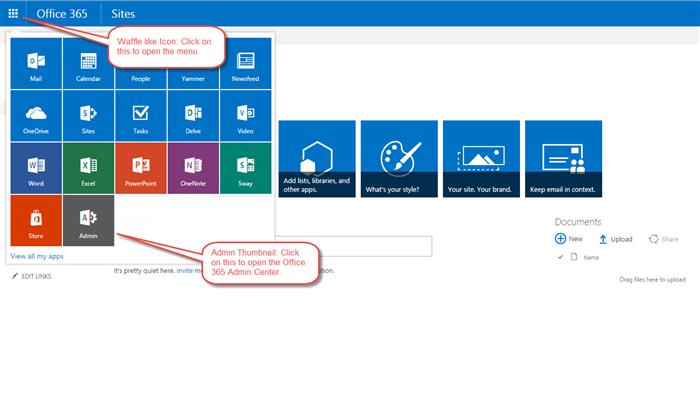
Step 2
The user is navigated to the Office 365 Admin Center. On the left navigation option, under the "Settings" menu, click on the "Apps" item.

Step 3
The user is navigated to the Apps configuration page. Here, the user clicks on the "Microsoft Azure Rights Management" Option. This opens a right menu option for Microsoft Azure Rights Management. Click on the "Manage Microsoft Azure Rights Management Settings" link to redirect to the rights management settings page.

Step 4
On the rights management settings page, click on the "Activate" button, to activate the Rights Management for Office 365. This should activate the rights management for your Office 365 subscription.

Sharepoint Admin Setting
Step 5
The second part of the setting would require to activate this configuration on the Sharepoint Admin Center. Click on the left most waffle like icon, which in turn opens up a thumbnail menu. Here, click on the "Admin" option to open Office 365 Admin Center.

Step 6
Click on the left menu, under the "Admin Centers", click on the "Sharepoint" link.

Step 7
The user is navigated to the Sharepoint Admin Center page. Here, on the left hand menu, click on the "Settings" option.

Step 8
On the next page, "Information Rights Management (IRM)", click on the radio button "Use the IRM service specified in your configuration". And then click on the button "Refresh IRM Setting". Once done, click on the "OK" button to continue.

Step 9
The user might get an error message which says "Error: RMS Online is configured for this tenant but is turned off, please turn on in Office 365 to enable." This is essentially because the previous Office 365 setting as perform between Step 1 - Step 4, has not reflected yet, and hence it is advised to wait for a few minutes before taking this step.

Step 10
Now go to your Sharepoint online site, select a list or library of your choice and on the list settings page, under "Permissions and Management", you will find the option of "Information Rights Management".

Points of Interest
In order to understand more about Information Rights Management for Sharepoint or RMS with Azure AD, refer to the below MSDN link for possibilities and options.
This member has not yet provided a Biography. Assume it's interesting and varied, and probably something to do with programming.




