This is one the articles in the series of step by step SSIS tutorial. In this post, we are going to understand Lookup transformation and also see an example to implement Lookup transformation in 8 easy steps.
Now, Lookup transformation is one of the interesting transformations which is used to implement equijoin between data sources.
We are discussing the same example which we discuss in the earlier post which is Person & PersonPone tables of AdventureWorks.
Suppose we want Person details and the phone number of person as a result, then we can apply Lookup transformation.
When, we applied the Lookup transformation between Person & Person Phone table, then we will get two result sets.
One of the result sets is the Matched result set in which we will get the Person data and the First Matched Phone number while the PersonPhone table might have multiple phones for a person, but we will get only one phone number record because Lookup transformation uses EquiJoin.
In the second result set, we will get unmatched Person records which mean the Person who doesn’t has a Phone number in PersonPhone table.
I think, we have a basic understanding of what is Lookup Transformation. Now, we are going to implement Lookup Transformation step by step.
Step 1
So, the first basic step is to add a package and drag-drop data flow task as shown in the below figure. You can rename the data flow task as I did in the below figure.
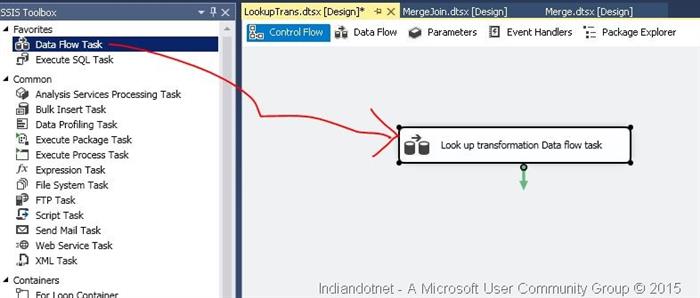
Step 2
In this step, drag drop a data source and configure it for Person table as shown in the below figure. If you face any difficulties in this, then you can review the previous articles of this series.

Step 3
Once the Person table is configured, just drag drop Lookup Transformation control and provide the input of Person table Data source to Lookup table. When you try to configure the Lookup, you will get the following screen. We will discuss Cache mode separately in detail. In this example, we are using Full Cache and connection type to OLEDB connection Manager.
Now, click on Connection option on the right and configure the PersonPhone table.


Step 4
Now, configure the Columns relationship between Person & PersonPhone table.To achieve this, just drag-drop BusinessEntityId of available input columns of Person table to available Lookup columns which are in PersonPhone table and matched with BusinessEntityId which is common between Person & PersonPhone table. Here, we have to select PhoneNumber column which we have to include in the result set.

Step 5
Now, drag drop two Excel destination source and configure it. As, I did in the below figures. Here, one Excel is with name LookupOutput.xls which contains matched records.

Below is another Excel which contains unmatched records. Here UnMatched means the Person records who don’t have phone numbers.

Step 6
Now, if you see, there are 3 output lines coming from Lookup transformation. So, First blue output gives it to Lookupoutput Excel which will have all the matched records of person & Person Phone number. You can configure inputs as shown below:

Step 7
In a similar way, we have to configure unmatched record output. Once we done with configuration of both Matched & unmatched output, we will get the following structure as shown in the below screen:


Step 8
Once everything is configured, you can run the package and if everything is perfect, then you will get the following screen:

I hope the above steps are easy and you can implement Lookup Transformation at your end too.
Please provide your inputs.
Enjoy !!!
Filed under: CodeProject, Sql server, SQL Server Integration Service, SSIS, TIPS Tagged: Lookup transformation, SSIS tutorial, step by step SSIS, Zero to Hero in SSIS 







I am Rajat Jaiswal from India. I am working as a Technology specialist in one of the reputed company in India with 12+ years of experience. I am a Microsoft Data Platform MVP & Alibaba Cloud MVP.
I have always had an affinity to learn something new in technology. Database, Web development, Cloud computing are the areas of my interests always.
I have been a regular contributor to technologies with more than 300+ tips. Learning & Sharing is one of my aims always. Writing blogs, delivering sessions, helping on forums is my hobby.




